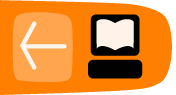Saving and Exporting
It is important to know the different between saving your Audacity project file and exporting a file from Audacity. This becomes important when you start to use more than one track of audio and use the more advanced features of editing.
Saving Work as Audacity Projects
Projects created in Audacity are always saved in Audacity's own unique file format that cannot be opened by most other software.
If you are working on a project with more than one track then when you have finished your project you should save it as an Audacity file .aup. Audacity can save all the tracks separately the small changes to volume levels and effects that you have made. In this way you can come back and work on your project again. This may be impossible to do if you save your work only as an audio file like an MP3 or WAV.
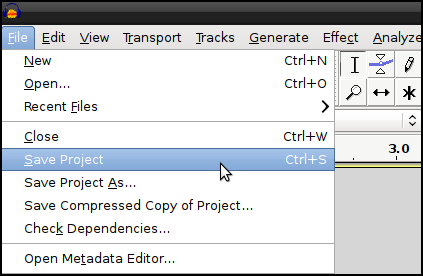
If you want to archive your project onto portable media, an external hard drive for example then you should copy not only the .aup file that is created when you save it, but also the directory of the same name. Inside the _data directory is the raw audio data, so your project won't open properly if you don't copy that as well.
Because it is necessary to export projects to more common file formats in order to use them with other audio software or media players, Audacity will give you a warning when you start to save as .aup project files.
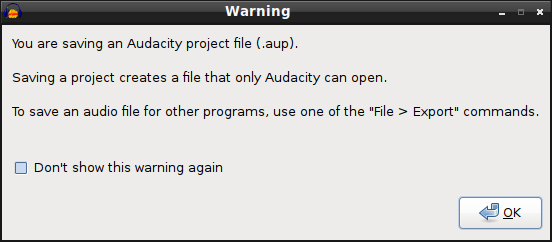
Exporting Projects as Audio Files
Audacity can export in a multitude of different formats these include: AIFF, MP3, WAV, FLAC and Ogg Vorbis.
AIFF, WAV and FLAC files provide uncompressed CD quality audio so this format should be used if you want to open your Audacity project with other music production software or CD authoring software.
MP3 and Ogg Vorbis are both compressed? audio formats so they have lower sound quality but much smaller file sizes making them ideal for use in media players. The most important difference between these two formats is that Ogg Vorbis is completely open while MP3 is not. For this reason you will need to download and install the LAME MP3 encoder before you can export in MP3 format.
To export a file from Audacity you need to have your an Audacity project open.
To export the file click 'File' then click on 'Export'.
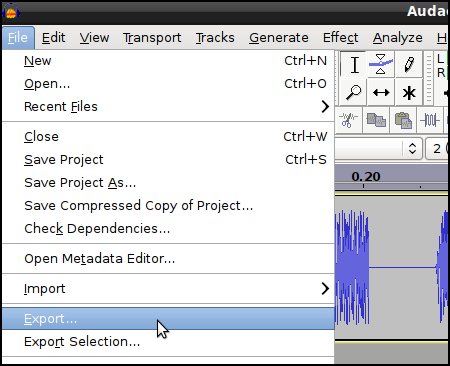
You should now see the Export File window.
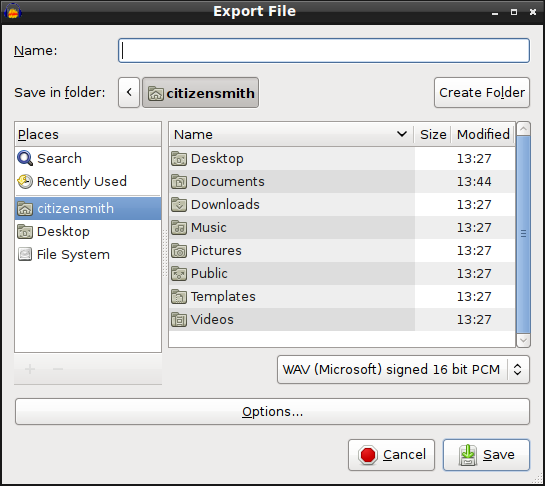
This file browser gives you an option on where to save your files, what to call it (Name) and the file format you save it in.
You can choose from several popular audio file formats by clicking on the arrow next to the WAV (Microsofr) signed 16 bit PCM text.
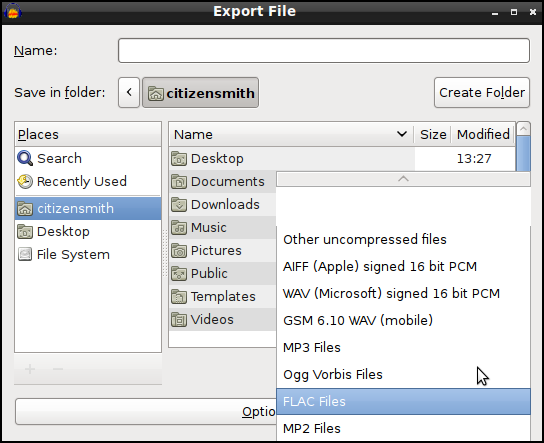
If you choose the mp3 format, you may need to download and install the LAME MP3 encoder if you want to save as Mp3. See the separate information about that.
There may also be Options for the kind of file you have chosen. Click on the Options button to set them.
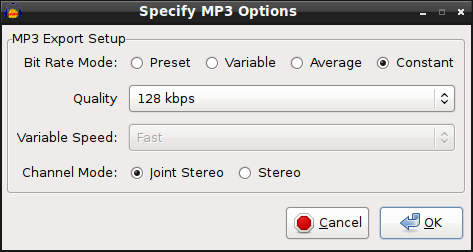
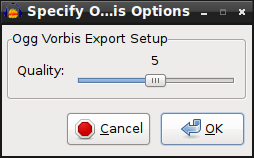
Once you are happy with the name, file format and folder then click on Save.
The next window you see should be Edit Metadata.
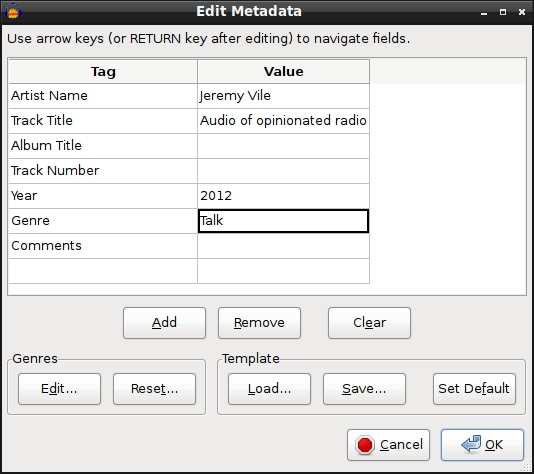
You may see see a window which asks says Warning: Your tracks will be mixed down to a single mono/ stereo track in the exported file.
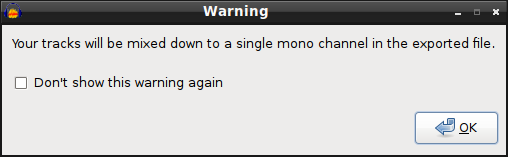
Mixing down our tracks into two stereo channels is exactly what we want here so click OK. If we think we'll want to come back to edit our multi track project then we should save that later as a .aup audacity file.
The time it takes to export the project will depend on the length of the recording and the speed of your computer.
When exporting is complete the above window will disappear. You should now be able to see the file in the folder that you chose to save it into.
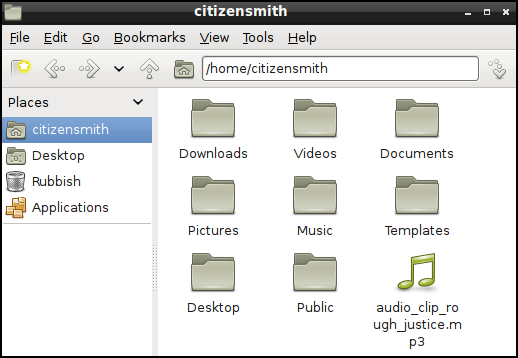
That's it. You can now enjoy listening to the results of your Audacity project through other audio software, upload it to the Internet or transfer it on to your portable media player.
Uploading Audio Files
There are many sources of help on distributing audio files and podcasting which can be found by using a search engines.
However two popular websites stand out as being easy to use and a reliable home for your audio files; Sound Cloud [soundcloud.com] and the Internet Archive [archive.org]. There is help on using the Internet Archive as a Floss manual [http://en.flossmanuals.net/archiveorg/index/].1 There is also good help on using Soundcloud on their website.2
Task
Save and Export your audio
- use the File > Save Project As option to save your project as an .aup file to re-edit later
- use the File > Export option to save your project as a compressed audio file to distribute