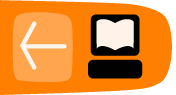Listen to a File
Audacity controls the playback of an audio file with buttons for Play, Pause, Stop and other functions. These buttons are located on the 'transport toolbar' and it looks something like this:
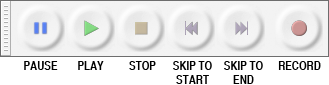
Each of the buttons can be clicked on with the mosue or you can also use keyboard shortcuts. Below is a description of what each button does and its keyboard shortcut, and at the very end is a short task for you to complete.
 Play Button
Play Button
Clicking on this button starts the playback at normal speed. If an area of track is selected, only that selection will be played. Otherwise, playback begins wherever the selection cursor is.
Keyboard shortcut: Spacebar
 Pause Button
Pause Button
Temporarily pauses playing or recording without losing your place. Press Pause a second time to resume.
Keyboard shortcut: p
 Stop Buton
Stop Buton
Stops playing or recording immediately. You have to Stop before you can use the "Skip" buttons below and before you can edit any audio. By default, Space on the keyboard functions as a shortcut to Play or Stop.
Keyboard shortcut: Spacebar
 Skip to Start Button
Skip to Start Button
Move the cursor to the beginning of the project. This is useful if you want to play everything, or record a new track starting from the beginning.
Keyboard shortcut: Home
 Skip to End Button
Skip to End Button
Move the cursor to the end of the project.
Keyboard shortcut: End
 Record Button
Record Button
We won't use this button in this task but clicking this button starts recording.
Keyboard shortcut: r
Task
Use the transport toolbar to ;
- play, pause and stop the file
- skip to start and skip to end of the file