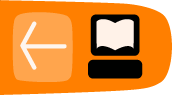Track Area
Software name : Audacity
Software version : 1.2
In Audacity, a channel of sound is represented by one mono audio track, a two channel sound by one stereo audio track. The example below is a stereo track :
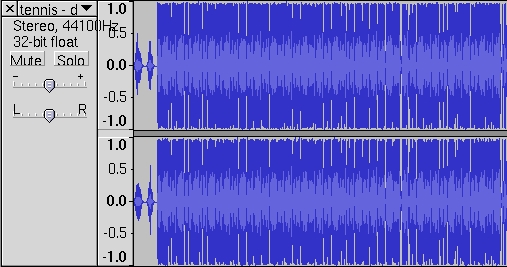
Lets look at some of the controls available to you from this interface :
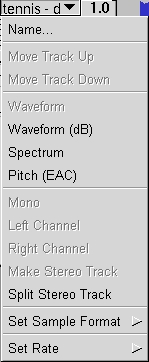
| option | action |
| Name | edit the name of the track |
| Move Track Up/Down | move Track Up or Down in the display |
| Waveform | traditional display of audio material. |
| Waveform (dB) | like Waveform, but logarithmic instead of linear vertical units . |
| Spectrum | displays the frequency spectrum of the audio over time. |
| Pitch (EAC) | tries to detect the pitch of the current audio and displays that information over time. |
| Mono | set playback of this single channel track on the left and right channels. |
| Left Channel | set playback of this single channel track on the left channel. |
| Right Channel | set playback of single channel track on the right channel. |
| Make Stereo Track | the selected track and that beneath it is turned in to one stereo track. |
| Split Stereo Track | turn one stereo track in to two single channel tracks. |
| Set Sample Format | pick the sample format for this track. |
| Set Rate | set the sample rate of this track. |
Solo and Mute Mode
![]()
In solo mode, only tracks that have the solo button activated.
![]()
With mute a track is switched off without deleting it.
Gain and Pan Controls
![]()
This slider set the panning position of the track in the stereo field.
![]()
This slider controls the track volume, or rather the overall gain of that particular track.