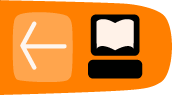Measure Lets Students Do Real Science Experiments
"I hear and I forget. I see and I remember. I do and I understand."... Usually attributed to Confucius
Adventurous science teachers will love the Measure Activity. Using Measure with all the various peripherals will allow students to perform experiments with many physical phenomena and discover for themselves some basic scientific principles.
Thinking Like Scientists
The first thing you might want to do is to give your students a head start in thinking like a scientist. I used this simple exercise with middle school students at the beginning of the semester. I would bring in a small paper bag with a little baby doll inside and ask them to guess what was in the bag. They almost never did. So I would inform them that the bag contained a model of the first scientist. Then I asked who they thought that might have been. This time there would be lots of good answers, but of course none of them right. Then take the doll out of the bag and tell them the first scientist was a baby!
Of course, they were shocked and filled with disbelief. So, together we would make a list of all the things a baby does (in addition to eat, sleep, cry, and poop!). The list would include things like ask questions, explore, experiment, come to conclusions, try new things, observe. When we had a nice long list we went back and checked which ones scientists did too. From this we developed our own version of the "scientific method" which we wrote on a big poster and put on the wall to reference all semester.
Once your students have made their plan for working like a scientist, they can be encouraged to use it create their own experiments. The XO with the Measure Activity is the perfect tool for doing this. There are many different peripherals that can be made quite easily and used with the XO to do experiments with the Measure Activity. One of the easiest to start with is probably a temperature probe.
Getting Started With a Temperature Probe
Excellent instructions for building a temperature sensor for the XO are on our wiki at:
http://wiki.laptop.org/go/Making_XO_sensors/Making_a_Temperature_Sensor
You can hunt around in electronics stores for the parts, or simply buy a kit with all the parts needed to build the probe from XOExplosion (http://xoexplosion.com/index.php?main_page=product_info&cPath=1_34&products_id=98). The kit will need to be assembled using a soldering iron.
When it is complete, there will be 2 plugs on the sensor, an audio-type plug and a USB plug. The audio plug goes into the pink Mic Jack and the USB can go into the nearest USB port. Now it is ready to use.
The next thing you will need to do is download a version of the Measure Activity that will translate the signals from the temperature probe into meaningful information on the XO screen. To do this you will need to connect your XO to the internet and go to the Measure/Download page and download the "Unstable release for LM35". Don't let the "unstable" scare you off. It just means they are still working on perfecting it.
If you need help connecting the XO to the internet and downloading, you can find it in the Help Activity or by accessing the same information online at:
http://en.flossmanuals.net/XO/GiveMeTheInternet
and
http://laptop.org/8.2.0/manual/Sugar_InstallingActivities.html
Once you have the software installed and the sensor ready to use, you can start letting students design their own experiments. Think of questions they may want to explore that have to do with temperature such as:
How does the color of a roof affect the temperature inside the house? (Hint: pieces of black, white, and other colors of paper or cloth would be handy for this experiment).
Why do they put salt on the roads in places where it snows a lot in the winter? (a good time to ask how this would affect living things in the environment. Hint: you will want to have ice, water, salt, and small containers of some sort for this one).
How does putting salt in water affect the boiling temperature? What about sugar? What about sand? Which ones made a difference? Which ones didn't? Why do you think this happens? Let students research a bit online if they like. (Be sure you have a safe source of heat for this one. No accidents and don't burn down the school).
Building And Using Other Sensors
Other sensors you can build for the XO include a Magnetic Sensor, a Thermistor (also measures temperature changes), a Humidity Sensor, a Switch Sensor, and a Light Sensor. Links to instructions for building all of these can be found at:
http://wiki.laptop.org/go/Making_XO_sensors
There is an excellent article with ideas for the use of some of them at:
http://www.olpcnews.com/software/applications/oscilloscope_children_learning.html
There are some very creative people doing some exciting things with sensors and the XOs. Here are links to two lesson plans that show some of the things you might try by Claudia Urrea, a visiting research scientist at the MIT – Media Lab.
http://wiki.laptop.org/go/Image:XO-Measure-Manipulate-Reflect.pdf
http://wiki.laptop.org/go/Image:XO-MyCommunity.pdf
Some of the developers of the Measure Activity have interfaced the Turtle Art Activity (a version of LOGO) to the temperature probe so that the changes in temperature will cause the "Turtle" to move and make a drawing. You can find out how to do it here:
http://wiki.laptop.org/go/Measure/Turtle
We Want Your Ideas! Be A Contributor
We have several Contributors working on other projects that will use the Measure Activity on the XO to do some very different experiments. If you have an idea for another sensor that could be built or lesson plans for a new way to use the ones we already have, or new ways to use any other Sugar Activity, you may be interested in applying for an XO through our Contributors Program which makes loans of 1-20 XO laptops for projects that will benefit the OLPC and Sugar community as a whole. You can get information on how to apply here:
http://wiki.laptop.org/go/Contributors_Program
And a template for your application is here:
http://wiki.laptop.org/go/Contributors_program/Project_proposal_form