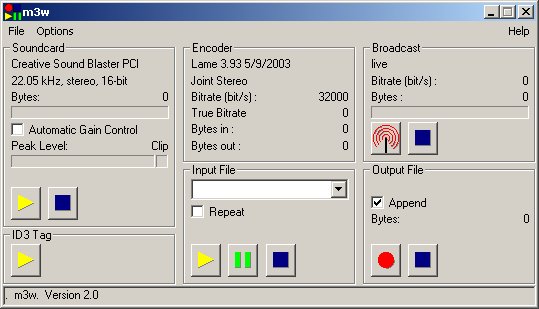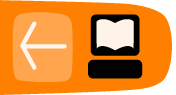Installing M3W
Software name : M3W
Homepage : http://www.informatik.fh-muenchen.de/~ruckert/m3w/
Software version used for this installation : 2.1
Operating System use for this installation : Microsoft Windows (2000)
Recommended Hardware : 200MHz processor, internet connection
Requirements
M3W will run on any Windows system since Windows 95.M3W does not need any prerequisites installed. It installs the lame dll, which is the library that applications need to stream MP3. Many Windows streaming encoders require you to install lame separately, which can be a pain. Thankfully M3W takes care of this for you.
You will need however:
- Windows running
- A working soundcard
- access to a streaming server
- the host address of the streaming server
- the password of the streaming server
- a mountpoint for the streaming server
- the port of the streaming server
Installing
First, download the latest installer from here:http://www.informatik.fh-muenchen.de/~ruckert/m3w/download.cgi
The installer is about 500KB which is very small. The installer at the time of writing is for version 2.1 of M3W.
Now, once the installer has downloaded, you need to double click on the installer icon.
![]()
Now you should see a small window asking you if you want to proceed with the install. Just click yes
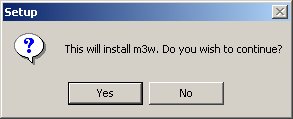
Now you will be presented by the following window:
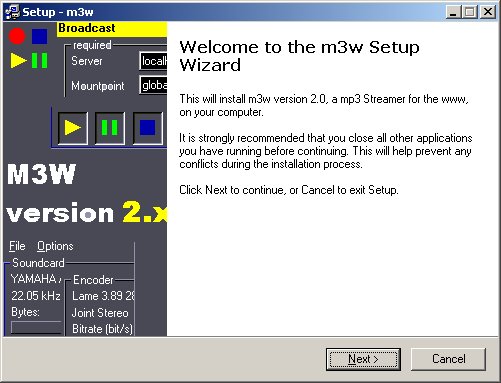
This is just the intro page for the installer wizard, press next and keep going.
With the next screen press YES (read the licence if you wish).
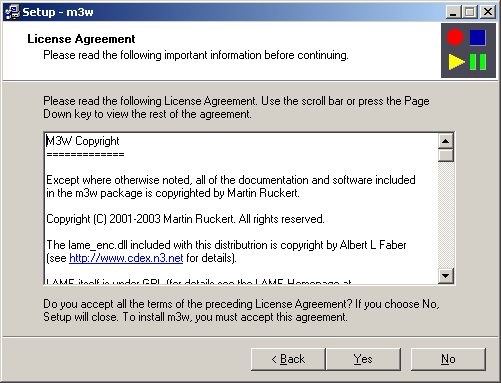
Now with the next screen, you are asked what folder you wish the software to be installed in. I usually just use the default which means I will press next at this screen.
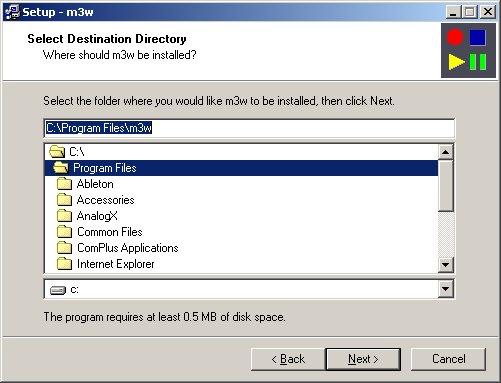
The next screen asks you what category of software you wish M3W to be listed under in the start menu. I always use the default, so I press next :
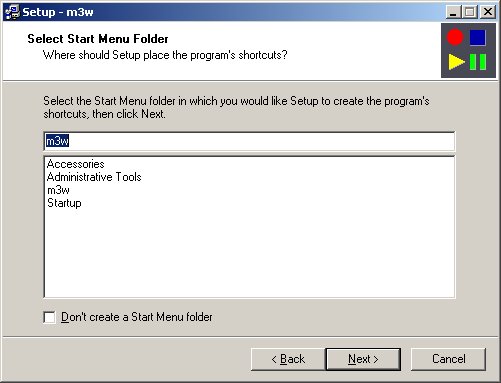
Now, its good to create a desktop icon for ease of opening the application, so just keep the check box checked (the default) and press next:
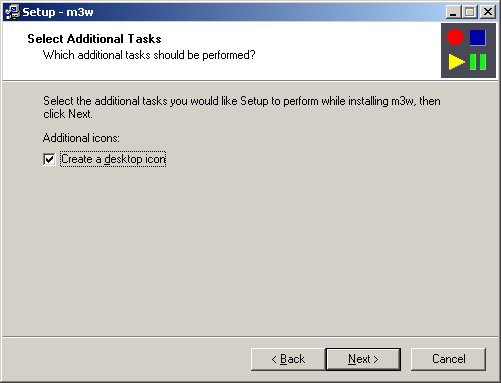
Now, everything should be good. So in the next screen press install:
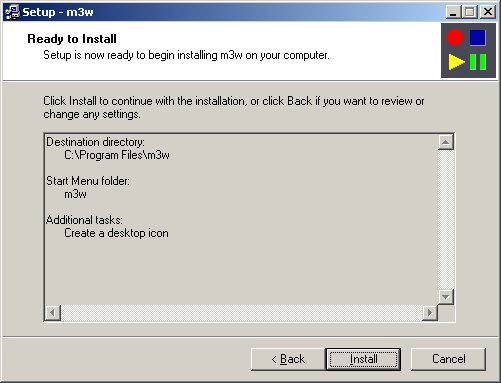
Now you should be presented with one last install window, click finish:
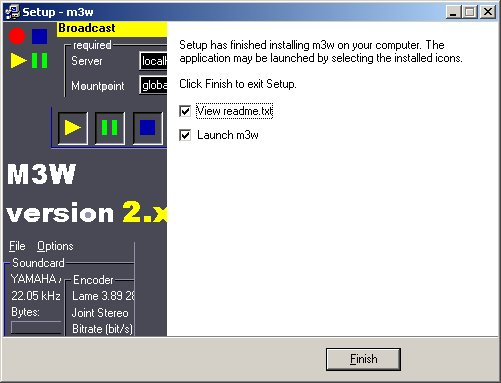
And you should now see the main window of M3W.