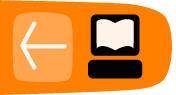The Basics
Activity
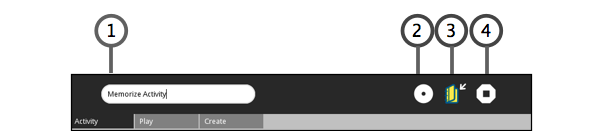
-
Name - Type name of activity.
-
Private/My Neighborhood - Click to change to Neighborhood View to collaborate with others.
-
Keep a copy - Click to save a separate copy.
-
Stop - Click to stop and exit activity.
Play

-
Restart game - Click to restart existing game.
-
Load game - Click to open Journal. Select and click game name to load.
-
Grid size - Select grid size from list.
-
Load demo game - Select preloaded demo games from list.
-
Matched pairs - Shows successfully matched pairs for each player.
-
Game board - Click tiles to flip over. If the pair of tiles match, they are highlighted and shown on the left side. If the pair of tiles do not match, the are flipped back over.
Create

-
New game - Click to start to new game.
-
Load game - Click to load an existing game to update changes.
-
Save game - Click to save game.
-
Game name - Type the name of the game to be saved.
-
Equal pairs - Tick check box if matching tiles are using the same details (picture, sound, text).
-
Grouped game - Click to group tiles. Used for unequal pairs. Organize with first of pair labeled as '1' and second of pair labeled as '2'. For random order, leave unticked.
-
Insert picture - Click to open the Journal to select file to insert. Inserted picture displayed in Preview box.
-
Insert sound - Click to open the Journal to select file to insert.
-
Pronounce text during tile flip - Click to select language to be used.
-
Text - Type in <text> to be displayed.
-
Preview - Previews tile.
-
Add - Click to add tiles to game.
-
Update - Click to update and save modifications.
-
Matching pairs - Previews matching pairs of tiles.
-
Delete - Click to delete pair of tiles.