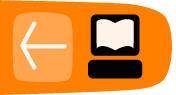Sounds
In this tutorial, you will learn how to create and play a Memorize activity matching pictures and sounds. The tiles are grouped meaning all the pictures are numbered '1' tiles while the sounds are numbered '2' tiles. You will learn how to upload an image and upload a sound.
Preparation
Before beginning, save eight pictures using the Browse activity. Copy eight matching sounds files from an USB memory stick and save to the Journal.
Note: Wikipedia is a good source for pictures as pictures are within the public domain.
Create Game
Launching Memorize
Launch a new Memorize activity. For further details about launching activities, refer to the Sugar manual.
Name the Game
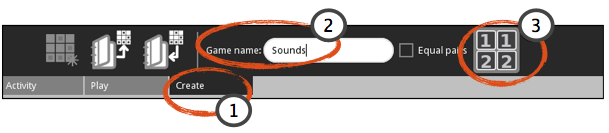
- Click the Create tab.
- Type in a Game name.
- Click grouped game.
Insert Pictures and Text
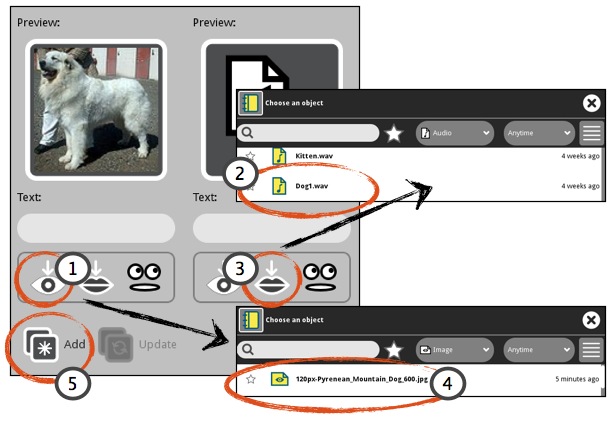
- Click Insert picture. The Journal opens.
- Select and click the file name. The Journal closes and the picture is displayed in the Preview box.
- Click Insert sound. The Journal opens.
- Select and click the file name.
- Click Add. The new pair of tiles are displayed on the left side.
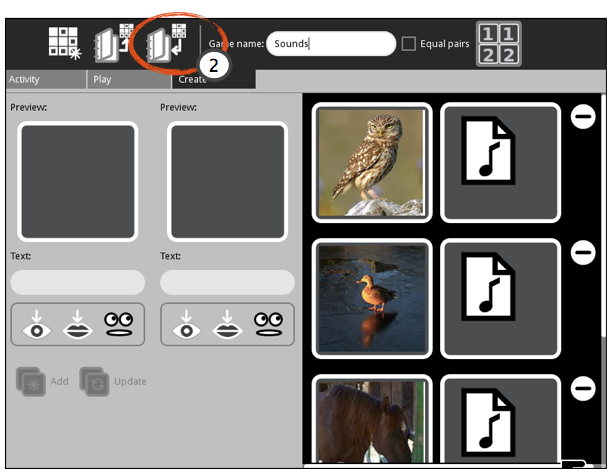
- Repeat steps until all pairs are added.
- Click Save.
Play
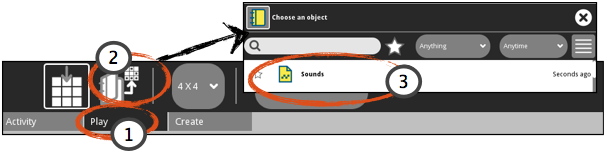
- Click the Play tab.
- Click Load game. The Journal opens.
- Click the file name. The Journal closes.
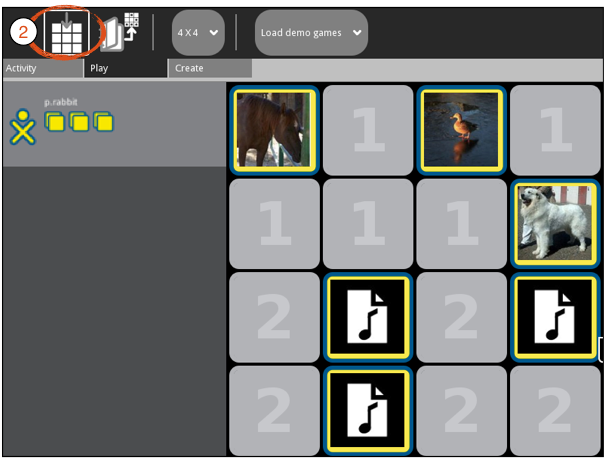
- Play game.
- To replay the same game, click Restart Game.