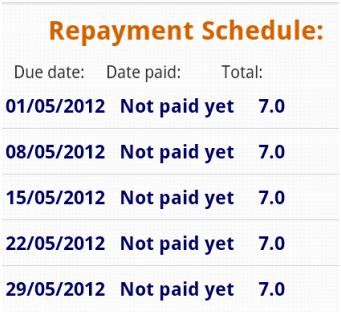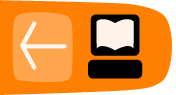Loan Account Transactions
On Loan Account, you can perorm the following operations:
- Apply payment
- Making adjustments
- Apply charges
- Repay loan
- View transaction history
- View the installment details
- Display repayment schedule
How to apply payment
1. Click on Apply Payment. A screen like following may appear:
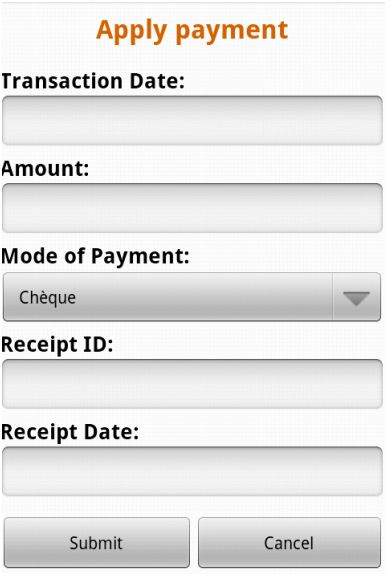
2. Enter information using the descriptions in the following table:
|
Field |
Description |
Example |
|
Date of transaction |
This shows today's date. If you need to change this date because the payment took place at another time, type the day (XX), month (XX), and year (XXXX) of the payment. |
26/03/2012 |
|
Amount |
The amount of the payment. If the borrower is making only a partial payment, type the amount of this payment. |
200 |
|
Mode of payment |
The way the payment was made. |
Voucher |
|
Receipt ID |
The number of the receipt, if you use one |
00034 |
|
Receipt date |
The date the receipt was issued, if you use one |
26/03/2012 |
3. When you are satisfied with all changes, click Submit. You will see summary and status of the transaction.
How to make adjustments for loan account
Sometimes errors occur when payments for a loan are recorded. If you need to cancel the full amount of the last repayment, you can do this by making an "adjustment." If you need to cancel several repayments, you must cancel each one separately.
When you have made an adjustment, Mifos divides the canceled payment into principal, interest, and fees, and makes adjustments in each of these categories to the total amount still due for the loan.
1. Click on Apply adjustment in Account transaction menu.
Note: If no payments have been made up to the present for this loan, this button does not appears.
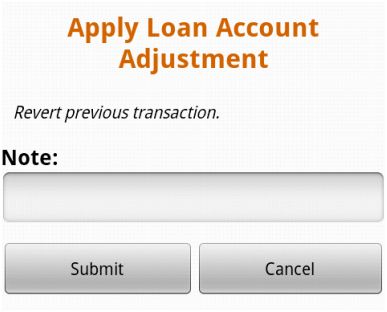
1. In the Note field, type information describing why you made this adjustment.
2. When you have made the adjustment click Submit.
How to apply charges
1. Click on Apply Charges in Account Transactions menu.
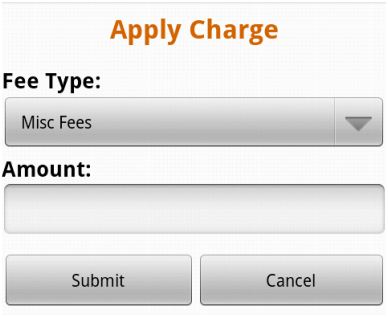
2. Select appropriate Fee Type from drop-down list.
3. Type amount value. If there is a set amount for this charge, it appears in the Amount box. You may change it if you need.
1. When you are satisfied with all changes, click Submit.
Note the following:
- In addition to the penalty calculated for delayed repayment, the user can apply a "Misc penalty" amount to the account. If a Misc Penalty amount is applied to the account, the same will be included in the next payment due for the account.
- If the penalty rate is changed in between two payments, the old penalty rate should be taken for calculation until the date the change was made.
- A penalty is not calculated until the day after the due date.
How to repay a loan
There is an option to repay whole loan at one time. To do it follow instructions below:
1. Click on Repay Loan in Account Transactions menu.
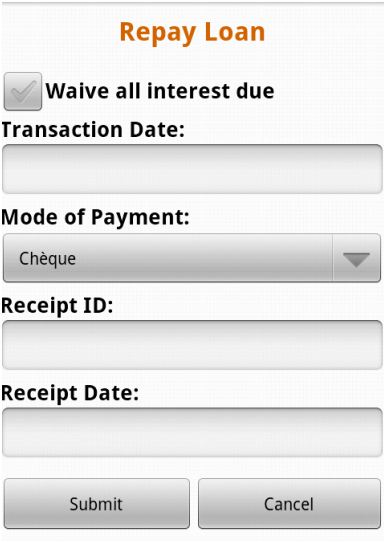
2. Enter information using the descriptions in the following table:
|
Field |
Description |
Example |
|
Transaction date |
The date, when transaction was made |
26/03/2012 |
|
Mode of Payment |
The way the payment was made |
Cash |
|
Receipt ID |
A number for the receipt, if you use one. |
00034 |
|
Receipt Date |
The date the receipt was issued, if you use one. |
26/03/2012 |
3. You may waive all interest due if you mark Waive all interest due check-box.
4. When you are satisfied with all changes, click Submit.
How to view the history of all transactions for loan account
To display history transactions click on View Transactions History in Account Details menu. A screen like following appears:
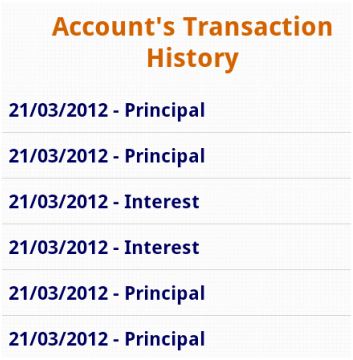
Choose transaction to display and click on it to view its details.
The next screen will show following transaction details:
- Date of transaction
- Payment ID
- Transaction ID
- Type of transaction
- General ledger code
- Amount of debit or credit
- Client or group name
- Date posted
- User who posted the transaction
- Adjustment notes, if any
A sample screen may look like following:
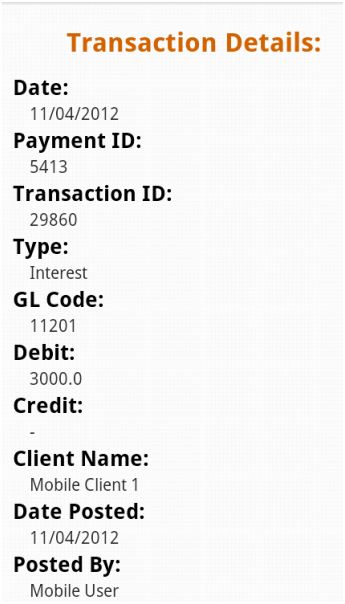
How to view the installment details
To display installment details click on View Installment Details in Account Details menu.
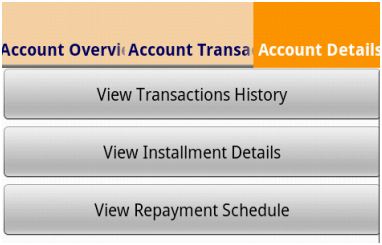
A screen like following appears:

How to display repayment schedule
1. Click on View Repayment Schedule in Account Details menu.
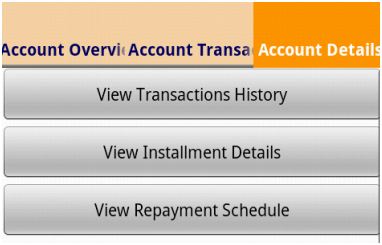
2. Chose from the list the installment to display its details.