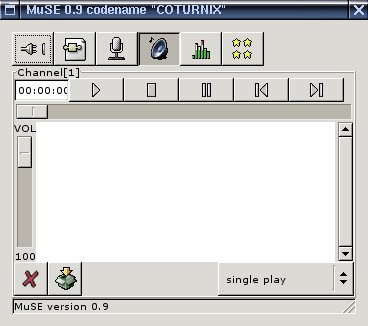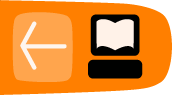Installing from Source
Software name : Multiple Streaming Engine (MuSE)
Homepage : http://muse.dyne.org
Software version used for this installation : 0.9
Operating System used for this installation : Debian 3.1 (Sarge)
Recommended Hardware : 200 MHz CPU or greater
Requirements : internet connection, root password (also known as the admin or superuser password)
Installing from source' means that you download the actual source code for an application and you compile it into a binary. A "binary" is often refered to as an "executable" , "application" or "program". The source code is what the programmers actually create, its a series of text files that contain program code. These files don't actually do anything until you compile them. "Compiling" is the process by which you convert the text files containing the program code into a binary. In this case you take the MuSE source code and compile it into a binary. It is then this binary that you then use.
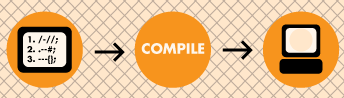
Downloading the sources
Please visit http://muse.dyne.org and download the latest source distribution of MuSE, at the time of writing the latest version is 0.9, so I will download the "MuSE-0.9.tar.gz" file. You will need to first visit http://muse.dyne.org and then click on the download link:
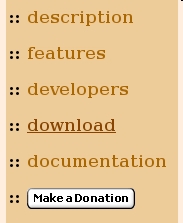
You will now see a list of ftp sites where you can get the source code:

Click on the link labeled:
[ftp] Dyne.org software archive
Now you can see a list of files and directories looking something like this:
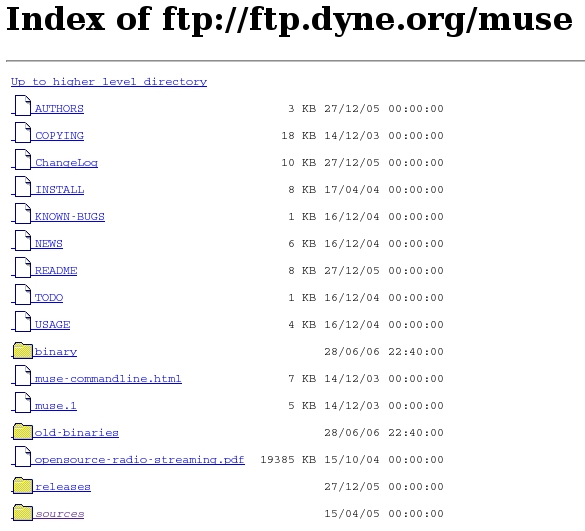
Click on the bottom directory called "sources". You will now see a list of files like this:
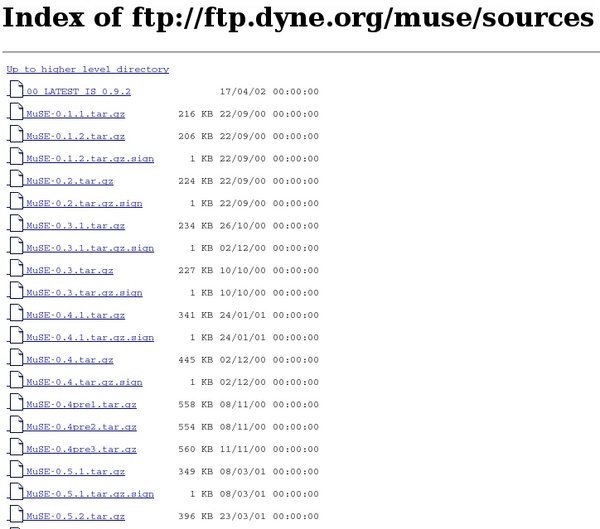
Scroll down to the lastest version of the software (in this case the name of that file is "MuSE-0.9.tar.gz") and click on that file name. If all is working correctly the download should begin automatically from your browser.
Compiling
Once it has downloaded you need to open a terminal, use the cd command to change working directories so you are in the same directory as your downloaded source. If you haven't used a terminal before it would be good first to read up something about this otherwise you are not going to get very far. If you are not sure what a terminal looks like, it looks something like this:
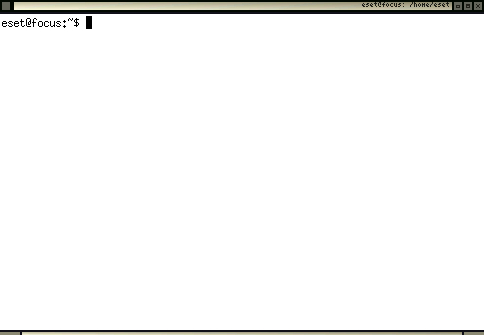
Assuming you have a terminal open you need to change directories to where you downloaded the MuSE sources. Forgot where you put them? A common error - use slocate or locate to find the file, you may have to do an updatedb first. For example, I would type
slocate MuSE-0.9.tar.gzand this would output to the terminal where my file is located and I would then use cd to get there.
Okedoke... now unpack the archive by typing tar zxvf followed by the name of the file you just downloaded, I would type the following:
tar zxvf MuSE-0.9.tar.gzAnd the file would unpack nicely to a new directory within the directory I am currently in. Typing a ls will show this. In my case there is a new directory called "MuSE-0.9" . This directory could be named differently to what you have, depending on what version of the software you downloaded.
Now cd to the new directory. Again in my case I would type:
cd MuSE-0.9
This would place me in the MuSE source directory. If I type ls I get this:
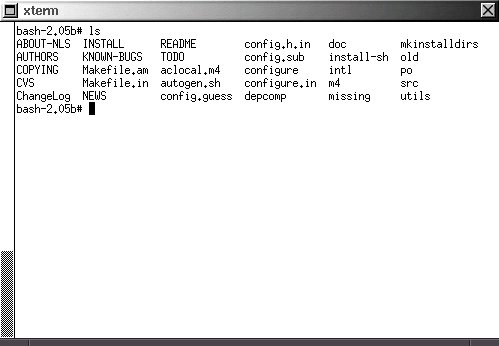
cool! these files are all the files you need (hopefully) to install MuSE
Now proceed by typing :
./configure --with-gtk2 --with-x --x-includes /usr/include --x-libraries /usr/libThis should start the configure process. Now, having said you need all the files in this directory to install MuSE, this is indeed true but without some specific extra software MuSE is not much more than a simple mp3 player. So check the output of your configure script... it will look something like this:
==================================================== config.status: creating src/resample/Makefile config.status: creating intl/Makefile config.status: creating config.h config.status: executing depfiles commands config.status: executing default-1 commands == MuSE build configuration ===================================== :: Building on i686-pc-linux-gnu (kernel Linux267) :: Linking OggVorbis libraries for OGG encoding :: Linking SndFile libraries for WAV/AIFF/VOC/etc encoding :: Linking Lame libraries for MP3 encoding :: Building the GTK-2 user interface :: Building the NCURSES user interface :: DEBUG informations OFF :: PROFILING informations OFF (see man gprof) :: CFLAGS = -pipe -D_REENTRANT -O3 -fomit-frame-pointer :: CXXFLAGS = -pipe -D_REENTRANT -O3 -fomit-frame-pointer bash-2.05b# :: LIBS = -lncurses ====================================================now type make, may the source be with you! The bit you need to look at is the end part which gives a nice summary of what libraries are installed that MuSE will work with. In the case of the output above the configure script has reported that I have all the possible libraries installed, i.e. I have OggVorbis, SndFile, Lame, GTK-2, and NCURSES
Dependencies
If I read the "README" file (use your favourite editor from the section above to open this file) in the MuSE directory, the file tells me this:==================================================== - LAME (optional) Lame can be installed but is no more needed, in particular libmp3lame and the header lame.h must be properly installed. - OGG VORBIS (optional) You can compile and install libogg and libvorbis on your machine before compiling MuSE; the configure script will recognise them and include support for decoding and mixing of .ogg files. - GTK+ (optional) if libgtk and all the related libraries are present, MuSE will compile the GTK+ graphic user interface for interactive use and additional fun. - NCURSES (optional) if libncurses is present, MuSE will compile a text console interactive interface to be used into ASCII terminals. - SNDFILE (optional) if libsndfile is present then you'll be able to play uncompressed sound files like wav, aiff, snd, voc, pvf, mat, au, sf etc. ====================================================So I can do everything possible with MuSE because I have all the libraries installed. However if the output from your configure script says something is missing then you need to consider whether you should install it or not. The basic minimum I would hope that you have installed is: GTK, Lame
If you have these two libraries installed you can at least have a graphical user interface on MuSE (provided by GTK) and you can stream MP3 (provided by the Lame) library. If you don't have these libraries get them from here:
Lame
http://lame.sourceforge.net/
The libraries required if you wish to stream mp3.
GTK
http://www.gtk.org/
Note : I would be surprised if you didn't have GTK installed. Its possible, but unlikely as most distributions of Linux have this library as it contains many libraries needed by other softwares commonly found on Linux. If you don't have GTK it can be very tricky to install so I would recommend you get some help for this.
Ogg
If you also want to stream Ogg then you must first install "libogg" and "libvorbis" ( http://www.xiph.org/ogg/vorbis/index.html )
If you need any of these libraries and the configure script says you don't have them installed download them first, run through the install process as outlined in the section above, and after each install run the ldconfig command to update the library database. Then once you have done this for each one, start again with the ./configure process in this section.
Now, lets assume your configure script now gives you the output you want, indicating that all the required libraries are installed. Cool!
Now you just want to type the make command as so:
make make installIf all has gone well you should just need to type :
muse
and the application will open as so: