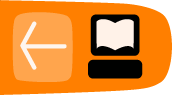Audience Chat
Audience members are also known as “chatters”, because they can interact with the performance by typing into the text input field at the bottom right of the screen. This text appears in the text chat window, amongst the Players’ text. Player text is slightly darker and larger than audience text, and identified with the avatar’s name. Audience text is grey, silent and anonymous.

The screengrab above, from West Side's Story (101010 UpStage Festival) shows audience and player text in the chat.
The audience chat has a life of its own. Often at the beginning of a performance, audience members will ask where other people are physically located and have conversations between each other. During the performance, the audience can respond to and commentate on the action of the performance, embellish the narrative or provide a counterpoint. Obviously every audience is different, making every performance significantly different - sometimes an audience may be very quiet but at other times very chatty.
Representing the chat
Audience text can also be used by players within the performance, such as repeated or responded to in the performance. Another effective incorporation of audience chat into the performance is the projection of chat text and its subsequent capturing and re-presentation as a web cam image.
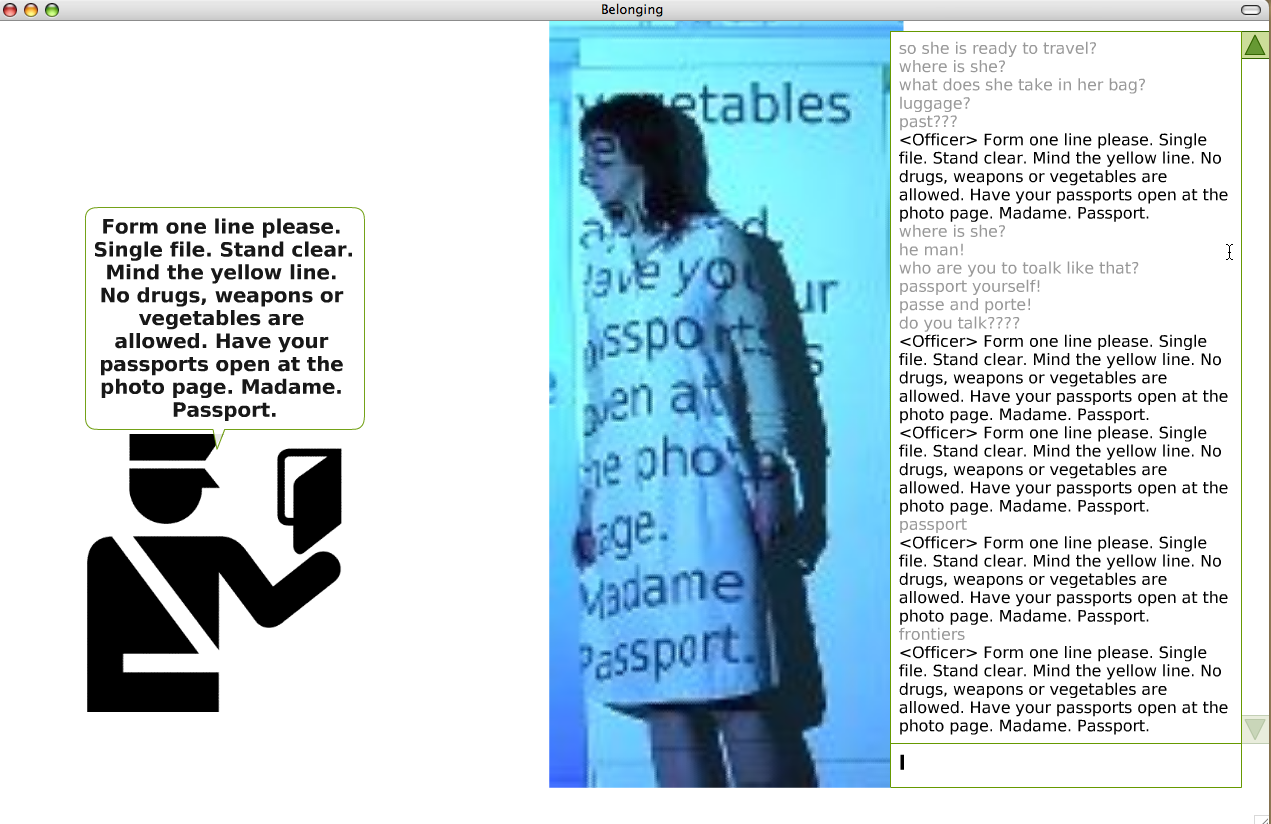
The screengrab above is from Belonging (Avatar Body Collision, 2007) and shows the representation of text from the chat window in a webcam avatar.
Commands
Audience members can use a number of commands in the text chat; these are instructions typed into the text chat input field after a / , for example:
/asize 8 (or another number): this changes the font size of audience-input text to 8 (the default size is 4) on that computer. This is useful for people with visual impairment and if the screen is being projected for a group audience.
/psize 8 (or another number): this changes the font size of player-input text, as above.
/info: gives some information about UpStage.
Players have a lot more commands available to them - see the chapter on Commands for more information.