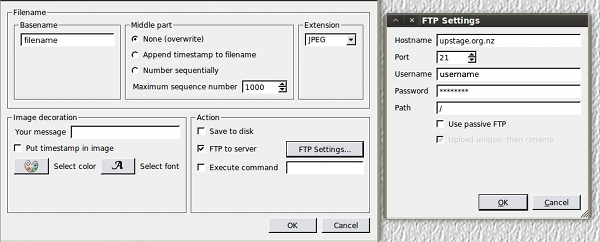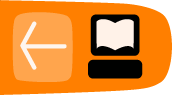Webcams
Players wanting to use live video in UpStage will need to have a web cam and a separate application that allows the player to FTP their video to the server as motion JPEGs.
Web Cam FTP Software
FTP freeware or shareware is available for the major operating systems. Theoretically any web cam FTP application should work, however the following software has been researched and tested for compatability with UpStage. Please note that this is by no means all the available software, and as time passes there will be more and better options.
The main features that we have looked for in web cam FTP applications are:- ease of use;
- free or cheap, with no advertising on the image;
- the ability to resize the web cam image to custom sizes;
- any special effects are a bonus.
Please scroll down this page for screenshots showing how to configure the applications listed below.
Recommended Webcam FTP Software
Windows: Fwink
Fwink (version 0.9.95 beta) is free, has no ads, allows customised sizing and has some special effects including text messages and overlay images.
Mac: Evocam
"EvoCam is the ultimate webcam software for Mac OS X. Use EvoCam to publish a webcam with streaming video, view and record video from network cameras and video servers, create timelapse movies, or use it as part of your home security system with its configurable motion sensors - these are just a few of the things you can do with this easy-to-use yet incredibly powerful webcam software!"
Evocam is not open source, and it's not free (but it is pretty cheap!) but at the moment it seems to be the most reliable and featured-packed webcam ftp app for Mac. It has useful features such as customisable sizing of the window and a variety of effects.
http://www.evological.com/evocam.html
Linux: Camstream
CamStream is a tool for webcams and TV grabber cards that allows for streaming video from multiple video sources. It can save and/or upload (FTP) timed snapshots. It provides a GUI frontend to control the video devices.
http://freshmeat.net/projects/camstream/Web Cam FTP Configuration
Once you have chosen and installed the appropriate web cam software, you will need to configure it to send the web cam images to your UpStage server. Following are the settings you will need:
Host: URL of your UpStage server
username: (set by your UpStage administrator)password: (set by your UpStage administrator)
filepath: filename.jpg
Port 21 (or other, set by your UpStage administrator)
Before you begin to upload your web cam image to UpStage, check the pixel size, bearing in mind that images increase in size when they are uploaded as avatars to UpStage. If it is 320 x 240 or larger, it will take up half the stage or more, and impact on the speed and performance of UpStage for everyone. We strongly recommend using a web cam FTP application that allows you to scale your image to any size.
You will need to set a trigger that tells the application how often to take a new image; we recommend 2-3 seconds, as any faster is likely to be faster than the image can travel from your computer to the server and out to the other players and audience.
Once you have configured your web cam and are sending a live stream to your UpStage server, you should be able to find the filename of your web cam stream in the list of available video streams in the "Add a new avatar" section of the workshop. You can then create an avatar using that stream, and assign it to a stage in the "Manage stages" section. Use it on the stage as you would a normal avatar.Passive or active?
You will need to set the FTP upload to passive or active (not passive) mode according to the configuration of your server. We have recently had issues which suggest that this setting will also vary according to your client computer's platform: with the new (2010) UpStage server, we have discovered that Fwink on Windows needs to be in passive mode to work, whereas Evocam on Mac and Camstream on Linux do not work in passive mode, and need to have this option toggled off.
If you are having trouble with web cam FTP, the first thing to try is toggling passive mode.
Fwink configuration:
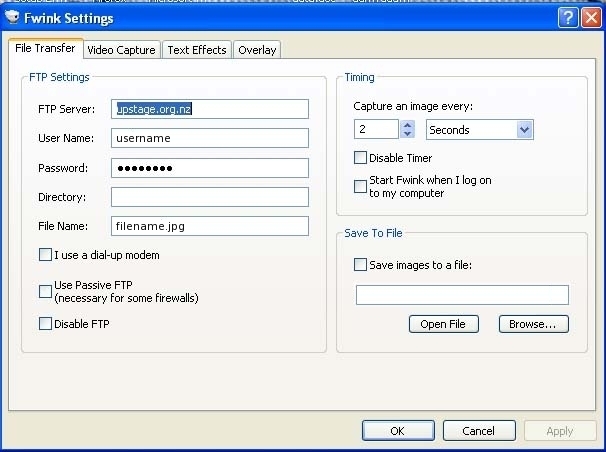
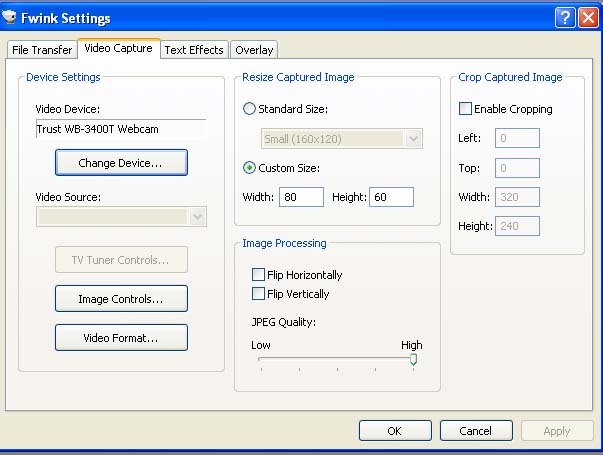
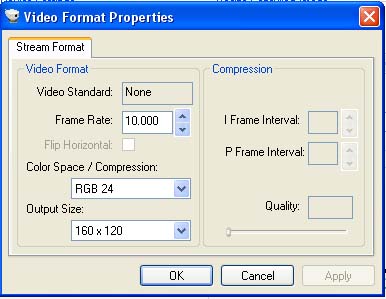
Evocam configuration:
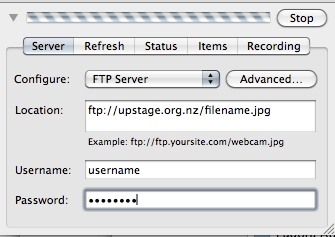

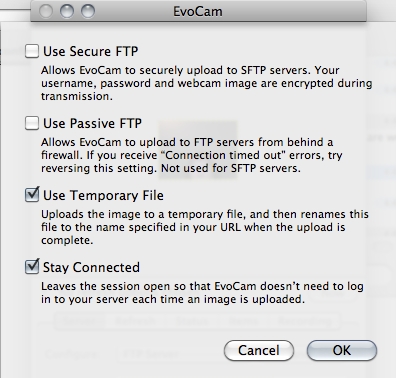
Camstream configuration: