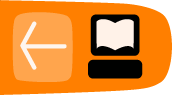Audio
Prerecorded MP3 audio files can be uploaded and played in UpStage.
Click on the yellow "audio" button to reveal the Audio Palette. Audio files assigned to the stage will appear in a list on the right, with musical notes indicating music tracks and "sfx" indicating sound effects. Use the green arrows to scroll up and down if there are more than six tracks assigned to the stage.
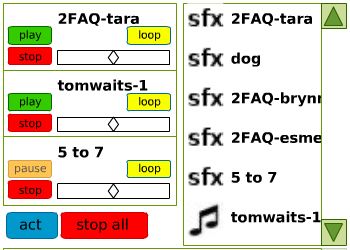 Click on a track and its file name will appear in one of the three slots, where you can start, pause and stop individual tracks, set looping and control the volume with the slider.
Click on a track and its file name will appear in one of the three slots, where you can start, pause and stop individual tracks, set looping and control the volume with the slider.
You can stop all tracks at the same time using the "stop all" button.
Click on the blue "act" button to return to the avatar tool palette. (Your avatar can still speak and move when you have the audio palette open).