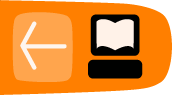Creating and Managing Players
From the main Workshop screen, under the heading "Players", you create new players and manage existing ones. You must be a superuser to add new players, manage players other than yourself, or remove players.
Changing your password
If you are not a superuser, the "Manage Players" link will only allow you to change your own password. If you have been given a generic password, it is recommended that you change this to something more secure and memorable when you first log in.
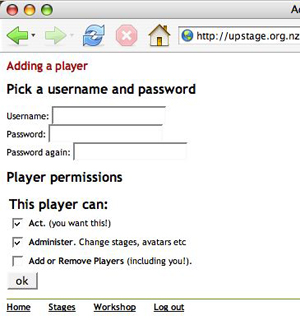 Add a new player
Add a new player
Create a log-in for a new player, and set their permissions:
- Act: this gives access to the on-stage player tools, but not to the Workshop interface.
- Administer: this gives access to the on-stage player tools and the Workshop interface.
- Add or Remove Players: this is the super-user, who can do pretty much anything.
The status of the player also regulates the uploadable file size:
- Act: no access to Workshop.
- Admin: 1 MB
- Superuser: 2 MB
However files of this size would not normally be necessary; the larger the files, the longer a stage will take to load. Please refer to the Graphics section for further information about file sizes.
Manage players
If you are a superuser, you can:
- create new Player log-ins;
- change any Player’s username, password and permissions;
- delete Players.
From the Workshop, click on the link “Manage Players” and select the Player you wish to manage from the list of Players. Make the desired changes and click ok.