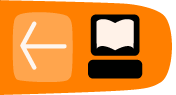Browse Media
One of the major improvements in this version of UpStage is the greatly enhanced ability to filter and browse media that has been uploaded to the server. You can use filtering and tags in order to find what you want quickly and easily.

Clicking Edit/View Media in the Workshop navigation bar gives you an interface where you can browse all of the media that has been uploaded, by yourself and other players, as well as edit individual media items (see the chapter Edit Media for information on editing).

Filter your displayed media
Probably you are most interested in finding your own media, or media uploaded by your collaborators for a particular show. The filtering system allows you to do that easily.
Under the Category dropdown menu, you can select:
- User to display all the media uploaded by a particular player
- Stage to display all the media items assigned to a particular stage
- Type to display all the media of a particular type.
Once you have chosen which category you want to filter by, the Sub-category dropdown menu will then allow you to select from all the options within that category - i.e. all players who have uploaded media, all stages, or all media types.
For example, you could set the filters to Category: Type and Sub-category: Backdrops to find all the backdrops that have been uploaded.
Add a second filter
But let's say that you only want to see all the backdrops that you have uploaded yourself. Click Add Filter to add a second level of filtering to your search. This time, select the Category: User and for the Sub-category your own player name. Only the backdrops that you have uploaded yourself will be shown.
Another example would be to see all of the avatars on a particular stage:
- Set the Category to Stage.
- Set the Sub-category to the name of the particular stage.
- Click Add Filter.
- Set the Category to Type.
- Set the Sub-category to Avatar.
And voila! the thumbnails displayed are only the avatars that have been assigned to that particular stage.
Search by tags
Another way to search for specific media items or groups of media items is to use tags. Tags can be added at the time of upload, or later by editing a media item (see the chapter Edit Media for information on how to do this).
For example, you may wish to be able to easily find all media that has been uploaded for a particular show, even if some are test items and have not been assigned to the stage. Filtering would allow you to find the items assigned to the stage, but if you have given them all a common tag, such as the name of the show, searching for this tag will allow you to find all of that media. This can be useful when you want to delete all of the unwanted test media, if you want to decide to use an item that you'd previously rejected, or if you are making different versions of the same show that require slightly different sets of media.
Tags can also be used to:
- group media that is intended for workshops and tutorials, such as informative backdrops and example media items
- make media on a specific theme findable by other players
- help manage a large amount of media if you are a heavy UpStage user.