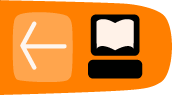Flash Media Live Encoder (Mac & Windows)
First download and install the cost-free Flash Media Live Encoder application (FMLE); you will need to create an account if you do not already have one, but this does not cost anything. Then select whether you want to download the Mac or Windows version. The current latest version at the time of writing this manual is version 3.2, and that is what the version that the following instructions are for.
Stream settings
Once you have downloaded and installed the FMLE, open the application and enter the following settings in the Encoding Options panel:
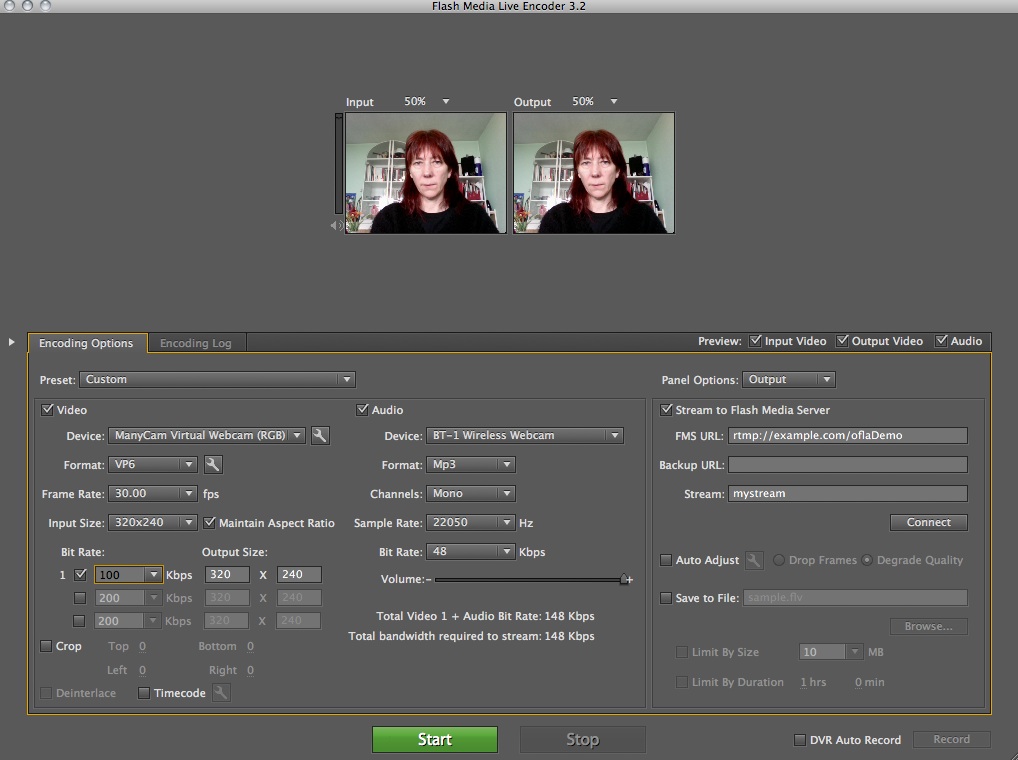
On the right hand side, under Panel Options: Output, ensure the box "Stream to Flash Media Server is checked and enter the appropriate stream server URL and stream name.
Click Connect to test the connection to the server.
Video and audio settings
The video and audio settings will vary according to your hardware, the quality of stream you want to send, and the capability of the streaming server you are using. The following settings are what we are using as standard for UpStage, but you can experiment with them.
- Select your web cam and audio input from the dropdown menus; note - if you do not want to stream audio, uncheck the box beside Audio.
- The formats will normally be VP6 for video and MP3 for audio.
- The video frame rate can be set at 30; if you have a lot of streams or a low capacity streaming server, you can reduce the frame rate to improve performance.
- Select the appropriate input size for your video; for best results, ensure that the Output Size exactly matches the input size.
- Bit rate: a low bit rate will help to ease the load on the server and reduce lag (delay) for those receiving the stream. We recommend 100 for video.
Click the green Start button to start streaming. Click the red Stop button to stop streaming.
Save a profile
If you are going to be using the same streaming server on a regular basis, remember to save a profile once you have entered the settings by going to File > Save Profile. This means that next time you open the FMLE, your settings will automatically be loaded.
If you try different settings to experiment with quality, you can save a new profile and then go back to the original settings by going to File > Open Profile.