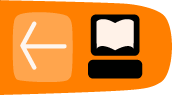Red5 Publisher interface
The Red5 Publisher is a browser interface that allows you to publish a stream without having to download and install a streaming application. However, it does not allow as much control or optimisation over the stream you are sending, so if you are going to be regularly streaming and/or wish to have the best quality stream, it is recommended that you use VLC, FMLE or another similar application (see the following chapters for download links and set-up).
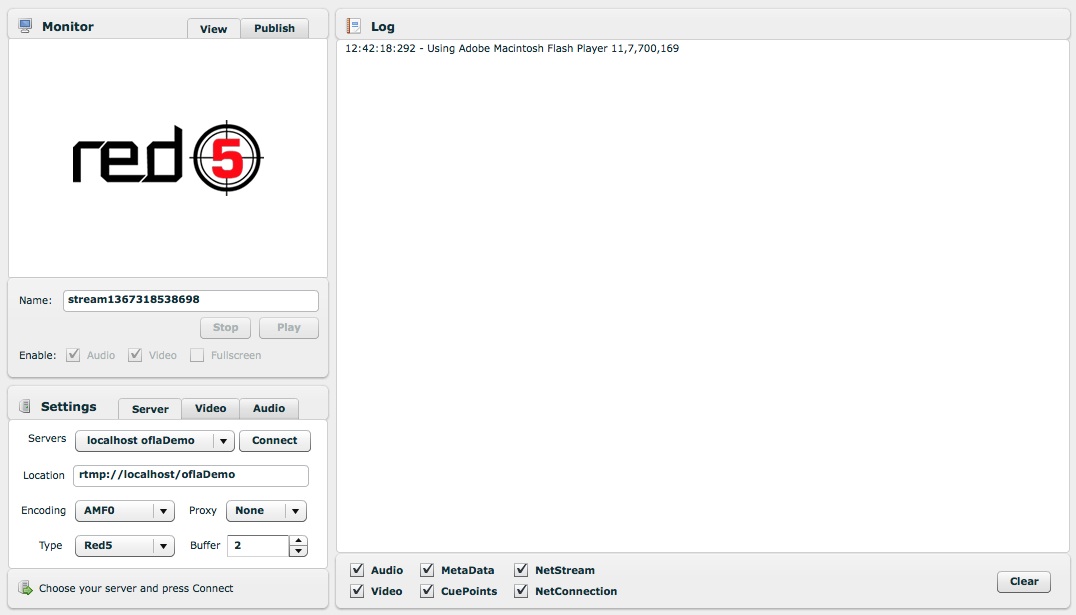
To access the Red5 Publisher, you need the publisher URL for the Red5 server you are using. This URL will look something like:
http://example.com:5080/demos/publisher.html
or
http://red5.example.com/demos/publisher.html
(where "example.com" is the url of the host server).
Enter the settings
Open the Red5 Publisher URL in a browser (it will look like the screengrab above) then follow these steps:
- In the Settings area, select the Server tab and enter the appropriate rtmp URL (in Location), then click Connect:
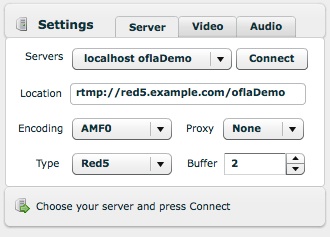
- You should see now in the Log that you are connected, from the line that says "NetConnection.Connect.Success" - don't worry about the error messages.

- Go to the Video settings and choose the video source you want to use, then click Start:

- Click Allow on the pop-up window that asks you if Flash can access your web cam.
- Go to the Audio settings and choose the audio source that you want to use, then click Start:

- You should see in the Log that both your video and audio has started (naming could be different depending on your hardware):

- You should also see your webcam image and hear your audio in the preview tab. Now enter the stream name (exactly the same as you have given to the stream avatar in the UpStage workshop, this example shows the name 'mystream') and click Publish:

Note: the Publish tab only shows the capture from your hardware; to see the actual stream select the View tab, enter the stream name and click Play. - If your stream is successfully published you will see it in the Log (you will also see error messages, but these can be ignored):
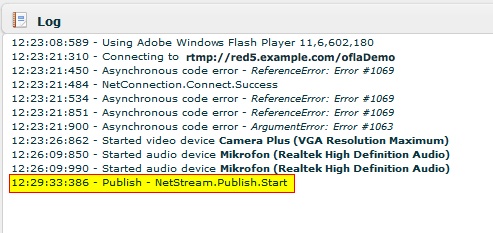
- To stop the stream, just click Stop in the Publish tab.