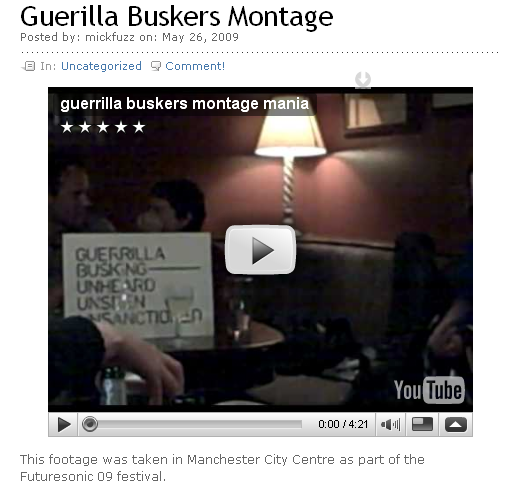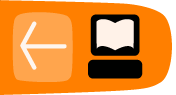Adding Embedded Video from YouTube
One of the great things about Wordpress is that they make it really easy to add multimedia to your blog. This is certainly true of adding Video that has been uploaded to another Video sharing site. There is another chapter on how to create a Video Podcast (a video feed that will work in podcast players like iTunes and Miro). This chapter simply shows you how to take a Video from You Tube, and embed it into one of your posts.
Adding You Tube Videos
To add You Tube videos you need to find out the URL of the Video you want to embed. A URL is another name for the web address. You can get this by copying it from the Navigation Menu of your browser.
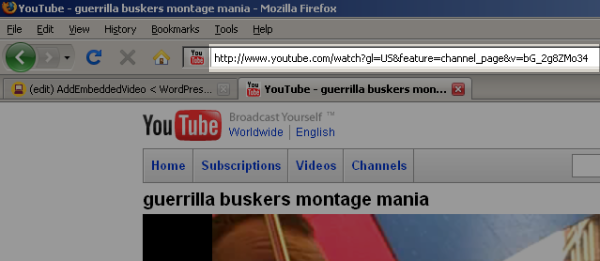
You'll need to copy the Web Address / URL into your computer's memory. There are different ways of doing this. I'm going to select the address, do a right mouse click and select Copy .
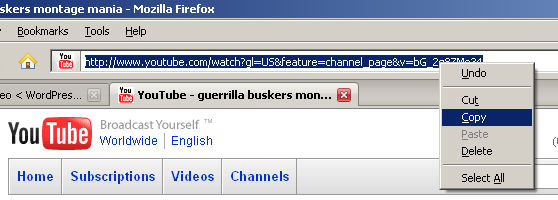
Then back in the World of your Wordpress blog you should add a new post, give it a title, write a short description and then place the mouse cursor.
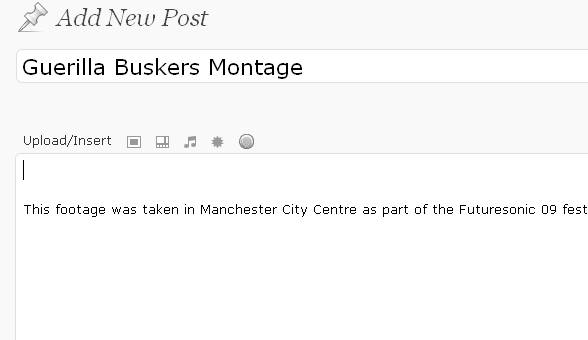
The next thing we need to do is to click on the ![]() icon.
icon.
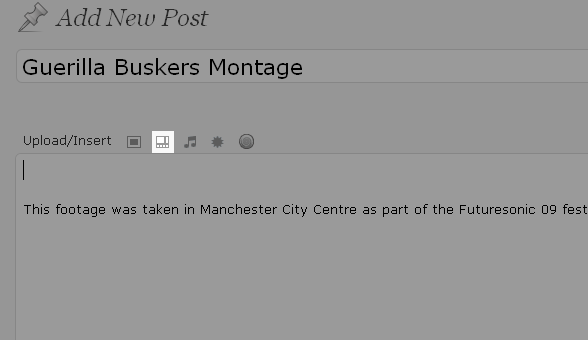
When you click on this Add Video icon you'll see the following screen.
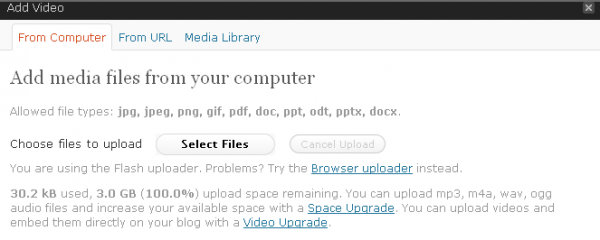
We are not going to upload a video file from our computer, so we need to click on the second tab at the top of the screen, From URL
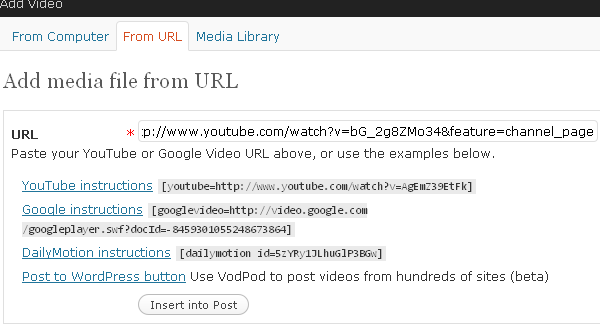
After you have clicked on the From URL tab you can paste in the URL of the video on YouTube.
Then click on the Insert into Post button.
You'll see that it inserts a bit of code into your post. Try not to edit this as it'll stop your embeded video from working properly. If all goes well your post should look a bit like this.
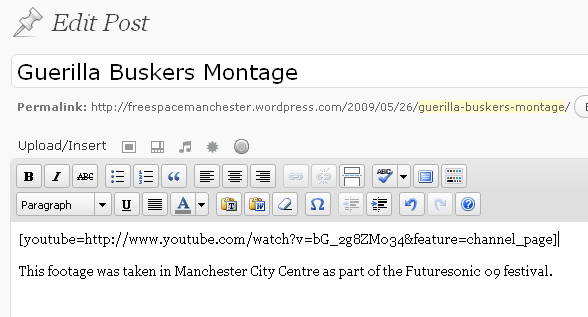
You can now click on the Publish Button on the right of the screen. And when you get a message at the top of the screen that you post has been published.
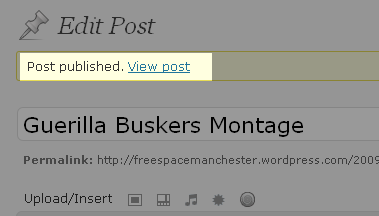
IYou can then click on View post to check to see if the embedding of the video has worked. You should see a box with a still of the video in it and a play button if it's worked.