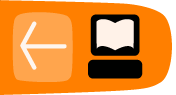Changing the Look
WordPress allows you to change the look of your page. There are several ways in which this can be done. The most obvious way is to change the Theme you are using.
Themes
To change the theme of your Wordpress site you should log into your blog and in the Dashboard click on the "Appearance" link in the column on the left.
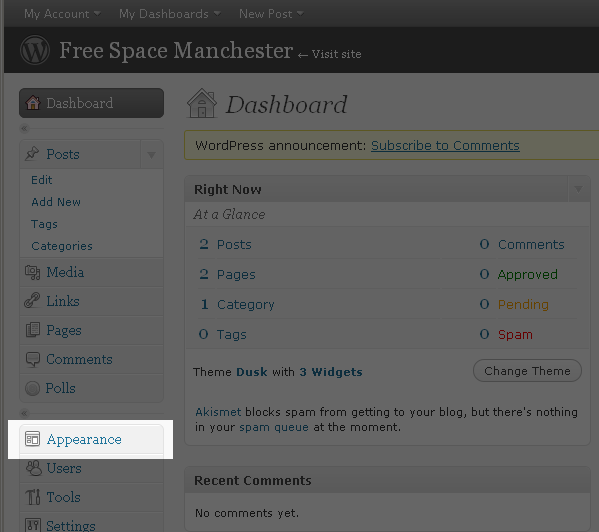
When the next page loads you should see your current theme and then underneath that, a list of different themes that you can choose, their names and a screen shot of what they look like.
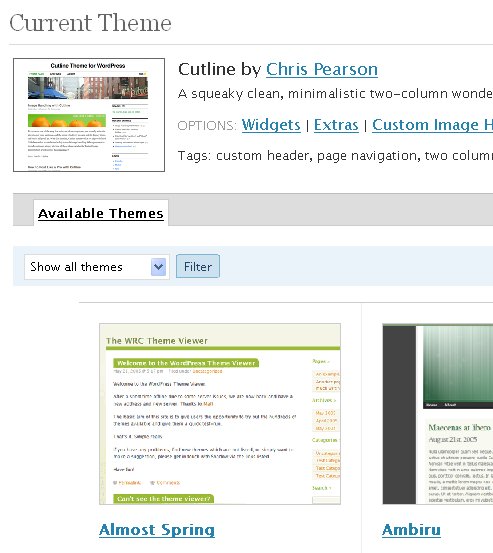
You can filter the themes based on certain characteristics. For example if you wanted to only show themes which have 2 columns, then you could select that possibiliy from the drop down menu.

Then click on the Filter button.
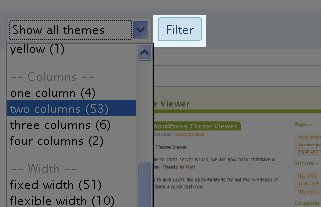
Changing Themes
To change to one of the listed themes then click on either the title of the theme or the screenshot image of it.
You will then see a preview of your wordpress blog in the style of the theme.
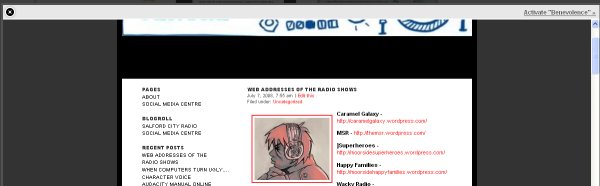
If you don't like the look of the theme or if you are not sure you can return to the previous page by clicking on the "x"in the top left of the preview screen :

Or if you like the Theme and want to use it then click on the link in the top right of the preview screen :
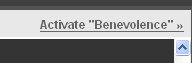
You might also want to change the design of your Wordpress blog by adding or changing the contents of your additional columns. This is done by adding Widgets.
Customising Themes
With some themes you have the ability to change the 'Header Image' which appears at the top of your blog.
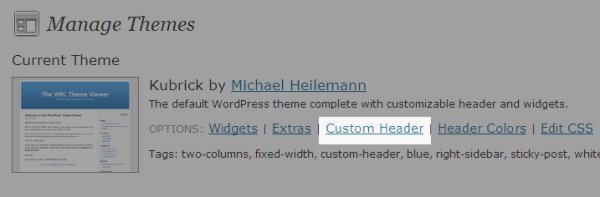
Click on 'Custom Header'. There are several things you can do, we are going to upload a different image.
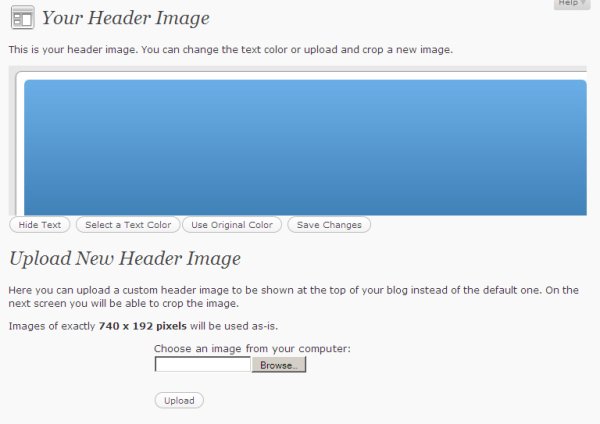
We are going to upload a New Header Image. If you have access to an Image manipulation programme then you can get your image to be exactly the right size. For this theme that size is shown as 740 x 192 pixels.
I'm going to upload an image which isn't exactly the right size as if you do you get a chance to just choose part of the image.
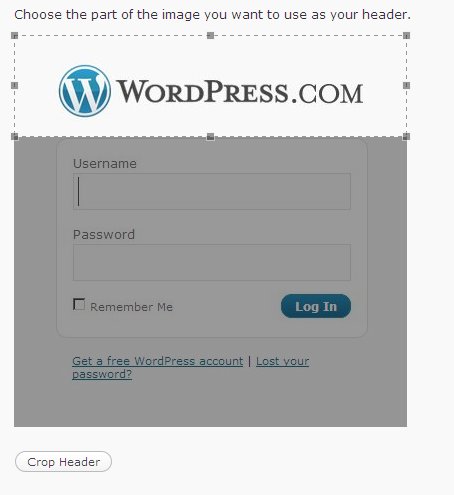
You can move the selected part of the image that you have decided to upload and then click on 'Crop Header' when you are happy with it. I'm being lazy and uploading one of the screenshots I took earlier as it has a good Wordpress logo on it.
You should see a message saying. "Header complete! Visit your site and you should see the new header now."