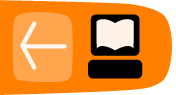Creating Subtitles
Subtitles files can be created by text editors, or more specialised software like Jubler, GnomeSubtitle, Gaupol and SubtitleEditor. Lets look into a specific example of a subtitle file, and open it in a text editor (eg Text Edit on MacOS, Notepad on Windows or GEdit on GNU/Linux) and modify the subtitles to see it change in video playback.
The screenshot below shows Text Edit on Mac OS X with a Portuguese Brazilian translation in Sub Rip (.srt) format for the movie Kafka. You can find this translation : http://www.opensubtitles.org/en/subtitles/3506361/kafka-pb
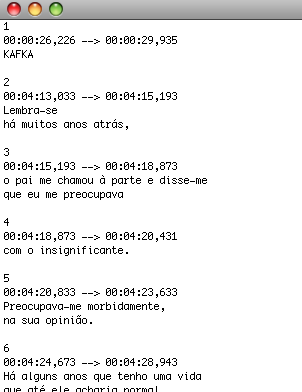
As a side note, in TextEdit, remember you need to be in 'Plain Text' mode to edit SRT files. Go to Format -> Make Plain Text, if you happen to be in Rich Text mode, as show below:
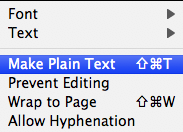
Using VLC (an Open Source media player), I can start Kafka and load this subtitle, as show below:
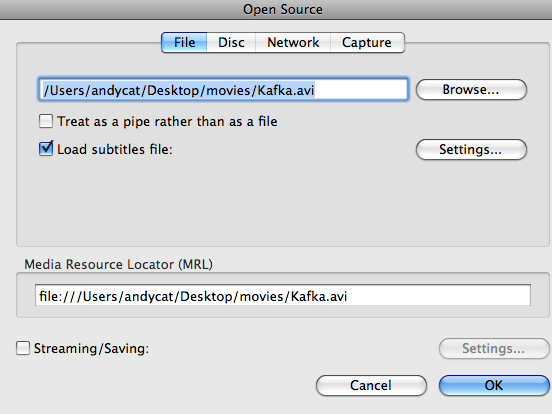
Remembering to load the subtitle file associated with it. Note it could be in a different location, or named differently from what is shown below:
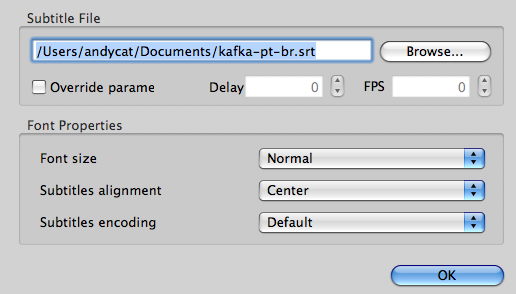
As you can see in the above screenshot of the SRT file, the first real dialogue is approximately at 00:04:13 in hh:mm:ss format. That is 4 minutes 13 seconds. We can see this subtitle in the video window of VLC, as shown below:

Now, lets return to our text editor, and make some changes to the file to show how easy it is to create and/or modify subtitles.
Lets change this text to 'This is my first subtitle!' just as an example. Here is the modified, and saved, subtitle file.
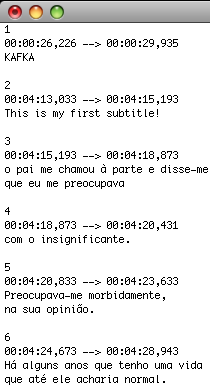
Now, replaying the Kakfa video with the subtitle shows:

The above shows how easy it is to manually edit subtitles within a simple text editor. We have not show any time code modifications, nor have gone into file format specifics. You should know the details of the file format you are manually editing if you want to go further into hand crafting subtitle files.
To go further with subtitle production, we need to start to investigate specific subtitle editing software.