Contest Wrap-up Questions and Issues
Once the Google Code-in contest concludes, the Mentoring Organizations will choose their 2 Grand Prize Winners and a backup winner. Contest Administrators are responsible for announcing winners on the Open Source blog and on the Melange homepage.
After the contest Contest Administrators can also gather considerable statistics including: keeping track of Student and Mentor information, exporting forms, keeping PII (Personally Identifiable Information) records for the allotted amount of time, and more.
Choosing Grand Prize Winners
The Contest Administrator will send an email (outside of Melange) to all Google Code-in Organization Administrators explaining the steps involved in choosing their Grand Prize Winners. After the deadline for Organization Administrators to Submit their Grand Prize Winners and backup has passed, the Contest Administrator will review the results by going to Admin Dashboard -> Organizations -> Proposed Grand Prize Winners
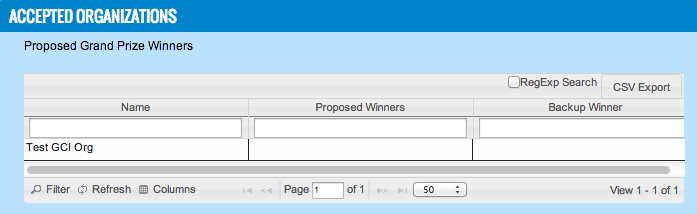
Proposed Grand Prize Winners will then be contacted directly (outside Melange) by the Contest Administrator prior to the announcement on the Open Source Blog or the posting on the Google Code-in homepage.
Exporting Reports
Student information
Admin Dashboard -> Participants -> List students
It will take about 2-3 minutes to download all of the Students (this includes all Students who submitted a profile for the contest for a given year).
At the bottom of the page, you'll see a Columns button that you can click to view all of the available columns of information for Students. To add that column to your view, click on the "+" button next to the field you'd like to move into your view. If you would like to hide a column click on the "-" next to the field. To move the order of the viewable columns click on the name of the column you'd like to reorder and drag it to the top or your desired location. Click Ok.
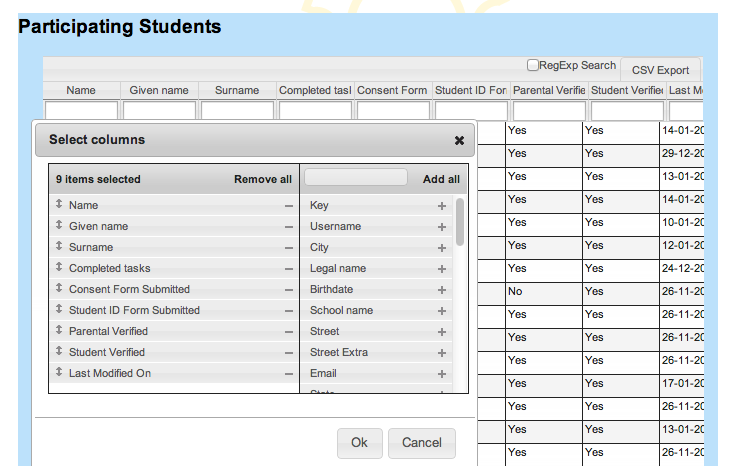
To sort alphabetically or by highest to lowest click on the 'Title' of the column.
To export all of the information to a spreadsheet:
CSV Export -> Select All -> Copy -> Open LibreOffice (or other text editor of your choice) -> Spreadsheet -> Paste -> Make sure Tab and Comma are both checked -> OK
Mentors/Organization Administrators
Admin Dashboard -> Participants -> List mentors and admins
At the bottom of the page, you'll see a Columns button that you click and view all of the columns of information we have available on the Mentors. To add that column to your view, click on the "+" button next to the field you'd like to move into your view. If you would like to hide a column click on the "-" next to the field. To move the order of the viewable columns click on the name of the column you'd like to reorder and drag it to the top or your desired location. Click Ok.
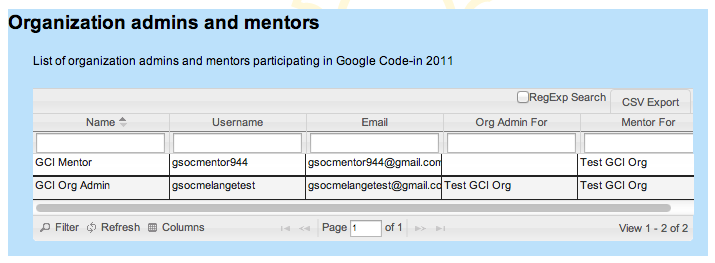
To sort alphabetically or by highest to lowest click on the Title of the column.
To export all of the information to a spreadsheet:
CSV Export -> Select All -> Copy -> Open LibreOffice (or text editor of your choice) -> Spreadsheet -> Paste -> Make sure Tab and Comma are both checked -> OK
Student Work
To view past Google Code-in projects, click on Mentoring organization details in the middle of the page underneath the Mentoring Organizations icons. Here you can click on the organization name and view all of the Open Tasks and Closed Tasks for that year of the contest for that organization. To view Student's work scroll down to Closed Tasks, click anywhere on the line of the task you'd like to view and the task description and the "Uploaded Work" will appear.
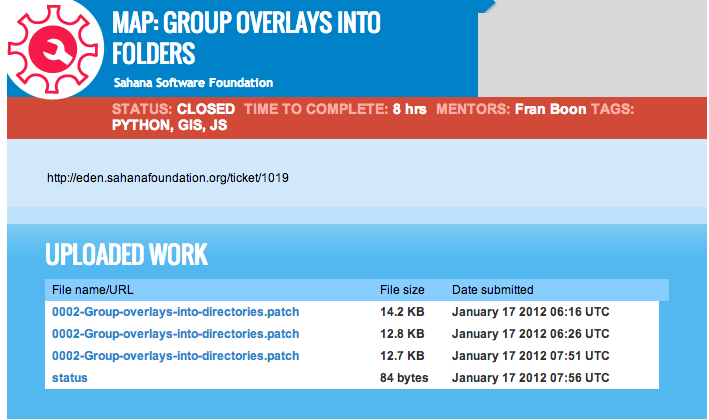
How do I delete a student account?
Ask a Melange developer to manually delete the account.





