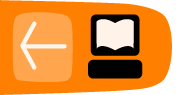Installing MPlayer OSX
Software name : MPlayer OSX
Homepage : http://www.mplayerhq.hu
Software version used for this installation : 1.0 rc2 [ MPlayer-dev-SVN-090416-01.dmg ]
Operating System use for this installation : Mac OS X 10.5.7
Recommended Hardware : 200 Mhz processor (CPU) minimum
NOTE:: As of June 2009, the default MPlayer OSX doesnt work with Jubler - see this forum post - http://jubler.org/smf/index.php?topic=126.0 If MPlayer OSX doesnt work for you, you can use unofficial dmg packages downloaded from http://www.haque.net/software/mplayer/mplayerosx/builds/
Also, even with this latest version of Mplayer OSX, you may not see the Video Preview and Audio Waveform Preview - see this forum post - http://jubler.org/smf/index.php?topic=126.0 After you have successfully installed Jubler, you will need to go to the Applications folder, CTRL+click on the Jubler icon and select 'Get Info'. Inside this screen, select the 'Open in 32 Bit Mode' checkbox.
Basically, You need to install the previous rc version of MPlayer. it can be downloaded from http://www.mplayerhq.hu/MPlayer/releases/ The name that you are looking for is MPlayerOSX_1.0rc1.dmg
First go to http://www.mplayerhq.hu/design7/dload.html
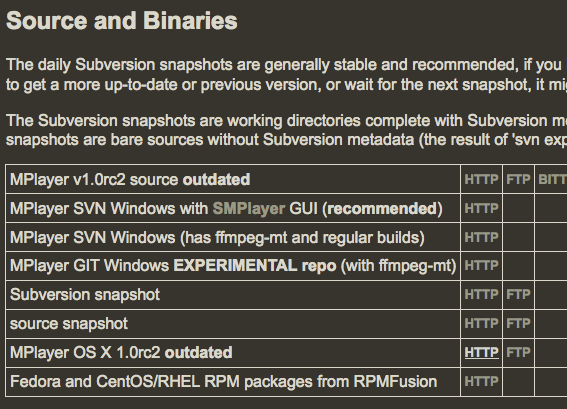
We want to select a version from the "HTTP" column. The choices in the columns reflect ways of downloading the files - it is not necessary to understand the difference between HTTP (Hyper Text Transfer Protocol) and FTP (File Transfer Protocol) and BT (Bittorrent) - just choose the 'HTTP' column.
Choose the second from the bottom, download line which reads "Mplayer1.0rc.2 outdated" (the name may alter slightly as a new version may be available by the time you read this). The link for me was http://www.mplayerhq.hu/MPlayer/releases/MPlayerOSX_1.0rc2.dmg
I am using the Firefox browser and so I see this :
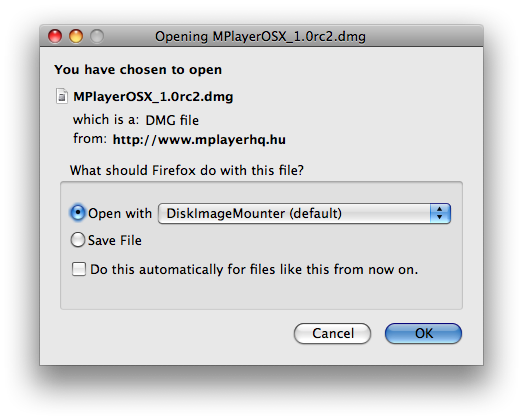
Click 'OK' to start downloading MPlayer. In the Download window for Firefox, I see:
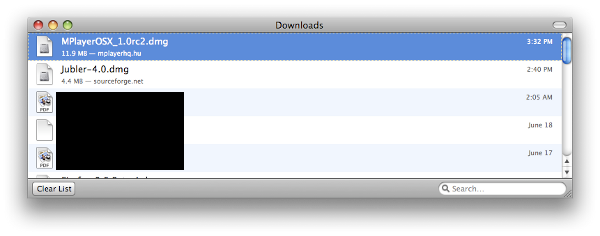
You may see something slightly different depending on what browser you use.
After the download has completely finished the MPlayer Disk Image should open automatically. That is, the following screen should open up:
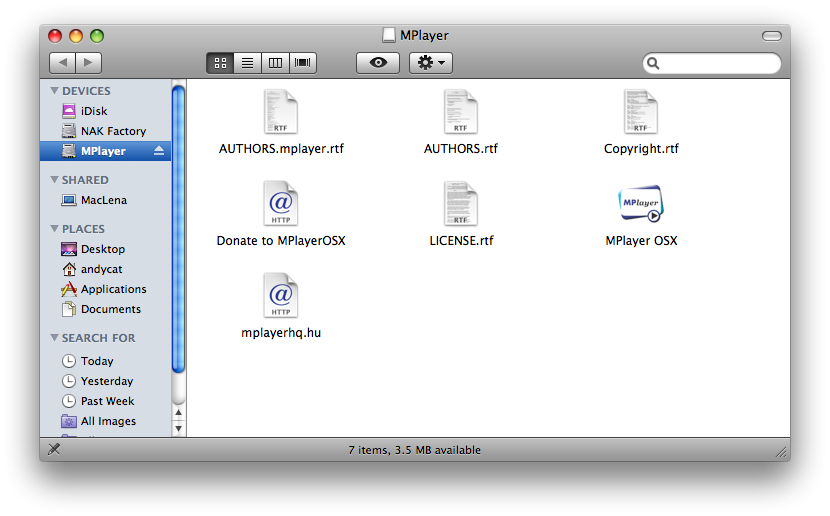
Now drag and drop the 'Mplayer OSX' icon into the 'Applications' icon, under the PLACES heading.
A progress bar will appear while the application is being copied. After that finishes, move to the Applications folder, like so:
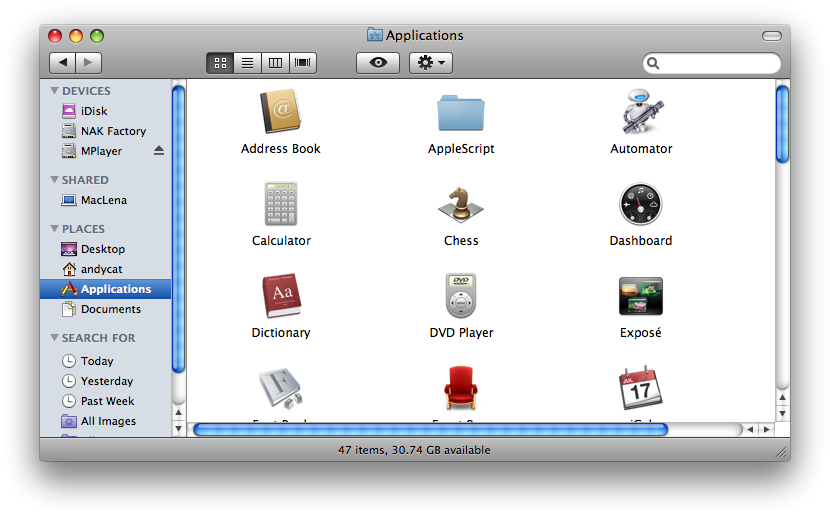
You should be able to find 'MPlayer OSX' now in Applications, like so:
![]()
Doubleclick the 'MPlayer OSX' icon to start MPlayer. Since this is the first time it has run, you will see a warning like so:
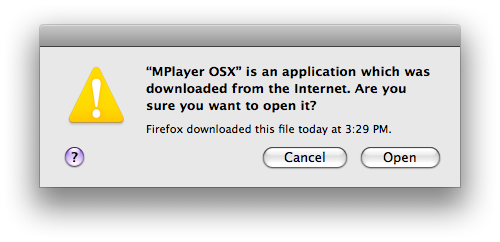
If you trust the application, you should click Open to start MPlayer. You should then see:
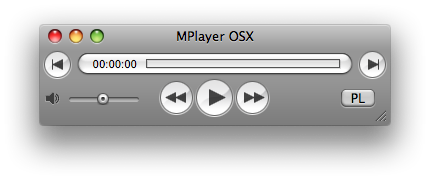
At this stage, MPlayer OSX is successfully installed.