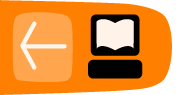Installing Jubler on Mac OS X
Software name : Jubler
Homepage : http://jubler.org/
Software version used for this installation : 4.1.1
Operating System use for this installation : Mac OS X 10.5.7
Recommended Hardware : 200 Mhz processor (CPU) minimum
Note : Jubler can be tricky to install. If at any point you get stuck installing Jubler then one tip is to try the freeware Subtitle Workshop instead as it is easier to install but not as feature rich. Jubler requires MPlayer and Aspell to play video files and spell check subtitles. Before proceeding with this installation first install these two applications. If you need some help we have provided information on how to install MPlayer and Aspell (in the sections after installing Jubler - you can follow the process exactly as see below, installing first Jubler and then MPlayer an then Aspell.
Downloading
Go to the Jubler download page http://jubler.org/download/index.html
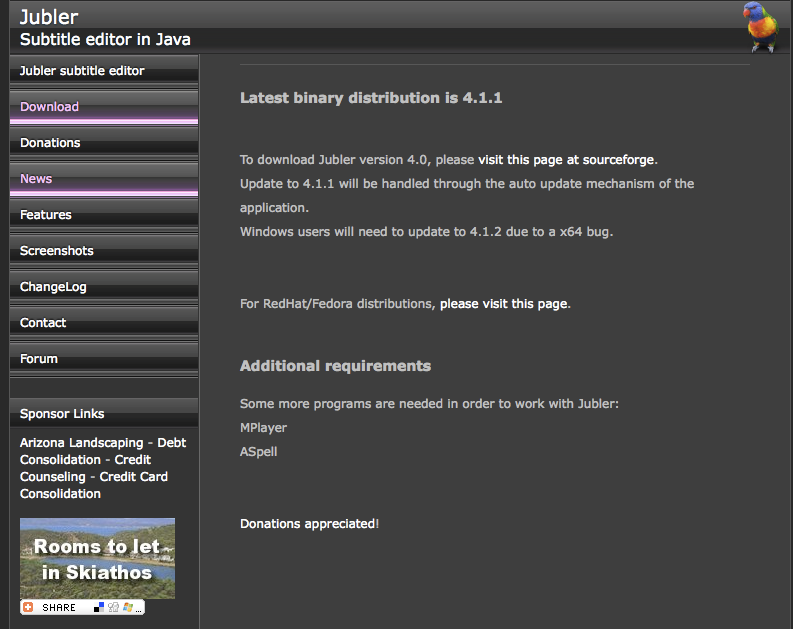
Click on "Visit this page on SourceForge" and you will see something like this:
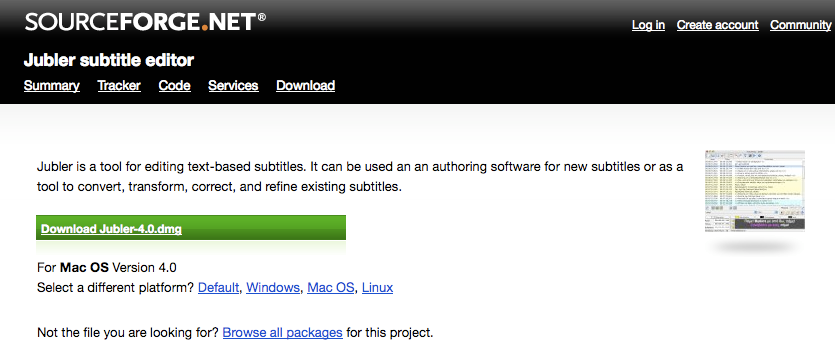
Click on "Download Jubler-4.0.dmg" (the green button) and Jubler should start downloading to your hard drive. I am using Firefox (a type of browser) to download Jubler so I first see this window:
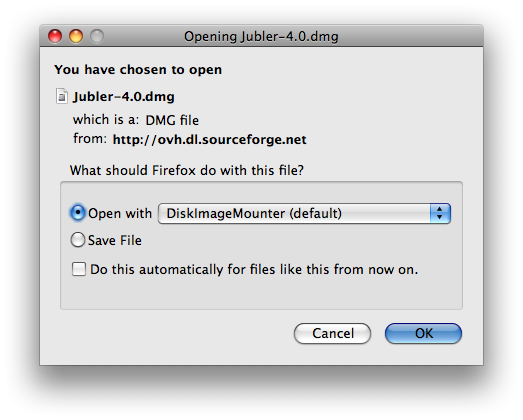
I press 'OK' and then when the download is completed I see this:
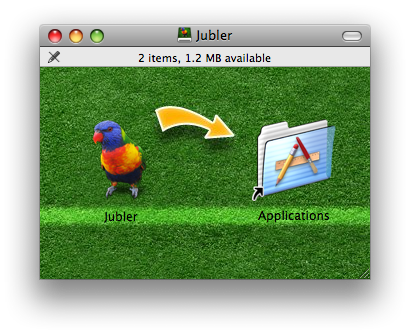
If you are using another browser like Internet Explorer or Opera then the above two steps would be slightly different.
Now you must drag the Jubler icon into the Applications folder. Thats it!
Now double click on the Applications folder to find where the Jubler application is installed, so we can start it up for the first time.
The first screen you should see is this :
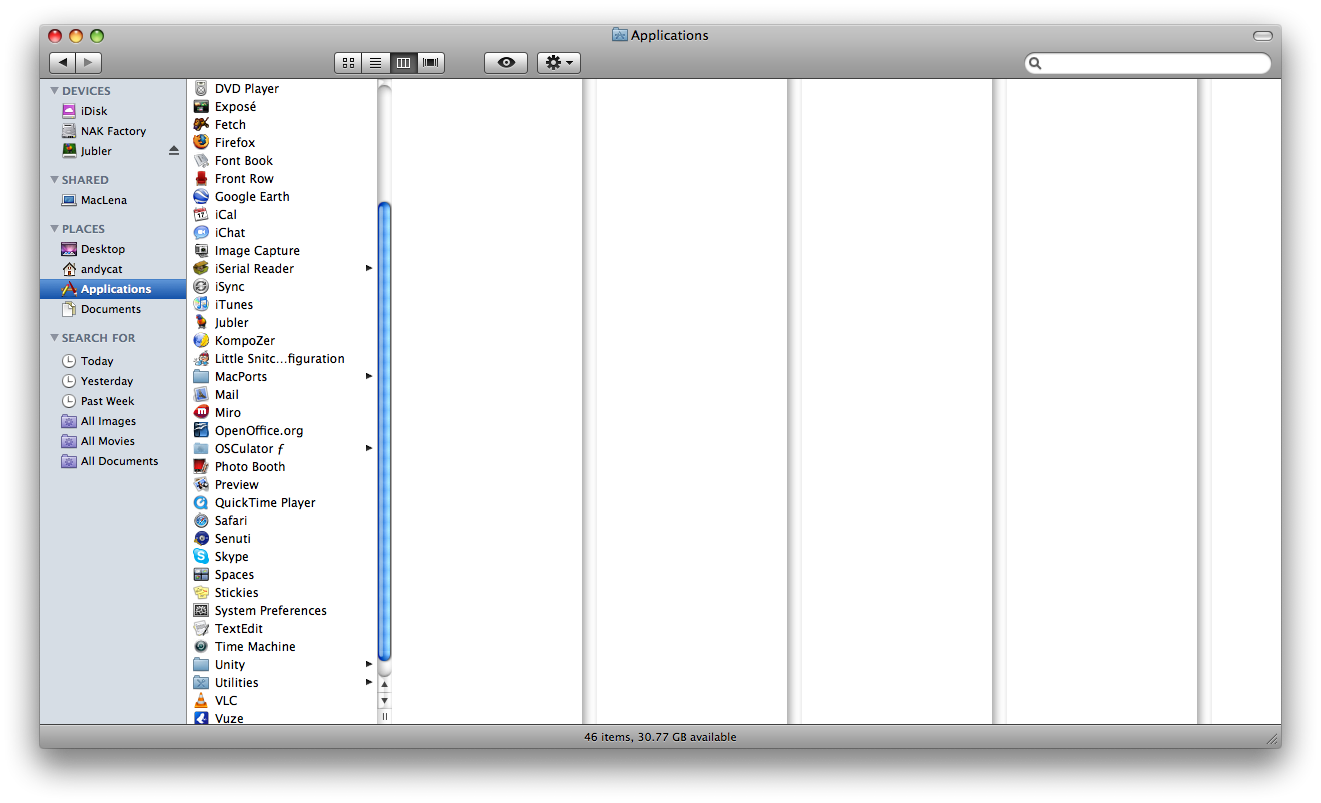
Double click the Jubler icon and you see the following :
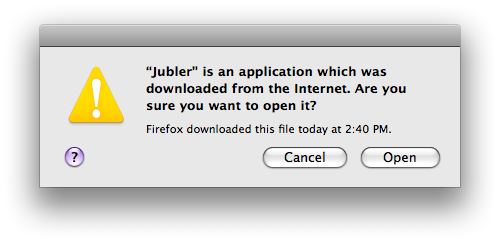
Click Open to accept this warning about downloading apps from the Internet, and you should see Jubler loading:
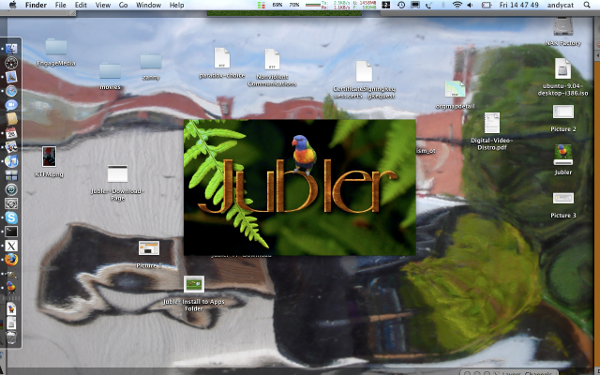
After starting Jubler, it checks for new versions for installing. If a new version is found, you may see this screen:
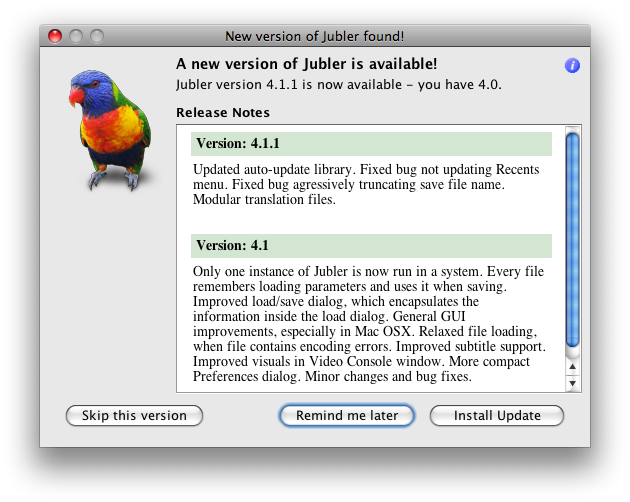
You can skip versions, by reminded later, or install it now. If you click 'Install Update', you should see a download progress bar as the new version is downloaded, and if you are connected online properly, eventually you will see:
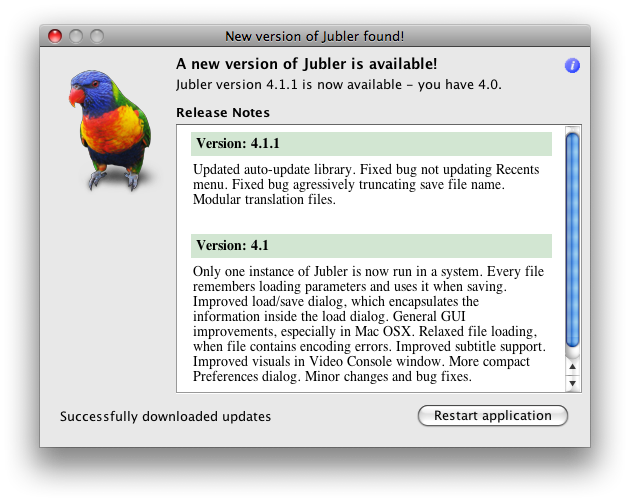
Click 'Restart Application', and Jubler will close, then reopen. I have noticed some versions dont restart properly. If Jubler doesnt start , go to the Finder -> Applications -> Jubler , and double click to start Jubler again.
You can also use Apple+SPACEBAR to open Spotlight. Start typing 'Jubler', and then select 'Jubler - Applications'.