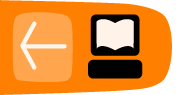Installing MPlayer on Windows
Software name : MPlayer
Homepage : http://www.mplayerhq.hu
Software version used for this installation : 1.0rc2
Operating System use for this installation : Microsoft Windows (XP)
Recommended Hardware : 200 Mhz processor (CPU) minimum
First go to http://www.mplayerhq.hu/design7/dload.html
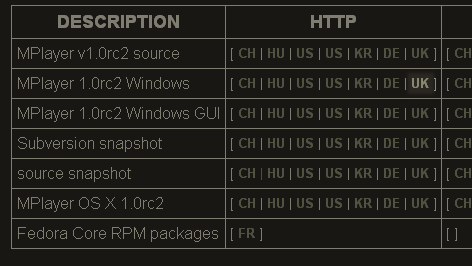
We want to select a version from the "HTTP" column. The choices in the columns reflect ways of downloading the files - it is not necessary to understand the difference between HTTP (Hyper Text Transfer Protocol) and FTP (File Transfer Protocol) and BT (Bittorrent) - just choose the 'HTTP' column.
Choose the second download line which reads "Mplayer1.0rc.2 Windows" (the name may alter slightly as a new version may be available by the time you read this). Regardless of the version you choose, don't choose the "GUI" version (line 3). I clicked on the 'UK' link - this is not a choice of language it is a choice of download locations (ie. which country you download the file from - choose the one closest to you).
I am using the Firefox browser and so I see this :
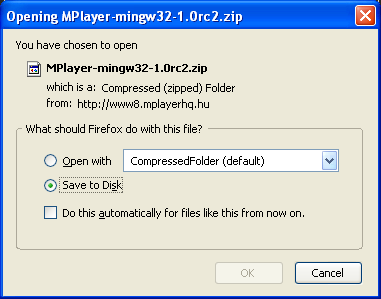
You may see something slightly different depending on what browser you use.
Save the file, it will most likely download to your Desktop (but not necessarily, depending on how you have configured your browser). This file will end in '.zip' and is known as a ZIP file. The icon may be a folder icon with a 'chain' around it like this:
![]()
ZIP files are compressed collections of files and you must first 'decompress' or 'unzip' the file. Windows XP and Vista have built-in helper applications for this. You need to Unzip the file to a location in your "Program File" directory (technically, it doesn't matter where you install the files, but it is good practiceto put them all software in the 'Program Files' directory). Do this by right-clicking on the file and choosing "Extract All"
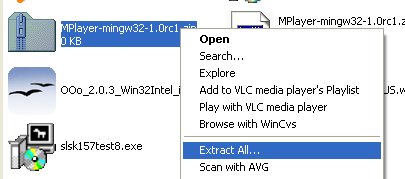
This will display the first screen of the 'unzip' process :
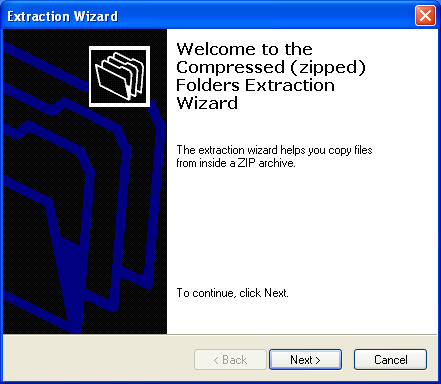
Now press "Next >" and you will see the following :
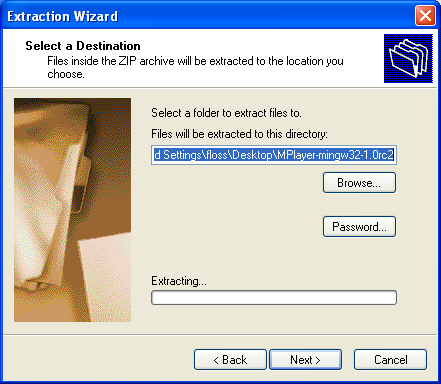
You must choose "Browse" and then a 'file browser' window opens :
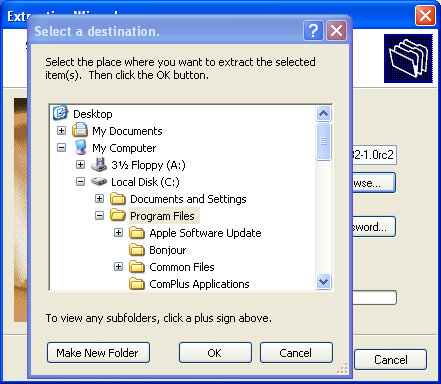
Highlight the 'Program Files' folder similar to how I have done it in the example above. Then press 'OK'. You will see the following :
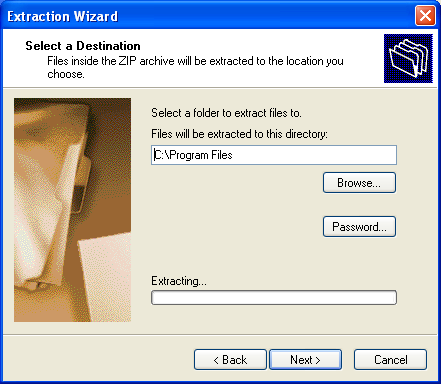
Click "Next >" and the Unzip process will actually start (!) :
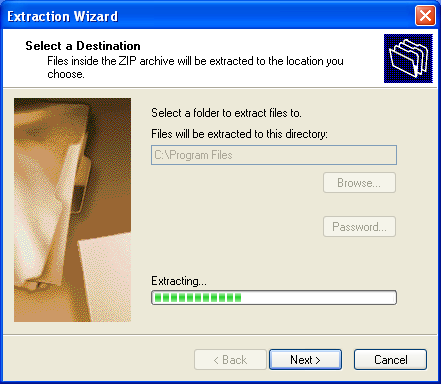
When the process is complete you will see this final screen :
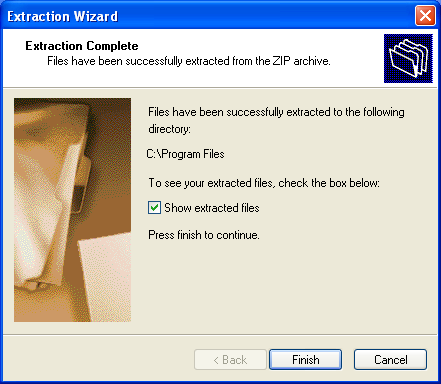
Now click "Finish".