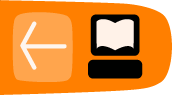Exporting Video
Once your movie is edited you can complete it by making (or rendering) the movie as a single AVI file or exporting the finished movie back to DV tape. Other options include exporting the movie as stills, as audio, as MPEG (DVD and VCD and SVCD) and DV Pipe for importing into another programme.
Exporting to tape
With your video camera turned on, cued up and ready to receive a video input through the IEEE1394 port (check your camera's manual). Select the Export tab and choose IEEE1394. Press the Export button and the camera will start to record the footage. If there are issues you may need to experiment with changing the parameter values on this page. Note that some IEEE1394 cards will not export back to tape. See http://www.linux1394.org/ for compatibility information.
Export as AVI
To create a single movie clip select the DV File tab and specify the name and location for the finished movie.
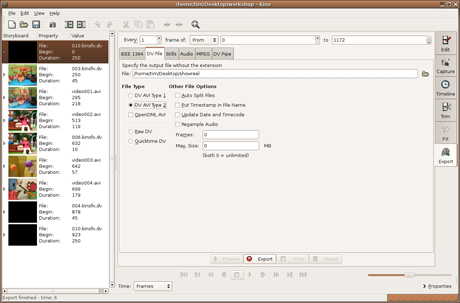
Next select your file type; DV AVI Type 2 is a more compatible format, if you intend sharing your movie as an AVI it's advisable to select this option, though file sizes are larger. Click on Export.
Export to DVD
Please refer to Kino Help pages and http://www.tappin.me.uk/Linux/dvd.html for more information.
Creating a movie slideshow
Select the FX tab then click on the Create tab. Choose Multiple Image Import from the pull-down list and select files for the project. You can specify where you want the sequence to begin in the edit, how many times you want the image to repeat and whether you want the image aspect ratio honoured.