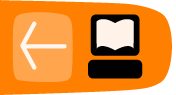Add Refinements
Toolbars
It is a truth universally acknowledged that a first rate Activity needs good Toolbars. In this chapter we'll learn how to make them. We put the toolbar classes in a separate file from the rest. Originally this was because there used to be two styles of toolbar (old and new) and I wanted to support both in the Activity. With Sugar 3 there is only one style of toolbar so I could have put everything in one file.
The toolbar code is in a file called toolbar.py in the Add_Refinements_gtk directory of the Git repository. It looks like this:
from gettext import gettext as _
import re
from gi.repository import Gtk
from gi.repository import GObject
from sugar3.graphics.toolbutton import ToolButton
class ViewToolbar(Gtk.Toolbar):
__gtype_name__ = 'ViewToolbar'
__gsignals__ = {
'needs-update-size': (GObject.SIGNAL_RUN_FIRST,
GObject.TYPE_NONE,
([])),
'go-fullscreen': (GObject.SIGNAL_RUN_FIRST,
GObject.TYPE_NONE,
([]))
}
def __init__(self):
Gtk.Toolbar.__init__(self)
self.zoom_out = ToolButton('zoom-out')
self.zoom_out.set_tooltip(_('Zoom out'))
self.insert(self.zoom_out, -1)
self.zoom_out.show()
self.zoom_in = ToolButton('zoom-in')
self.zoom_in.set_tooltip(_('Zoom in'))
self.insert(self.zoom_in, -1)
self.zoom_in.show()
spacer = Gtk.SeparatorToolItem()
spacer.props.draw = False
self.insert(spacer, -1)
spacer.show()
self.fullscreen = ToolButton('view-fullscreen')
self.fullscreen.set_tooltip(_('Fullscreen'))
self.fullscreen.connect('clicked', self.fullscreen_cb)
self.insert(self.fullscreen, -1)
self.fullscreen.show()
def fullscreen_cb(self, button):
self.emit('go-fullscreen')
Another file in the same directory of the Git repository is named ReadEtextsActivity2.py. It looks like this:
import os
import zipfile
import re
from gi.repository import Gtk
from gi.repository import Gdk
from gi.repository import Pango
from sugar3.activity import activity
from sugar3.graphics import style
from sugar3.graphics.toolbutton import ToolButton
from sugar3.graphics.toolbarbox import ToolbarButton
from sugar3.graphics.toolbarbox import ToolbarBox
from sugar3.activity.widgets import StopButton
from sugar3.activity.widgets import EditToolbar
from sugar3.activity.widgets import ActivityToolbar
from sugar3.activity.widgets import _create_activity_icon
from toolbar import ViewToolbar
from gettext import gettext as _
page = 0
PAGE_SIZE = 45
TOOLBAR_READ = 2
class CustomActivityToolbarButton(ToolbarButton):
"""
Custom Activity Toolbar button, adds the functionality to disable or
enable the share button.
"""
def __init__(self, activity, shared=False, **kwargs):
toolbar = ActivityToolbar(activity, orientation_left=True)
if not shared:
toolbar.share.props.visible = False
ToolbarButton.__init__(self, page=toolbar, **kwargs)
icon = _create_activity_icon(activity.metadata)
self.set_icon_widget(icon)
icon.show()
class ReadEtextsActivity(activity.Activity):
def __init__(self, handle):
"The entry point to the Activity"
global page
activity.Activity.__init__(self, handle)
toolbar_box = ToolbarBox()
activity_button = CustomActivityToolbarButton(self)
toolbar_box.toolbar.insert(activity_button, 0)
activity_button.show()
self.edit_toolbar = EditToolbar()
self.edit_toolbar.undo.props.visible = False
self.edit_toolbar.redo.props.visible = False
self.edit_toolbar.separator.props.visible = False
self.edit_toolbar.copy.set_sensitive(False)
self.edit_toolbar.copy.connect('clicked', self.edit_toolbar_copy_cb)
self.edit_toolbar.paste.props.visible = False
edit_toolbar_button = ToolbarButton(
page=self.edit_toolbar,
icon_name='toolbar-edit')
self.edit_toolbar.show()
toolbar_box.toolbar.insert(edit_toolbar_button, -1)
edit_toolbar_button.show()
view_toolbar = ViewToolbar()
view_toolbar.connect('go-fullscreen',
self.view_toolbar_go_fullscreen_cb)
view_toolbar.zoom_in.connect('clicked', self.zoom_in_cb)
view_toolbar.zoom_out.connect('clicked', self.zoom_out_cb)
view_toolbar.show()
view_toolbar_button = ToolbarButton(
page=view_toolbar,
icon_name='toolbar-view')
toolbar_box.toolbar.insert(view_toolbar_button, -1)
view_toolbar_button.show()
self.back = ToolButton('go-previous')
self.back.set_tooltip(_('Back'))
self.back.props.sensitive = False
self.back.connect('clicked', self.go_back_cb)
toolbar_box.toolbar.insert(self.back, -1)
self.back.show()
self.forward = ToolButton('go-next')
self.forward.set_tooltip(_('Forward'))
self.forward.props.sensitive = False
self.forward.connect('clicked', self.go_forward_cb)
toolbar_box.toolbar.insert(self.forward, -1)
self.forward.show()
num_page_item = Gtk.ToolItem()
self.num_page_entry = Gtk.Entry()
self.num_page_entry.set_text('0')
self.num_page_entry.set_alignment(1)
self.num_page_entry.connect('insert-text',
self.num_page_entry_insert_text_cb)
self.num_page_entry.connect('activate',
self.num_page_entry_activate_cb)
self.num_page_entry.set_width_chars(4)
num_page_item.add(self.num_page_entry)
self.num_page_entry.show()
toolbar_box.toolbar.insert(num_page_item, -1)
num_page_item.show()
total_page_item = Gtk.ToolItem()
self.total_page_label = Gtk.Label()
self.total_page_label.set_markup("<span foreground='#FFF'" \
" size='14000'></span>")
self.total_page_label.set_text(' / 0')
total_page_item.add(self.total_page_label)
self.total_page_label.show()
toolbar_box.toolbar.insert(total_page_item, -1)
total_page_item.show()
separator = Gtk.SeparatorToolItem()
separator.props.draw = False
separator.set_expand(True)
toolbar_box.toolbar.insert(separator, -1)
separator.show()
stop_button = StopButton(self)
stop_button.props.accelerator = '<Ctrl><Shift>Q'
toolbar_box.toolbar.insert(stop_button, -1)
stop_button.show()
self.set_toolbar_box(toolbar_box)
toolbar_box.show()
self.scrolled_window = Gtk.ScrolledWindow()
self.scrolled_window.set_policy(Gtk.PolicyType.NEVER,
Gtk.PolicyType.AUTOMATIC)
self.textview = Gtk.TextView()
self.textview.set_editable(False)
self.textview.set_cursor_visible(False)
self.textview.set_left_margin(50)
self.textview.connect("key_press_event", self.keypress_cb)
self.scrolled_window.add(self.textview)
self.set_canvas(self.scrolled_window)
self.textview.show()
self.scrolled_window.show()
page = 0
self.clipboard = Gtk.Clipboard.get(Gdk.SELECTION_CLIPBOARD)
self.textview.grab_focus()
self.font_desc = Pango.FontDescription("sans %d" % style.zoom(10))
self.textview.modify_font(self.font_desc)
buffer = self.textview.get_buffer()
self.markset_id = buffer.connect("mark-set",
self.mark_set_cb)
def num_page_entry_insert_text_cb(self, entry, text, length, position):
if not re.match('[0-9]', text):
entry.emit_stop_by_name('insert-text')
return True
return False
def num_page_entry_activate_cb(self, entry):
global page
if entry.props.text:
new_page = int(entry.props.text) - 1
else:
new_page = 0
if new_page >= self.total_pages:
new_page = self.total_pages - 1
elif new_page < 0:
new_page = 0
self.current_page = new_page
self.set_current_page(new_page)
self.show_page(new_page)
entry.props.text = str(new_page + 1)
self.update_nav_buttons()
page = new_page
def update_nav_buttons(self):
current_page = self.current_page
self.back.props.sensitive = current_page > 0
self.forward.props.sensitive = \
current_page < self.total_pages - 1
self.num_page_entry.props.text = str(current_page + 1)
self.total_page_label.props.label = \
' / ' + str(self.total_pages)
def set_total_pages(self, pages):
self.total_pages = pages
def set_current_page(self, page):
self.current_page = page
self.update_nav_buttons()
def keypress_cb(self, widget, event):
"Respond when the user presses one of the arrow keys"
keyname = Gdk.keyval_name(event.keyval)
print keyname
if keyname == 'plus':
self.font_increase()
return True
if keyname == 'minus':
self.font_decrease()
return True
if keyname == 'Page_Up' :
self.page_previous()
return True
if keyname == 'Page_Down':
self.page_next()
return True
if keyname == 'Up' or keyname == 'KP_Up' \
or keyname == 'KP_Left':
self.scroll_up()
return True
if keyname == 'Down' or keyname == 'KP_Down' \
or keyname == 'KP_Right':
self.scroll_down()
return True
return False
def go_back_cb(self, button):
self.page_previous()
def go_forward_cb(self, button):
self.page_next()
def page_previous(self):
global page
page=page - 1
if page < 0: page = 0
self.set_current_page(page)
self.show_page(page)
v_adjustment = self.scrolled_window.get_vadjustment()
v_adjustment.set_value(v_adjustment.get_upper() - \
v_adjustment.get_page_size())
def page_next(self):
global page
page = page + 1
if page >= len(self.page_index): page = 0
self.set_current_page(page)
self.show_page(page)
v_adjustment = self.scrolled_window.get_vadjustment()
v_adjustment.set_value(v_adjustment.get_lower())
def zoom_in_cb(self, button):
self.font_increase()
def zoom_out_cb(self, button):
self.font_decrease()
def font_decrease(self):
font_size = self.font_desc.get_size() / 1024
font_size = font_size - 1
if font_size < 1:
font_size = 1
self.font_desc.set_size(font_size * 1024)
self.textview.modify_font(self.font_desc)
def font_increase(self):
font_size = self.font_desc.get_size() / 1024
font_size = font_size + 1
self.font_desc.set_size(font_size * 1024)
self.textview.modify_font(self.font_desc)
def mark_set_cb(self, textbuffer, iter, textmark):
if textbuffer.get_has_selection():
self.edit_toolbar.copy.set_sensitive(True)
else:
self.edit_toolbar.copy.set_sensitive(False)
def edit_toolbar_copy_cb(self, button):
textbuffer = self.textview.get_buffer()
textbuffer.copy_clipboard(self.clipboard)
def view_toolbar_go_fullscreen_cb(self, view_toolbar):
self.fullscreen()
def scroll_down(self):
v_adjustment = self.scrolled_window.get_vadjustment()
if v_adjustment.get_value() == v_adjustment.get_upper() - \
v_adjustment.get_page_size():
self.page_next()
return
if v_adjustment.get_value() < v_adjustment.get_upper() - \
v_adjustment.get_page_size():
new_value = v_adjustment.get_value() + \
v_adjustment.step_increment
if new_value > v_adjustment.get_upper() \
- v_adjustment.get_page_size():
new_value = v_adjustment.get_upper() \
- v_adjustment.get_page_size()
v_adjustment.set_value(new_value)
def scroll_up(self):
v_adjustment = self.scrolled_window.get_vadjustment()
if v_adjustment.get_value() == v_adjustment.get_lower():
self.page_previous()
return
if v_adjustment.get_value() > v_adjustment.get_lower():
new_value = v_adjustment.get_value() - \
v_adjustment.step_increment
if new_value < v_adjustment.get_lower():
new_value = v_adjustment.get_lower()
v_adjustment.set_value(new_value)
def show_page(self, page_number):
global PAGE_SIZE, current_word
position = self.page_index[page_number]
self.etext_file.seek(position)
linecount = 0
label_text = '\n\n\n'
textbuffer = self.textview.get_buffer()
while linecount < PAGE_SIZE:
line = self.etext_file.readline()
label_text = label_text + unicode(line, 'iso-8859-1')
linecount = linecount + 1
label_text = label_text + '\n\n\n'
textbuffer.set_text(label_text)
self.textview.set_buffer(textbuffer)
def save_extracted_file(self, zipfile, filename):
"Extract the file to a temp directory for viewing"
filebytes = zipfile.read(filename)
outfn = self.make_new_filename(filename)
if (outfn == ''):
return False
f = open(os.path.join(self.get_activity_root(), 'tmp', outfn), 'w')
try:
f.write(filebytes)
finally:
f.close()
def get_saved_page_number(self):
global page
title = self.metadata.get('title', '')
if title == '' or not title[len(title)- 1].isdigit():
page = 0
else:
i = len(title) - 1
newPage = ''
while (title[i].isdigit() and i > 0):
newPage = title[i] + newPage
i = i - 1
if title[i] == 'P':
page = int(newPage) - 1
else:
# not a page number; maybe a volume number.
page = 0
def save_page_number(self):
global page
title = self.metadata.get('title', '')
if title == '' or not title[len(title)- 1].isdigit():
title = title + ' P' + str(page + 1)
else:
i = len(title) - 1
while (title[i].isdigit() and i > 0):
i = i - 1
if title[i] == 'P':
title = title[0:i] + 'P' + str(page + 1)
else:
title = title + ' P' + str(page + 1)
self.metadata['title'] = title
def read_file(self, filename):
"Read the Etext file"
global PAGE_SIZE, page
if zipfile.is_zipfile(filename):
self.zf = zipfile.ZipFile(filename, 'r')
self.book_files = self.zf.namelist()
self.save_extracted_file(self.zf, self.book_files[0])
currentFileName = os.path.join(self.get_activity_root(), \
'tmp', self.book_files[0])
else:
currentFileName = filename
self.etext_file = open(currentFileName,"r")
self.page_index = [ 0 ]
pagecount = 0
linecount = 0
while self.etext_file:
line = self.etext_file.readline()
if not line:
break
linecount = linecount + 1
if linecount >= PAGE_SIZE:
position = self.etext_file.tell()
self.page_index.append(position)
linecount = 0
pagecount = pagecount + 1
if filename.endswith(".zip"):
os.remove(currentFileName)
self.get_saved_page_number()
self.show_page(page)
self.set_total_pages(pagecount + 1)
self.set_current_page(page)
def make_new_filename(self, filename):
partition_tuple = filename.rpartition('/')
return partition_tuple[2]
def write_file(self, filename):
"Save meta data for the file."
self.metadata['activity'] = self.get_bundle_id()
self.save_page_number()
This is the activity.info for this example:
[Activity] name = ReadEtexts II bundle_id = net.flossmanuals.ReadETextsActivity2 icon = read-etexts exec = sugar-activity ReadEtextsActivity2.ReadEtextsActivity show_launcher = no mime_types = text/plain;application/zip activity_version = 1 license = GPLv2+ summary = Example of adding a toolbar to your application.
When we run this new version this is what we'll see:
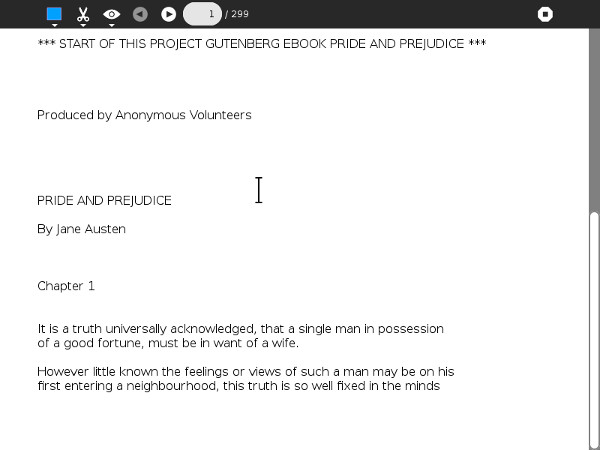
There are a few things worth pointing out in this code. First, have a look at this import:
from gettext import gettext as _
We'll be using the gettext module of Python to support translating our Activity into other languages. We'll be using it in statements like this one:
self.back.set_tooltip(_('Back'))
The underscore acts the same way as the gettext function because of the way we imported gettext. The effect of this statement will be to look in a special translation file for a word or phrase that matches the key "Back" and replace it with its translation. If there is no translation file for the language we want then it will simply use the word "Back". We'll explore setting up these translation files later, but for now using gettext for all of the words and phrases we will show to our Activity users lays some important groundwork.
The second thing worth pointing out is that while our revised Activity has three toolbars we only had to create one of them. The other two, Activity and Edit, are part of the Sugar Python library. We can use those toolbars as is, hide the controls we don't need, or even extend them by adding new controls. In the example we're hiding the Share control of the Activity toolbar and the Undo, Redo, and Paste buttons of the Edit toolbar. We currently do not support sharing books or modifying the text in books so these controls are not needed.
Another thing to notice is that the Activity class doesn't just provide us with a window. The window has a VBox to hold our toolbar box and the body of our Activity. We install the toolbox using set_toolbar_box() and the body of the Activity using set_canvas().
The Read and View toolbars are regular PyGtk programming, but notice that there is a special button for Sugar toolbars that can have a tooltip attached to it, plus the View toolbar has code to hide the toolbox and ReadEtextsActivity2 has code to unhide it. This is an easy function to add to your own Activities and many games and other kinds of Activities can benefit from the increased screen area you get when you hide the toolbox.
Metadata And Journal Entries
Every Journal entry represents a single file plus metadata, or information describing the file. There are standard metadata entries that all Journal entries have and you can also create your own custom metadata.
Unlike ReadEtextsActivity, this version has a write_file() method.
def write_file(self, filename):
"Save meta data for the file."
self.metadata['activity'] = self.get_bundle_id()
self.save_page_number()
We didn't have a write_file() method before because we weren't going to update the file the book is in, and we still aren't. We will, however, be updating the metadata for the Journal entry. Specifically, we'll be doing two things:
- Save the page number our Activity user stopped reading on so when he launches the Activity again we can return to that page.
- Tell the Journal entry that it belongs to our Activity, so that in the future it will use our Activity's icon and can launch our Activity with one click.
The way the Read Activity saves page number is to use a custom metadata property.
self.metadata['Read_current_page'] = \
str(self._document.get_page_cache().get_current_page())
Read creates a custom metadata property named Read_current_page to store the current page number. You can create any number of custom metadata properties just this easily, so you may wonder why we aren't doing that with Read Etexts. Actually, the first version of Read Etexts did use a custom property, but in Sugar .82 or lower there was a bug in the Journal such that custom metadata did not survive after the computer was turned off. As a result my Activity would remember pages numbers while the computer was running, but would forget them as soon as it was shut down. This has not been a problem with Sugar for quite some time, but it was a real problem when the first edition of the book came out.
You might find how I got around this problem instructive. I created the following two methods:
def get_saved_page_number(self):
global page
title = self.metadata.get('title', '')
if title == '' or not title[len(title)-1].isdigit():
page = 0
else:
i = len(title) - 1
newPage = ''
while (title[i].isdigit() and i > 0):
newPage = title[i] + newPage
i = i - 1
if title[i] == 'P':
page = int(newPage) - 1
else:
# not a page number; maybe a volume number.
page = 0
def save_page_number(self):
global page
title = self.metadata.get('title', '')
if title == '' or not title[len(title)-1].isdigit():
title = title + ' P' + str(page + 1)
else:
i = len(title) - 1
while (title[i].isdigit() and i > 0):
i = i - 1
if title[i] == 'P':
title = title[0:i] + 'P' + str(page + 1)
else:
title = title + ' P' + str(page + 1)
self.metadata['title'] = title
save_page_number() looks at the current title metadata and either adds a page number to the end of it or updates the page number already there. Since title is standard metadata for all Journal entries the Journal bug does not affect it.
These examples show how to read metadata too.
title = self.metadata.get('title', '')
This line of code says "Get the metadata property named title and put it in the variable named title, If there is no title property put an empty string in title.
Generally you will save metadata in the write_file() method and read it in the read_file() method.
In a normal Activity that writes out a file in write_file() this next line would be unnecessary:
self.metadata['activity'] = self.get_bundle_id()
Any Journal entry created by an Activity will automatically have this property set. In the case of Pride and Prejudice, our Activity did not create it. We are able to read it because our Activity supports its MIME type. Unfortunately, that MIME type, application/zip, is used by other Activities. I found it very frustrating to want to open a book in Read Etexts and accidentally have it opened in EToys instead. This line of code solves that problem. You only need to use Start Using... the first time you read a book. After that the book will use the Read Etexts icon and can be resumed with a single click.
This does not at all affect the MIME type of the Journal entry, so if you wanted to deliberately open Pride and Prejudice with Etoys it is still possible.
Before we leave the subject of Journal metadata let's look at all the standard metadata that every Activity has. Here is some code that creates a new Journal entry and updates a bunch of standard properties:
def create_journal_entry(self, tempfile):
journal_entry = datastore.create()
journal_title = self.selected_title
if self.selected_volume != '':
journal_title += ' ' + _('Volume') + ' ' + \
self.selected_volume
if self.selected_author != '':
journal_title = journal_title + ', by ' + \
self.selected_author
journal_entry.metadata['title'] = journal_title
journal_entry.metadata['title_set_by_user'] = '1'
journal_entry.metadata['keep'] = '0'
format = \
self._books_toolbar.format_combo.props.value
if format == '.djvu':
journal_entry.metadata['mime_type'] = \
'image/vnd.djvu'
if format == '.pdf' or format == '_bw.pdf':
journal_entry.metadata['mime_type'] = \
'application/pdf'
journal_entry.metadata['buddies'] = ''
journal_entry.metadata['preview'] = ''
journal_entry.metadata['icon-color'] = \
profile.get_color().to_string()
textbuffer = self.textview.get_buffer()
journal_entry.metadata['description'] = \
textbuffer.get_text(textbuffer.get_start_iter(),
textbuffer.get_end_iter())
journal_entry.file_path = tempfile
datastore.write(journal_entry)
os.remove(tempfile)
self._alert(_('Success'), self.selected_title + \
_(' added to Journal.'))
This code is taken from an Activity I wrote that downloads books from a website and creates Journal entries for them. The Journal entries contain a friendly title and a full description of the book.
Most Activities will only deal with one Journal entry by using the read_file() and write_file() methods but you are not limited to that. In a later chapter I'll show you how to create and delete Journal entries, how to list the contents of the Journal, and more.
- Putting your Activity in version control. This will enable you to share your code with the world and get other people to help work on it.
- Getting your Activity translated into other languages.
- Distributing your finished Activity. (Or your not quite finished but still useful Activity).