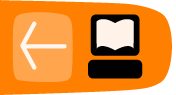Going International With Pootle
Introduction
The goal of Sugar Labs and One Laptop Per Child is to educate all the children of the world, and we can't do that with Activities that are only available in one language. It is equally true that making separate versions of each Activity for every language is not going to work, and expecting Activity developers to be fluent in many languages is not realistic either. We need a way for Activity developers to be able to concentrate on creating Activities and for those who can translate to just do that. Fortunately, this is possible and the way it's done is by using gettext.
Getting Text With gettext
You should remember that our latest code example made use of an odd import:
from gettext import gettext as _
The "_()" function was used in statements like this:
self.back.set_tooltip(_('Back'))
At the time I explained that this odd looking function was used to translate the word "Back" into other languages, so that when someone looks at the Back button's tool tip he'll see the text in his own language. I also said that if it was not possible to translate this text the user would see the word "Back" untranslated. In this chapter we'll learn more about how this works and what we have to do to support the volunteers who translate these text strings into other languages.
The first thing you need to learn is how to properly format the text strings to be translated. This is an issue when the text strings are actual sentences containing information. For example, you might write such a message this way:
message = _("User ") + username + \
_(" has joined the chat room.")
This would work, but you've made things difficult for the translator. He has two separate strings to translate and no clue that they belong together. It is much better to do this:
message = _("User %s has joined the chat room.") % \
username
If you know both statements give the same resulting string then you can easily see why a translator would prefer the second one. Use this technique whenever you need a message that has some information inserted into it. When you use it, try and limit yourself to only one format code (the %s) per string. If you use more than one it can cause problems for the translator.
Going To Pot
Assuming that every string of text a user might be shown by our Activity is passed through "_()" the next step is to generate a pot file. You can do this by running setup.py with a special option:
./setup.py genpot
This creates a directory called po and puts a file ActivityName.pot in that directory. In the case of our example project ActivityName is ReadEtextsII. This is the contents of that file:
# SOME DESCRIPTIVE TITLE. # Copyright (C) YEAR THE PACKAGE'S COPYRIGHT HOLDER # This file is distributed under the same license as the # PACKAGE package. # FIRST AUTHOR <EMAIL@ADDRESS>, YEAR. # #, fuzzy msgid "" msgstr "" "Project-Id-Version: PACKAGE VERSION\n" "Report-Msgid-Bugs-To: \n" "POT-Creation-Date: 2010-01-06 18:31-0600\n" "PO-Revision-Date: YEAR-MO-DA HO:MI+ZONE\n" "Last-Translator: FULL NAME <EMAIL@ADDRESS>\n" "Language-Team: LANGUAGE <LL@li.org>\n" "MIME-Version: 1.0\n" "Content-Type: text/plain; charset=CHARSET\n" "Content-Transfer-Encoding: 8bit\n" #: activity/activity.info:2 msgid "Read ETexts II" msgstr "" #: toolbar.py:34 msgid "Back" msgstr "" #: toolbar.py:40 msgid "Forward" msgstr "" #: toolbar.py:115 msgid "Zoom out" msgstr "" #: toolbar.py:120 msgid "Zoom in" msgstr "" #: toolbar.py:130 msgid "Fullscreen" msgstr "" #: ReadEtextsActivity2.py:34 msgid "Edit" msgstr "" #: ReadEtextsActivity2.py:38 msgid "Read" msgstr "" #: ReadEtextsActivity2.py:46 msgid "View" msgstr ""
This file contains an entry for every text string in our Activity (as msgid) and a place to put a translation of that string (msgstr). Copies of this file will be made by the Pootle server for every language desired, and the msgstr entries will be filled in by volunteer translators.
Going To Pootle
Before any of that can happen we need to get our POT file into Pootle. The first thing we need to do is get the new directory into our Git repository and push it out to Gitorious. You should be familiar with the needed commands by now:
git add po git commit -a -m "Add POT file" git push
Next we need to give the user "pootle" commit authority to our Git project. Go to git.sugarlabs.org, sign in, and find your Project page and click on the mainline link. You should see this on the page that takes you to:
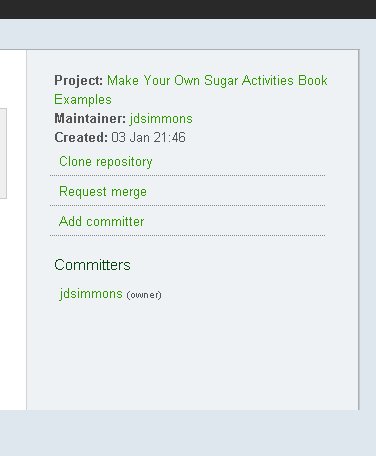
Click on the Add committer link and type in the name pootle in the form that takes you to. When you come back to this page pootle will be listed under Committers.
Your next step is to go to web site http://bugs.sugarlabs.org and register for a user id. When you get that open up a ticket something like this:
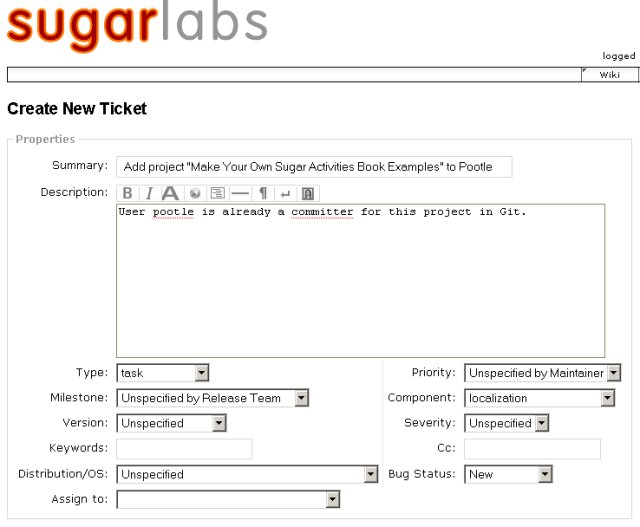
The Component entry localization should be used, along with Type task.
Believe it or not, this is all you need to do to get your Activity set up to be translated.
Pay No Attention To That Man Behind The Curtain
After this you'll need to do a few things to get translations from Pootle into your Activity.
- When you add text strings (labels, error messages, etc.) to your Activity always use the _() function with them so they can be translated.
- After adding new strings always run ./setup.py genpot to recreate the POT file.
- After that commit and push your changes to Gitorious.
- Every so often, and especially before releasing a new version, do a git pull. If there are any localization files added to Gitorious this will bring them to you.
Localization with Pootle will create a large number of files in your project, some in the po directory and others in a new directory called locale. These will be included in the .xo file that you will use to distribute your Activity. The locale directory does not belong in the Git repository, however. It will be generated fresh each time you package your Activity.
C'est Magnifique!
Here is a screen shot of the French language version of Read Etexts reading Jules Verne's novel Vingt Mille Lieues Sour Le Mer:
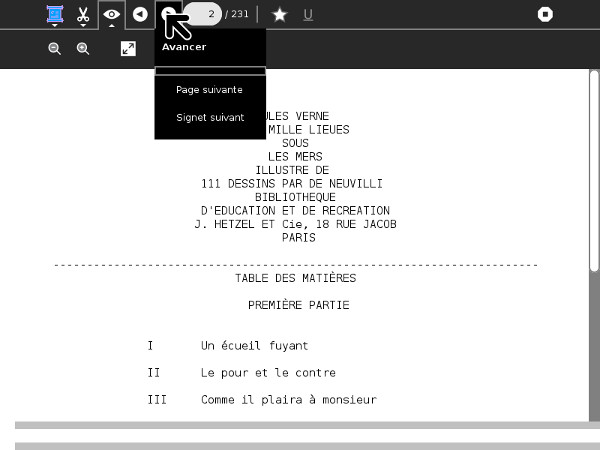
There is reason to believe that the book is in French too.
If you want to see how your own Activity looks in different languages (and you have localization files from Pootle for your Activity) all you need to do is bring up the Settings menu option in Sugar (shown here in French):
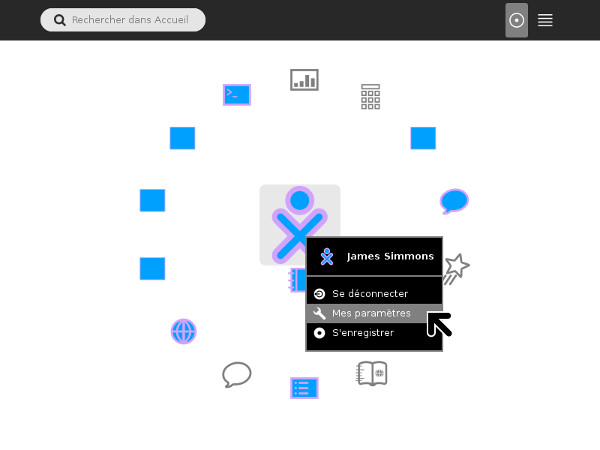
Then choose the Language icon like this:
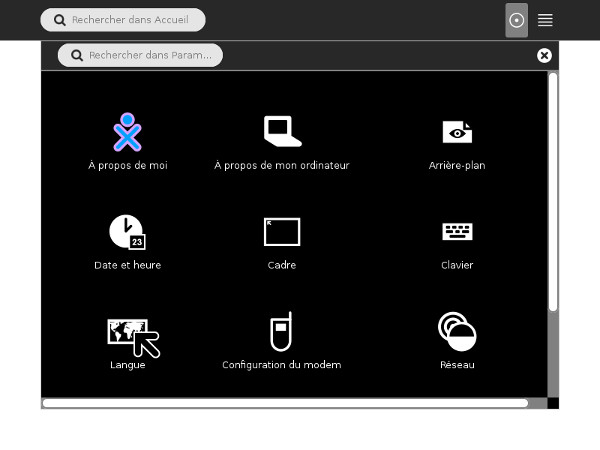
And finally, pick your language. You will be prompted to restart Sugar. After you do you'll see everything in your new chosen language.
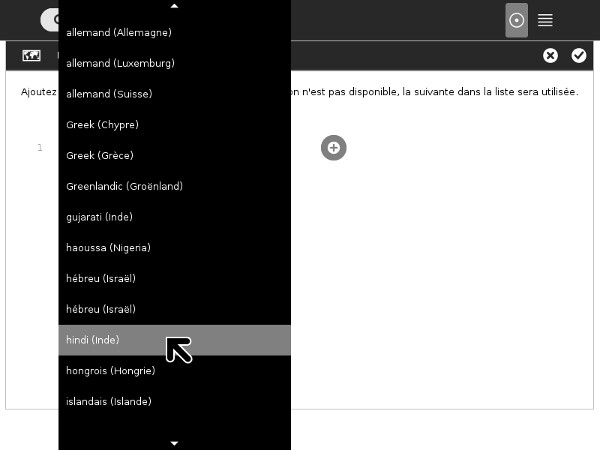
And that's all there is to it!