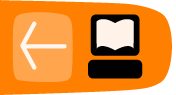What is Sugar?
Sugar is the user interface designed for the XO laptop. It can now be installed on most PCs, including older models that can't run the latest Windows software. You can also install it on a thumb drive (Sugar on a Stick) and boot your PC from that.
When the XO laptop first came out some people questioned the need for a new user interface. Wouldn't it be better for children to learn something more like what they would use as adults? Why not give them Microsoft Windows instead?
This would be a reasonable question if the goal was to train children to use computers and nothing else. It would be even more reasonable if we could be sure that the software they would use as adults looked and worked like the Microsoft Windows of today. These are of course not reasonable assumptions.
The OLPC project is not just about teaching computer literacy. It is about teaching everything: reading, writing, arithmetic, history, science, arts and crafts, computer programming, music composition, and everything else. Not only do we expect the child to use the computer for her school work, we expect her to take it home and use it for her own explorations into subjects that interest her.
This is a great deal more than anyone has done with computers for education, so it is reasonable to rethink how children should work with computers. Sugar is the result of that rethinking.
Sugar has the following unique features:
The Journal
The Journal is where all the student's work goes. Instead of files and folders there is a list of Journal entries. The list is sorted in descending order by the date and time it was last worked on. In a way it's like the "Most Recently Used" document menu in Windows, except instead of containing just the last few items it contains everything and is the normal way to save and resume work on something.
The Journal makes it easy to organize your work. Any work you do is saved to the Journal. Anything you download from the web goes in the Journal. If you've ever downloaded a file using a web browser, then had to look for it afterwards because it went in some directory other than the one you expected, or if you ever had to help your parents when they were in a similar situation, you can understand the value of the Journal.
The Journal has metadata for each item in it. Metadata is information about information. Every Journal entry has a title, a description, a list of keywords, and a screen shot of what it looked like the last time it was used. It has an activity id that links it to the Activity that created it, and it may have a MIME type as well (which is a way of identifying Journal entries so that items not created by an Activity may still be used by an Activity that supports that MIME type).
In addition to these common metadata items a Journal entry may be given custom metadata by an Activity. For instance, the Read Activity uses custom metadata to save the page number you were reading when you quit the Activity. When you resume reading later the Activity will put you on that page again.
In addition to work created by Activities, the Journal can contain Activities themselves. To install an Activity you can use the Browse Activity to visit the website http://activities.sugarlabs.org and download it. It will automatically be saved to the Journal and be ready for use. If you don't want the Activity any more, simply delete it from the Journal and it's completely gone. No uninstall programs, no dialog boxes telling you that such and such a .DLL doesn't seem to be needed anymore and do you want to delete it? No odd bits and pieces left behind.
Collaboration
The second unique feature Sugar is Collaboration. Collaboration means that Activities can be used by more than one person at the same time. While not every Activity needs collaboration and not every Activity that could use it supports it, a really first rate Activity will provide some way to interact with other Sugar users on the network. For instance, all the e-book reading Activities provide a way of giving a copy of the book you're reading (with any notes you added to it) to a friend or to the whole class. The Write Activity lets several students work on the same document together. The Distance Activity lets two students see how far apart from each other they are.
There are five views of the system you can switch to at the push of a button (Function Keys F1-4). They are:
- The Neighborhood View
- The Friends View
- The Activity Ring
- The Journal
Of these Views, the first two are used for Collaboration.
The Neighborhood View shows icons for everyone on the network. Every icon looks like a stick figure made by putting an "O" above an "X". Each icon has a name, chosen by the student when she sets up her computer. Every icon is displayed in two colors, also chosen by the student. In addition to these "XO" icons there will be icons representing mesh networks and others representing WiFi hot spots. Finally there will be icons representing active Activities that their owners wish to share.
To understand how this works consider the Chat Activity. The usual way applications do chat is to have all the participants start up a chat client and visit a particular chat room at the same time. With Sugar it's different. One student starts the Chat Activity on her own computer and goes to the Neighborhood View to invite others on the network to participate. They will see a Chat icon in their own Neighborhood View and they can accept. The act of accepting starts up their own Chat Activity and connects them to the other participants.
The Friends View is similar to the Neighborhood View, but only contains icons for people you have designated as Friends. Collaboration can be offered at three levels: with individual persons, with the whole Neighborhood, and with Friends. Note that the student alone decides who her Friends are. There is no need to ask to be someone's Friend. It's more like creating a mailing list in email.
Security
Protecting computers from malicious users is very important, and if the computers belong to students it is doubly important. It is also more difficult, because we can't expect young students to remember passwords and keep them secret. Since Sugar runs on top of Linux viruses aren't much of a problem, but malicious Activities definitely are. If an Activity was allowed unrestricted access to the Journal, for instance, it could wipe it out completely. Somebody could write an Activity that seems to be harmless and amusing, but perhaps after some random number of uses it could wipe out a student's work.
The most common way to prevent a program from doing malicious things is to make it run in a sandbox. A sandbox is a way to limit what a program is allowed to do. With the usual kind of sandbox you either have an untrusted program that can't do much of anything or a trusted program that is not restricted at all. An application becomes trusted when a third party vouches for it by giving it a signature. The signature is a mathematical operation done on the program that only remains valid if the program is not modified.
Sugar has a more sophisticated sandbox for Activities than that. No Activity needs to be trusted or is trusted. Every Activity can only work with the Journal in a limited, indirect way. Each Activity has directories specific to it that it can write to, and all other directories and files are limited to read-only access. In this way no Activity can interfere with the workings of any other Activity. In spite of this, an Activity can be made to do what it needs to do.
Summary
Sugar is an operating environment designed to support the education of children. It organizes a child's work without needing files and folders. It supports collaboration between students. Finally, it provides a robust security model that prevents malicious programs from harming a student's work.
It would not be surprising to see these features someday adopted by other desktop environments.