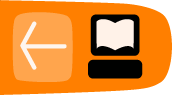Install OpenEvSys
Install OpenEvSys
Start an Internet browser like Firefox or Internet Explorer. In the address bar, type the following URL and press enter:
http://localhost/openevsys_0.9-rc1/www
The localhost is WAMPserver, and your browser will know where to look. Localhost is shorthand for the WAMPServer's /www directory, as you can see:
http://localhost/openevsys_0.9-rc1/www
c:/wamp/www/openevsys_0.9-rc1/www
The installer will now start automatically.
If it doesn't start automatically, this is probably because you have unarchived OpenEvSys in a different directory. Some users have found that their un-archiving tool installs in a directory like the below:
c:/wamp/www/openevsys_0.9-rc1/openevsys_0.9-rc1
To access OpenEvSys you can either copy the contents of the final "/openevsys_0.9-rc1" to the previous directory, or simply put the following in your browser:
http://localhost/openevsys_0.9-rc1/openevsys_0.9rc-1/wwww
The OpenEvSys installer starts
OpenEvSys requires some information from you, which we have to input.
1. Check file permission
This checks whether the OpenEvSys can save data on your computer. On Microsoft Windows Vista and XP, this permission is granted by default to you, if you are the administrator of your computer.
2. Database setup
OpenEvSys stores information in a MySQL database. You installed MySQL on your computer when you installed WAMPServer. OpenEvSys will create the database automatically. Because this is just a local installation, we can use the WAMPServer defaults:
Host: localhost
This means the MySQL database on your computer.
User: root
This is the MySQL "super user". To use another user, or configure OpenEvSys for real use, you will need to configure MySQL, which is covered in another tutorial.
Password:
On WAMPServer, the user called root has no password. This is not secure.
Name: openevsys
Give the database a name. MySQL can have many different databases running, so we have to create one specifically for OpenEvSys data. Let's call it openevsys
3. Admin Password
When OpenEvSys is first installed, it has one user:
admin
admin has complete complete control over OpenEvsys, and we set up the password during installation. You will be able to change the admin password once installation is complete, but we suggest selecting a strong password now.
4. System Identifer
The value that you choose here is unique to this particular installation of OpenEvSys. OpenEvSys creates a random value for you, which we call the Base ID. In the screenshot above, it is "SyyGGq", but you can delete that value and put what you like For example, you could put "myorganisation" or "myorganisation-fo1" (for Field Office 1).
The system identifier will appear in the record numbers inside OpenEvSys, for example:
SyyGGq/Event/3455
SyyGGq/Person/5604
SyyGGq/Act/2345
The reason for this is simple: it allows you to condolidate data from different installations of OpenEvSys. If OpenEvSys only had a single ascending record ID number, consolidating data would be far harder since there might be many different records with the same ID. THis makes that less likely.
Enter the installation details, and start installing
Now just select "install". The installation process will start: it should take no longer than 10 seconds.
OpenEvSys is now installed
OpenEvSys's essential information, such as the database password, is stored in this file:
c:/wamp/www/openevsys_0.0-rc1/conf/sysconf.php
You can choose to do what OpenEvSys suggests, and make the file read-only. This will prevent it from being altered by the application, and is a basic level safety measure. For this tutorial, don't bother.
Go to the login link that OpenEvSys provides you with.
Login to OpenEvSys as Admin
The default username for the administrator is admin.
The password will be the password you gave during installation to login to OpenEvSys.
If the screen looks strange, and appear to have some errors on it (something about "setting headers", or "...reference has been deprecated" this is because you have not disabled error reporting in PHP, as was recommended above in this tutorial. You should do that now.
OpenEvSys is installed, and you are using it

You can now start creating new users, new events, set up OpenEvSys and begin entering data on your computer.