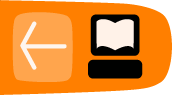Form Customisation
Although we have received inputs and feedbacks from several organisations, HURIDOCS realises that it cannot conceptualise every single use for OpenEvSys. Simply put, we cannot predict what your organization will want to do with it! Given this, we have consistently focused on giving OpenEvSys a great degree of flexibility. Thus, not only can you customize your Micro-Thesauri, but you can also modify nearly every aspect of the forms used to record information. Although you cannot add or delete actual forms, you can completely modify the content (or the "fields") within those forms.
The following forms exist in OpenEvSys:
- Person (a primary entity)
- Event (a primary entity)
- Document (a primary entity)
- Act (a linking format)
- Arrest (an additional details format)
- Destruction (an additional details format)
- Killing (an additional details format)
- Torture (an additional details format)
- Chain of Event (a linking format)
- Involvement (a linking format)
- Information (a linking format)
- Intervention (a linking format)
- Biographic Details (an additional details and a linking format)
- Address (a subformat of Person)
Editing a Form
To edit a form, you must first navigate to the Admin section of OpenEvSys. Form customization should appear on the screen by default because it is the first link in the Admin navigation bar (located on the left). Open the drop-down list next to Select a Format and click on the form you wish to edit. In this example, we will open up the Persons form.

Once you click Select you will be presented with the following page:

There are seven sections to this page: Labels, Visibility, Validation, Search, Order, Clarifying Notes, and Help Text.
Important:
- Any changes to make to forms must be saved before they have effect.
- Once you have saved them, the changes will be implemented immediately on OpenEvSys.
- You can restore the system defaults for any particular column using the "reset" button. You will lose your customisations if you do this though, so be careful.
Labels
Labels determine what the human-readable name of a field will be. Depending on the language you have enabled, you will see a Label column and optionally another column next to it for your native language (for example, if Sri Lankan was enabled, a column labeled "Label in si_LK" will appear).
To change the label, simply click the relevant box under Label that corresponds to the field you wish to edit. For example, if you wanted to change the label of the "person_record_number" field, simply click where it says "Person Record Number" and give in your own text.

You may edit multiple labels at the same time. Your changes will not be saved until you scroll down to the bottom of the page and click Update Form.
Click on Update Form to save your changes.
If at any point you find you've made multiple mistakes, or simply wish to revert to the default labels originally provided by OpenEvSys, click on Reset All.
Visibility
The Visibility section allows you to determine where this field will appear. This section should not be confused with user roles or permissions. Instead, Visibility simply decides whether a field will appear in the form, when viewing a record, or when browsing records.
- Visibility in Form determines whether or not a field will appear when creating or editing an actual record.
- Visible in view refers to whether or not a field will appear when viewing a record.
- Visible in browse indicates whether a field will appear when browsing through records.

Simply check the boxes next to the field you wish to change to customize its' visibility. For example, if you want to see what records are confidential when browsing through Persons, simply check "Visible in Browse" in the "confidentiality" field row. Now when you browse for Persons, an additional column will show up indicating whether a person record is confidential or not. Look at the following images for comparison:
Before
After
 Notice how confidentiality has now appeared!
Notice how confidentiality has now appeared!
Validation
You may wish to customize whether certain fields are required or not. In addition, you may also want to make sure that certain types of information are given into a field. For example, you may want OpenEvSys to validate that a date has actually been entered into the date of birth field.
When you visit the Validation tab, each field has two columns for customization: "Is Required" and "Validation Type." If a check box under "Is Required" has a check in it, then that field is required. For "Validation Type" there exist 4 validation options: Phone No., Date, Email, Numerical. "Phone No." will check that the information inserted into a field is an actual phone number. "Date" will make sure that the data is a data. "Email" will check that an actual email was given, and "Numerical" will make sure that only numbers are within a field.

You don't have to set the validation type, but you might find it useful. So, let's make a quick, sensible alteration in the Validation section of the Person form. The Person form has a field called Date of Birth. Theoretically, perhaps the people in your organization tasked with giving in the date of birth for persons occasionally types in the date incorrectly. To make sure that they input a properly formatted date, we will require a validation type of "Date."
Make sure you are editing the Persons form, and then make sure you are on the Visibility tab. Scroll down till you find "Date of Birth." Click on the drop-down menu, and select Date. Once you've done this, scroll down to the bottom of the page and click on Update Form.

Select Date, then click on Update Form.
Let's see this modification in action! Navigate to the Persons section of the site, then click on Add New Person. Go to the Date of Birth field. Although OpenEvSys has an awesome calendar widget that will usually ensure your date is correctly formatted, lets mess around with it to see our modification in action. Select any random date, and then delete one number (any number!) from the field.
Give in a poorly formatted date.
Scroll down, click on Continue, and you will see OpenEvSys catch your error!
Validation in action
Search
The Search tab establishes what fields can be searched with, and what fields will appear after a search has been performed. These searches are performed in the Analysis section of OpenEvSys, which has a separate search page for each form. By default, only a minimal number of fields are enabled, but the Search tab allows you to customize the analytical aspect of OpenEvSys with whatever parameters you want.
Here is the default search form for the Persons form:
The choices here are minimal. What if we wanted to search for persons based on gender? OpenEvSys makes this extremely easy for you! First, make sure you're editing the Persons form. Then simply select the check box next to Sex under the Searchable column, scroll down, and click Update Form
![]()
Now, when we return to Analysis and go to Persons, we will be presented with a new field to search with:

That's it! As you can see, OpenEvSys is extremely flexible and easy to modify.
The other column, In Search Results, will modify the fields that appear after you've made your search.
Order
This tab is used to set the order in which fields are displayed in any particular format. Changing the order of fields is done by altering the numbers in the column on the far right. The ordering concept is called weighting: if a field has a lower number than another, it weighs less. Therefore it floats upwards, and will appear above heavier numbers everywhere that form is displayed. Here's an example of weighted numbering:
* Field A - 01
* Field B - 02
* Field C - 03
Re-allocating the numbers to different fields will re-order the fields:
* Field C - 01
* Field B - 02
* Field A - 03
The different between numbers does not matter, so the same ordering as above can be achieved with the following numbers:
* Field C - 9008
* Field B - 44000
* Field A - 902224
The numbering system that is pre-programmed into OpenEvSys is the HURIDOCS field codings from the Events Standard Formats. The first two digits correspond to the format, and the second two digits to the particular fields. However, you can use any numbering system that you like.
Changes to the order of fields affect the read only versions of records, the data entry forms and the browser areas. So, if Event Description has a lower number than Event Title, it will be on top of Event Title in data entry forms, and to the left of it in the main Event browser.
Clarifying Notes
This section allows you to decide whether or not a field will have optional Clarifying Notes. Clarifying notes are useful when a field's data does not on its own sufficiently explain what the meaning behind that data is. By adding a clarifying note, anyone looking at that information can get a better idea of what it might represent.
Clarifying notes are not yet available for searching.
Help Text
Help Text is the useful information that appears when you click on the "?" next to most fields when editing forms. This section allows you to customize what that help text says and optionally to translate it into your native tongue. Simply click on the Field Label for the field you wish to edit, and you will be brought to a page which will allow you to customize the help text.
In this example, clicking on "Counting Unit" will allow you to edit that fields' help text
Once you've made all your modifications, click on Save Help Text to finish. Now whenever you click on the "?" for that field, your customized help text will appear.