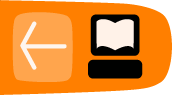Internationalisation
OpenEvSys is designed to be internationalised. This involves changing the language (e.g. from English to Khmer) and alphabet (e.g. from Latinic, to Khmer Unicode) and other kinds of setting (e.g. With Arabic, from typing Left to Right, to typing Right to Left).
What language is OpenEvSys used in?
OpenEvSys is in English, but can be used in any other language: perhaps you can help translate it into yours.
Can OpenEvSys be used in my language?
Yes. HURIDOCS is working on providing translations of OpenEvSys for different language. You can do your own though using OpenEvSys's "localisation" features in the administrator section.
How do we change the language in OpenEvSys?
Please refer to this tutorial on translating OpenEvSys in Khmer for a good understanding of how languages and translation works in OpenEvSys.
I want to use OpenEvSys in Khmer, but if I don't have Khmer UNICODE on my computer, can I still it?
No. OpenEvSys will store whatever data you input. However, unless you have Khmer UNICODE installed, you won't be able to input data correctly in Khmer from your local computer. Apple Mac computers do not yet support Khmer UNICODE. In *nix systems, you should enable support for the Central Khmer language.
The same goes for Bangla/Bengali: unless you have Bijoy installed, whatever you enter into OpenEvSys will be unrecognisable.
When I export data from OpenEvSys, and try to load it in Excel to analyse it, the text is messed up
This happens with Khmer UNICODE, but we can't rule it out with other scripts: let us know if this affects you.
It is possible to type Khmer into OpenEvSys, and it is also possible to type Khmer directly into Excel. However, when Khmer text is exported from OpenEvSys, and then loaded into Excel, it's messed up. We don't know what causes this yet. There is a fix for this:
- When exporting data from OpenEvSys, export as "CSV" (comma separated values).
- Open this .csv file in Notepad, which will be on all Microsoft Windows computers.
- Save the file as a .txt file. This involves changing the file extension from .csv to .txt.
- Open Excel, and drag the .txt file into a blank worksheet. Hopefully, your data is now there.