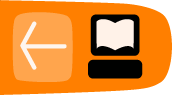Advanced search
Advanced Search allows you to carry out searches in a combination of fields in different formats, which you determine yourself.
You start "Advanced Search" by clicking on the button under Analysis.
You will be asked to select the Entity (format) from which you want to search.
ATTENTION! While you can search in all formats, it is best to determine in advance in which fields you want to search. This is because the order of the formats searched in should be hierarchical. If you want to do a search including an event, you have to start defining the Event searches. Afterwards, you can search in another field in the Event format or in any other format: Act etc.
If you start in Act, you can only search in other Acts, Victims, Perpetrators or Involvement.

After selecting for example the Event format, you can then select the field in which you want to search.
For fields with text, you can select a word or various word that are part of a phrase (Contains), are like certain words, are the whole field (=), do not contain, are not like, sound like or are empty.
Sounds like will allow you to search fields which are similar in sound but with different spellings.
Users which are familiar with regex (Regular Expressions, which are special text strings for describing a search pattern) can also use these.
For fields with dates, you can select operators for events that occurred before or after a certain date, between certain dates or not on certain dates:
After you have selected the operator, you can type the term(s) you are looking for. For terms which come from a Micro-thesaurus, the top level of the thesaurus will be displayed.

You click on the top level, and the terms within this top level will be displayed. Click on the appropriate term to select it.

After you have selected the first field, you can select the second field.
You will also have to indicate whether your search should match both criteria (AND) or one of the two (OR).

After you have defined all your search criteria, you can add fields to the display of search results.

When you are satisfied with the search results and want to repeat this search in the future, you can Save the search by giving it a recognisable name and description.
Finally, you can export the search results in a variety of formats: CSV, Spreadsheet and Report.