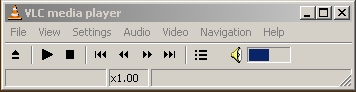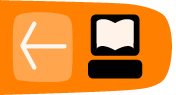Installing VLC on MS Windows
Software name: VLC
Homepage: http://www.videolan.org/vlc/
Software version used for this installation: 0.85
Operating System use for this installation: Windows 2000
Recommended Hardware: 300MHz processor
Installing VLC on Microsoft Windows is a reasonably straight forward process. First you need to download the installer, at the time of writing the latest VLC version is 0.8.6e. You can download it here. When this is downloaded browse to where you have the installer, in this example the file was downloaded to the desktop:

Now double-click on this icon and a language selection box will appear:
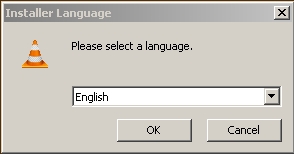
Choose the appropriate language from the dropdown box and press OK. The following should appear (in this case, in English):
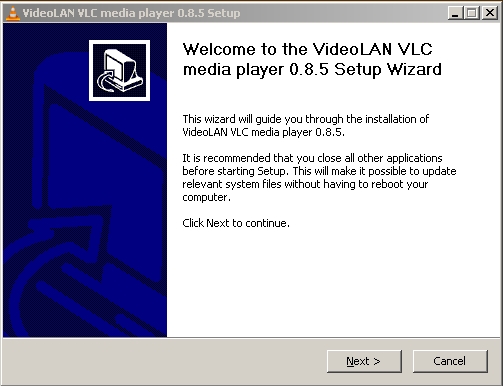
Press Next > and the licence box now appears. VLC is licenced under the GPL which means you can do with it what you want for free, but there are no warranties. For more information on this licence see: http://www.gnu.org/copyleft/gpl.html
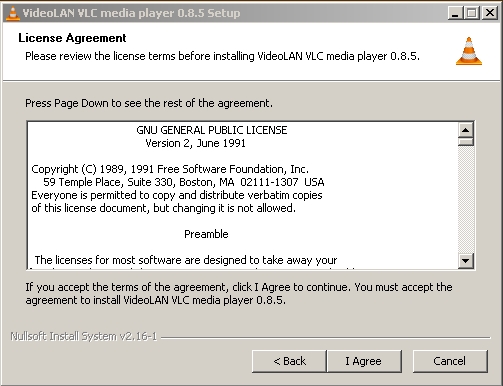
If you do agree with this licence (I hope you do!) then press I Agree and you will see the Choosing Components Window.
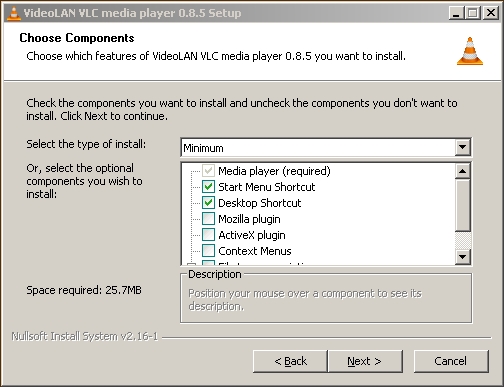
You can just continue without changing the selections on this window. The options won't do anything drastic to your computer and it might be interesting to try some. For basic usage however, just leave the options as is and press Next >. You will now be presented with options on where you should install VLC on your computer:
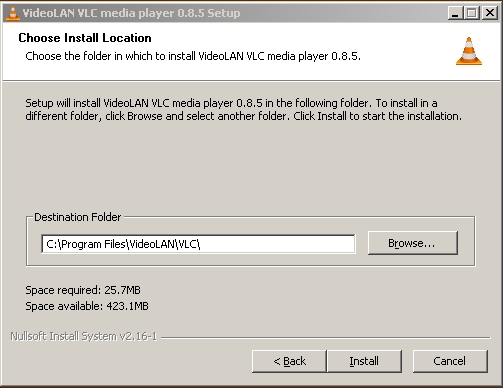
You can click on the Browse button and look through your files and directories for a suitable place to install VLC but for most cases you want to keep this at the default settings and press Install. With luck the install process starts:
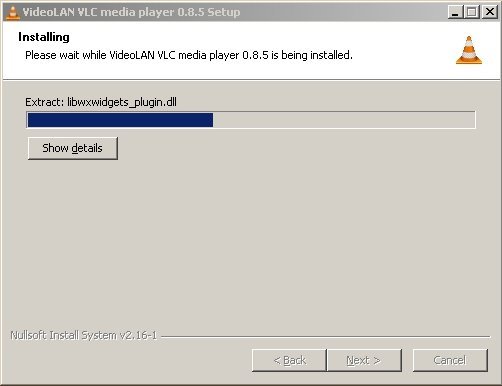
When the install has finished you will see the following screen:
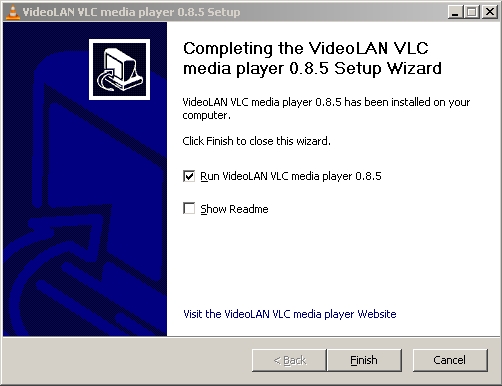
Press Finish and hopefully you see the player: