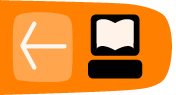Interface Basics
Software name : VLC
Software version : 0.8.6
The nice thing about VLC is that it looks the same and functions the same across Linux and Microsoft Windows and looks similar in MacOSX.
Linux Interface
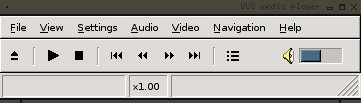
Windows Interface
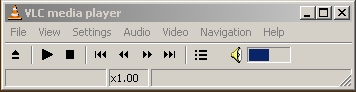
OSX Interface
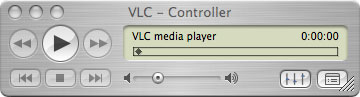
In the case of OSX the menu items are located not on the software itself but in the general OSX 'finder'.
Interface Elements
The main elements are :
- File
- View
- Settings
- Audio
- Video
- Navigation
- Help
Lets look at them briefly, one at a time.
File Menu
You use the File menu for opening files and media.

| option | action |
| Quick Open File | Open a file quickly from your computer |
| Open File | This gives a much more complicated menu than the above. This option essentially gives you the opportunity to open any kind of media from a disc, across the net, or from you computer. |
| Open Directory | This will open a directory and play each file one after the other. |
| Open Disc | Open a disc. This can be a DVD, audio CD, VCD etc |
| Open network Stream | Open a file on the internet (usually a live stream). |
| Open Capture Device | If you have a webcam or other camera/sound device, connected to your computer then you can see/hear it via this option in VLC. |
| Wizard | This is used for creating streams, or converting media formats (transcoding). This is really for the more advanced user. |
| Exit | quit VLC |
View Menu
The View menu allows you to see various VLC information windows.

| option | action |
| Playlist | If you have loaded many items to play in VLC then you can see and manage the playlist here. |
| Messages | Messages on the operations of VLC are displayed here including useful error messages. |
| Stream and Media Info | Information about the media playing now. |
| VLM Control | VideoLAN Manager - allows you to send several streams at once through vlc. This is really an advanced function and shouldn't be attempted by those with weak hearts. |
Settings Menu
All the settings and preferences are set here.

| option | action |
| Switch Interface | VLC has more than one graphic user interface type and you can choose your favourite from this list. |
| Add Interface | Apart from the graphical interface, VLC can be controlled through many other methods including through its very own webpage, and through the command line. To use these features you'll need to be a bit of an 'advanced' user. |
| Extended GUI | Beyond the default interface you see when you open VLC there is an extended interface available with more options. These options allow you to control the color (brightness, hue, contrast etc) of the video played, as well as the quality and volume of the audio. |
| Bookmarks | Bookmark your media like you would bookmark a webpage with a webbrowser. |
| Preferences | All the preferences for every function. |
Audio Menu
This allows you to control the audio played back when listening to a media file. Nothing will appear in this menu unless something is being played back.
Video Menu
This allows you to control the video played back when watching to a media file - the most interesting feature is the fullscreen video mode. Nothing will appear in this menu unless something is being played back.
Navigation
Usually empty.
Help
Basic information about VLC.