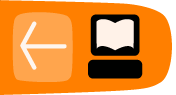Creating Templates
Software name : Avidemux
Software version : 2.4
To make encoding as easy possible, many encoding applications have groups of options that are pre-set for different purposes. Most applications let you set these 'templates' yourself. Avidemux is no exception except that the presets for Avidemux are a bit tricky to use. I am going to assume you have a video file open already in Avidemux: my file looks like this:
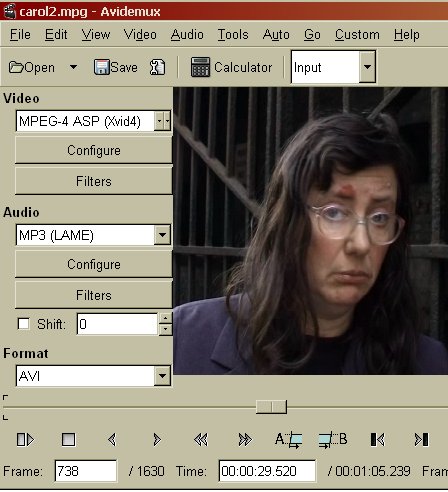
Creating the Template
Now change the settings under 'Video', 'Audio' and 'Format' as you want them.
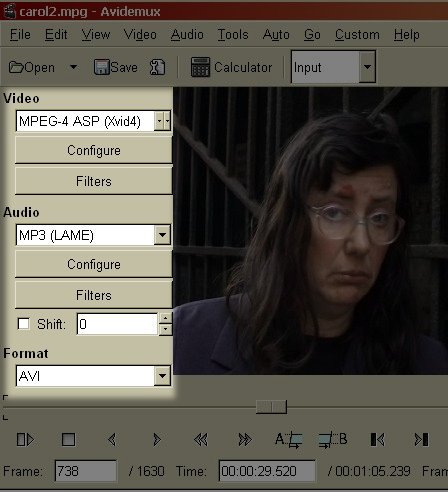
Then select 'File' from the top menu and click on 'Save Project as'.
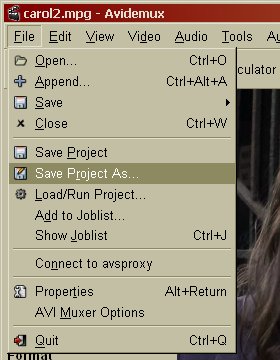
You will see a pop up file browser, it should look something like this :
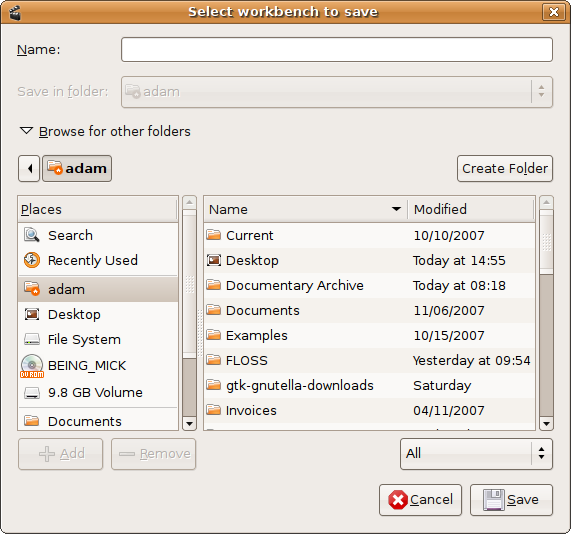
Browse around until you find the directory where you wish to save the 'preset' information. Now in the top text field type in a name for the preset :
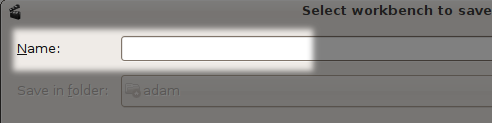
Give it any name and save it in your home folder or somewhere easy to find. Then click 'Save' :

Editing the Template
This process has just created a text file. You can now open this text file with a simple text editor like notepad or text exit. If you do this it should look something like this :
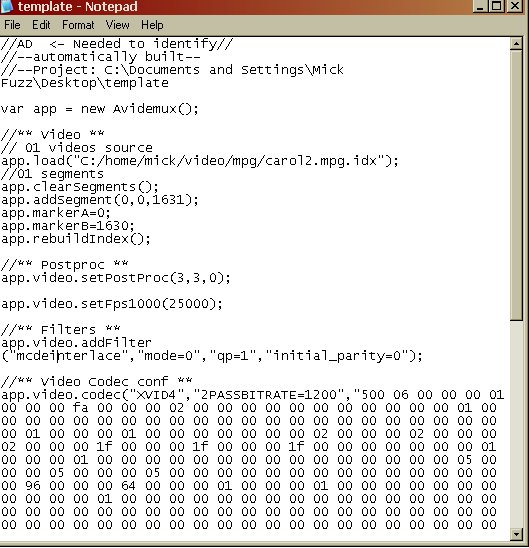
Remove the part of the document which details the video source (where the video file is located on your computer). Because we are making a template Avidemux doesn't need to know this.
To do this delete the text in the example file which reads
// 01 videos source
app.load("C:/home/whatever/yourvideo.avi");
Also under video, remove all lines right under the '// 01 videos source', including, marked '//01 segments', for a total of 6 lines.
And then Save this file from within your text editor. When saving make sure that you give it a descriptive name and that the file ends in a '.js' suffix. For example, if you are using Notepad (Windows) then when you save the file it would look something like this:
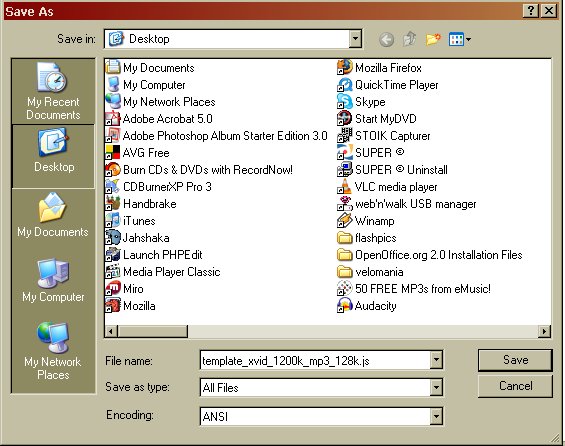
Saving the Template (Windows)
If you using Windows then you can save the file to the Avidemux directory, typically this can be located here:
C:Documents and SettingsYour Nameavidemuxcustom
Now restart avidemux and the template should appear in the Custom Menu.

Saving the Template (Ubuntu)
If you are using Ubuntu (or any type of Linux) the file has to be saved in another location. Linux applications, in general, have a hidden folder where configuration files are kept. These folders are usually located in your 'home' directory (the directory you are in when you first log-in).
Saving the template in this directory is a little more tricky and will differ between operating systems. Let's look at the way you would do it in Ubuntu. First you will need to click 'Places' on the top menu :
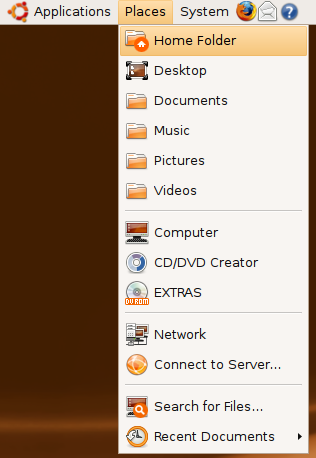
A file browser window will open :
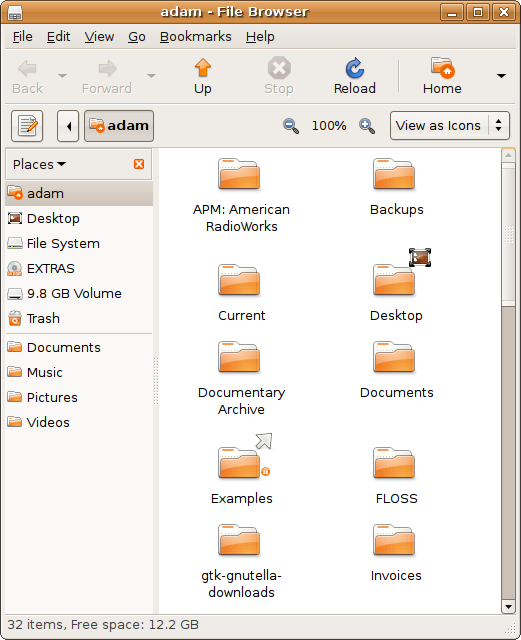
Now you will see a list of files and folder similar to the above image. The folder we want to see is actually hidden, so we have to ask the file browser to show us all the hidden files. Hidden files start with a '.' (point) so we need to find the '.avidemux' directory. To see the hidden files and folders click on the 'View' item in the file browser menu:
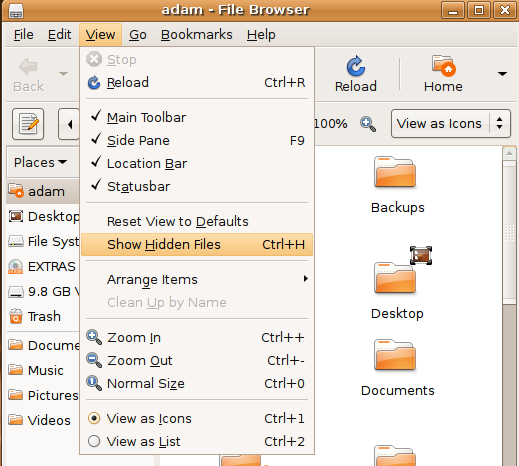
Now, to see the newly visible hidden files click on 'View' again and choose 'As list':
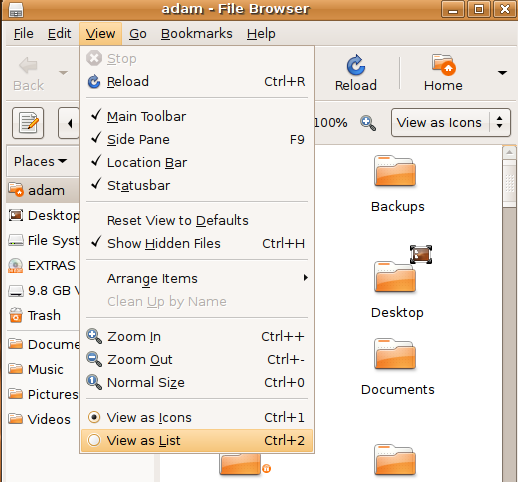
You should see the view of the file browser change.
If you use the scroll bar on the right and scroll down you will soon see the '.avidemux' folder:
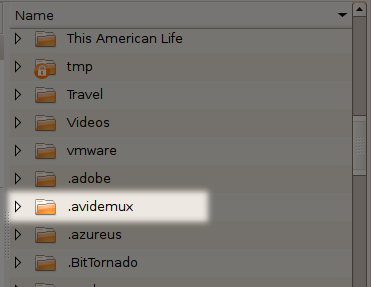
Now double click on the folder and you will see its contents :
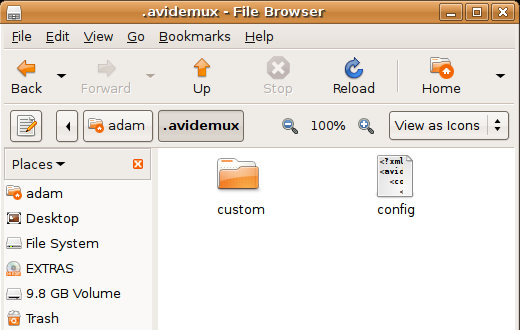
Now you can drag the '.js' file to the 'Custom' folder icon. This will move the '.js' file to the 'Custom' folder.
To make sure it has been moved you can double click on the 'Custom' folder and check to see if the file is there:
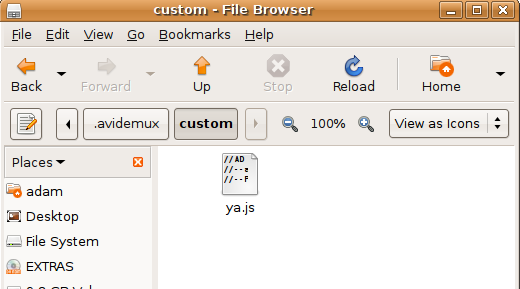
When you have done this restart Avidemux and you should see the new template listed :
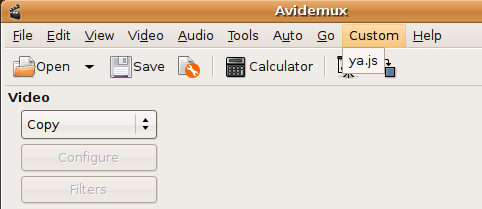
To use a template, first load the file you want to edit then click on the custom template.