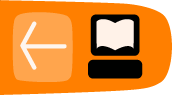calibre
calibre (always spelled lower case) is a tool to manage your e-book collection. It can organize your e-books, convert them to different formats (for instance EPUB to MOBI), and copy them to an e-reader like the Kindle.
You can get versions of calibre for Windows, Linux, and the Macintosh. calibre comes with many Linux distributions. If you're using Windows or the Mac you can download it here:
The most useful thing calibre can do for us is to create a quick and easy website for publishing an e-book collection.
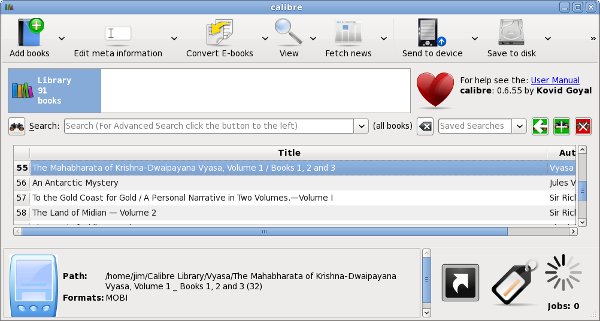
To do this all you need to do is add all your e-books to calibre using the Add button, correct the Author and Title information as needed, and open the Preferences dialog shown below:
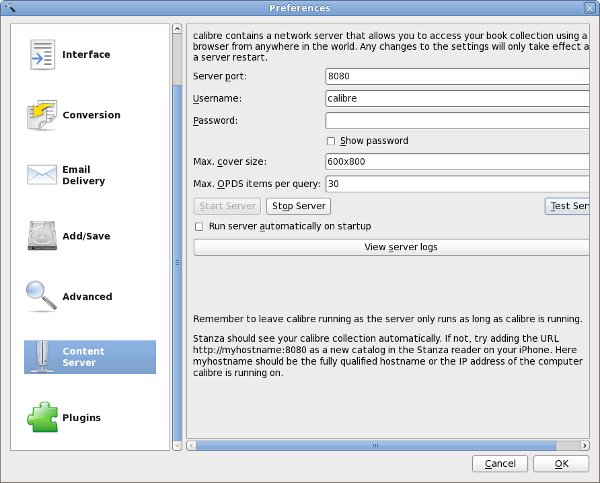
Push the Start Server button on this dialog and you're in business. The website will be at your computer's IP Address, port 8080 (or whatever port you choose). The website will look like this:
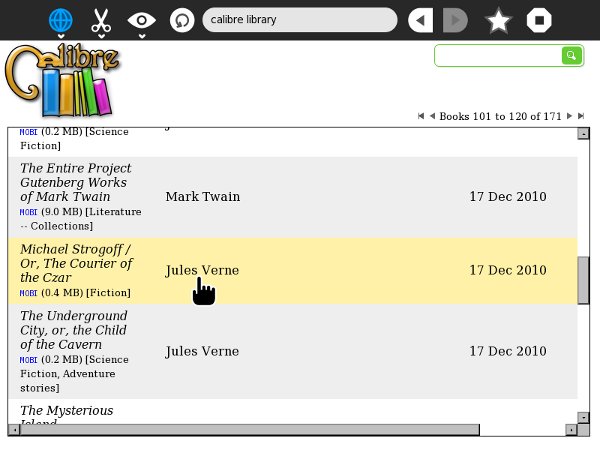
The e-books in the illustration are all MOBI, because I'm using calibre for my Amazon Kindle. However, the book server of calibre can serve any book format that Sugar supports, including Plain Text files, EPUB's, PDF's, DjVu's, RTF's and CBZ's.
calibre2opds
While calibre by itself can create a website and serve up pages, there is a better way. calibre2opds is a software package that reads the calibre database and generates static web pages from it that include everything you need for a website. It also includes an OPDS directory, although not one that Get Books can make use of.
You can download the software here:
https://launchpad.net/calibre2opds
There is a .exe installer for Windows users. For Linux and the Macintosh all you need to do is install Java and run the all platform installer like this:
java -jar calibre2opds-2.4-beta4.jar
That will launch a GUI installer that will put the software in your home directory. You'll need to tell it where calibre is installed and give it a directory to create your website in.
Once you have the web pages created you have several options:
- Copy the files to a thumb drive for an offline e-book library.
- Copy the files to a Dropbox directory for a free website that can be accessed over the Internet.
- Copy the files to the webroot of an Apache or other web server for a website that can be accessed on a private network.
An important note about using the site from a thumb drive: Sugar will mount the drive at a location called /media/VolumeName where VolumeName is the label of the drive. It is important that you give your thumb drive a short and meaningful volume name, like books. You may need to format your drive to give it this name, so do that before you copy the data into it. If you do everything right, you'll be able to use the website from the Sugar Browse Activity using the following URL:
file:///media/books/_catalog/index.htmlThis is what the website looks like running from Dropbox:
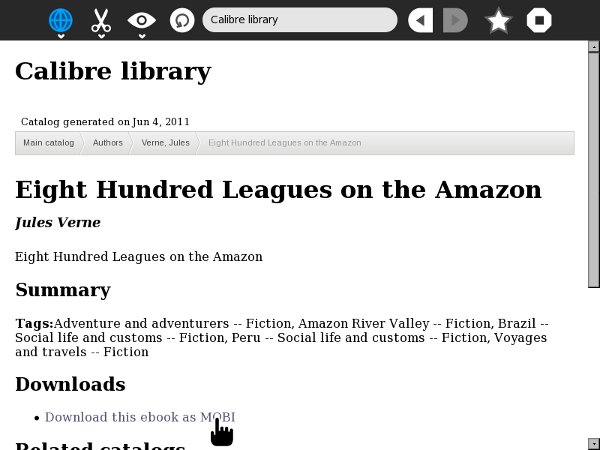
If all you need to do is publish an e-book library on a local network calibre is the only software you need to look at. In the next two chapters we'll look at some other options that require more technical expertise but may be better suited for advanced needs.