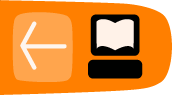The Read Etexts Activity
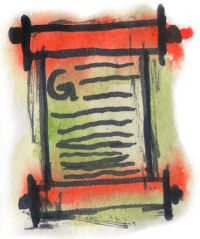
The Read Etexts Activity can be used to read e-books in Plain Text and RTF formats, the two formats that the core Read Activity cannot handle. (Actually Read on the very latest Sugar will support plain text files, but the version of Read most commonly used in the field will not). It was originally written as a stopgap Activity for reading Project Gutenberg etexts until such time as the core Read Activity could be enhanced to read them. However, Read Etexts grew to be something more. Because Plain Text files are so simple, it was easy to add features to the Activity that Read did not provide. These features included:
- Text To Speech with word highlighting.
- A built in offline book catalog that allows searching for and downloading books from Project Gutenberg and Project Gutenberg Australia.
- Text passages may be highlighted and underlined. Pages may be annotated, and multiple bookmarks may be set. All of these are stored in the book file itself, so when you share a book either over the network or by copying it to a thumb drive your annotations, bookmarks, and highlights go with it.
- When the book's font size is changed the text wraps to fit within the margins.
- The latest version of Read Etexts supports every version of Sugar from .82 onwards. On newer versions of Sugar it uses the new style toolbar.
- On Sugar .82 it can return to the page number you left off on, even if you shut down or rebooted since you closed the book. (There is a bug in Sugar .82 that prevents this from working with Read. Read Etexts works around this bug).
The Read Toolbar
When you start Read Etexts by resuming a Journal entry the Read toolbar is the first thing you see:
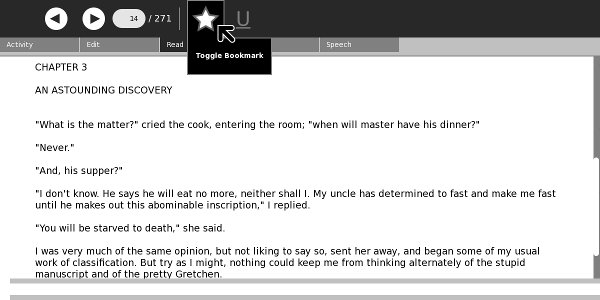
This is similar to the Read toolbar in the core Read Activity, with the addition of a Bookmark button (the star) and an Underline button. Clicking on the Bookmark button sets and unsets the bookmark for the page, just like it does in the latest Read. The difference is that in Read bookmarks have attached titles and descriptions. In Read Etexts bookmarks are simply bookmarks.
Here is an example of a highlighted passage.
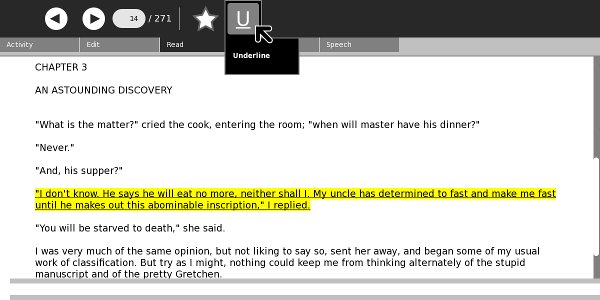
You can highlight multiple passages on a page, and they are shown with a yellow background and underlined. On the XO laptop the underlines will be visible in the monochrome mode the screen uses when the backlight is turned off.
Bookmarks look the same as they do in the latest Read and you can use the menus under the arrow buttons on the toolbar to navigate between them.

You can add annotations to any page, like this:
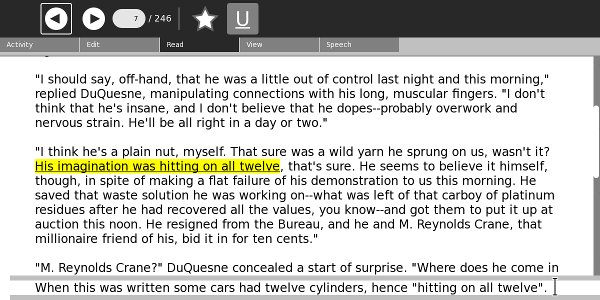
The Activity Toolbar
The Activity toolbar is the same as Read has, and you can share books just like you can with Read. One small difference is in the Title of the book. Read puts the page number in a place that goes away when the computer shuts down or reboots if you're using Sugar .82 or older. Read Etexts puts the page number at the end of the title with a "P" in front of it. Thus even when using older versions of Sugar Read Etexts will not forget what page you stopped reading on.
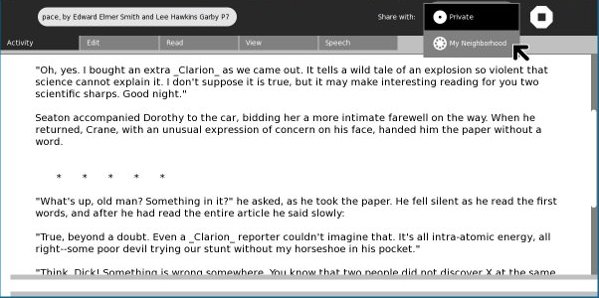
The Edit Toolbar
The Edit toolbar is the same as for Read and supports text searches and copying selected text to the clipboard.

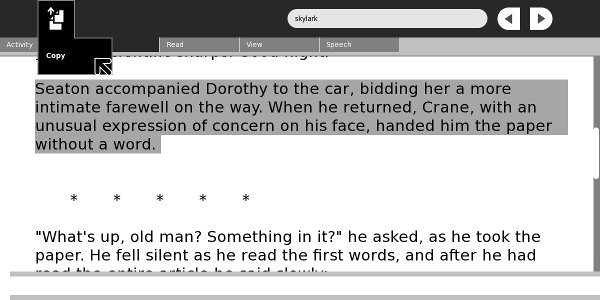
The View Toolbar
The View toolbar lets you make the font larger and smaller. The text will wrap to fit within the margins, and the font size you choose will be saved and applied to all etexts you read until you change it again. The third control hides the toolbar so you can use the full screen for reading. You can also make the font larger with the + key, smaller with the - key, and toggle full screen mode with Alt-Enter.
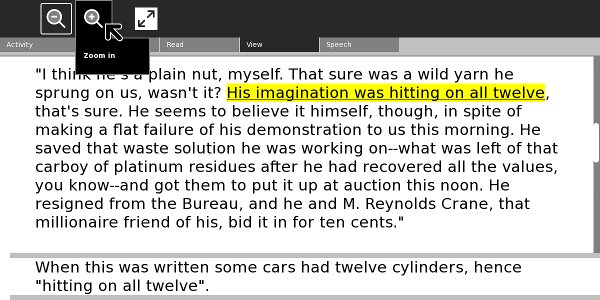
When you increase the font size most books will re-flow nicely, but a few will not. The ones that don't have at least one really, really long paragraph. When Read Etexts gets a book from Project Gutenberg it attempts to remove the line endings from the text so it can flow naturally. Read Etexts breaks pages on paragraph boundaries. When you have really long paragraphs this becomes unworkable, so when the conversion function encounters such a paragraph it gives up on the conversion and the original text with breaks at the end of each line is used instead.
Relatively few books will have this issue, but its important to know when you encounter one why it is happening.
The Speech Toolbar
Read Etexts supports Text To Speech for one page at a time. The controls from left to right start and pause speech, let you select a voice appropriate to the text, adjust pitch, and adjust rate of speech. Pitch and Rate settings are saved and used for all etexts until you change them again.
In Sugar .82 the needed supporting files to use TTS are not provided by default, but you can add them yourself with the following command:
yum install gstreamer-plugins-espeak
You may be disappointed with the highlighting of text on an XO laptop. Speech will sound fine, but the highlighting may lag behind the words being spoken. On a more powerful computer this will not be a problem.
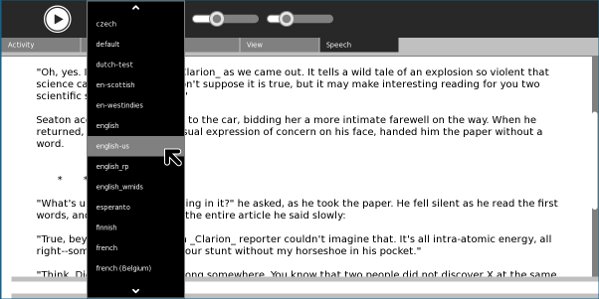
The Books Toolbar
The Books toolbar is only available when you start Read Etexts from the Activity ring without resuming an existing book. It lets you search an offline catalog of books from Project Gutenberg and Project Gutenberg Australia, then download them to the Journal. A special feature of this download is that it will automatically choose the best available format for a book. It will always look for a book in ISO-8859 format first and will only download the ASCII version if there is nothing better.

While the Books toolbar is the easiest way to copy books to the Journal for use by Read Etexts, it is not the only way. You can also use the Browse Activity to download books from Project Gutenberg. When you do, choose the Zip version of the book, not the text version. The reason is simple: when you select the Text version Browse will display it as if it was a web page and give you no way to download it. Browse will be able to download the Zip version.
When downloading books from the Baen Free Library you can download the RTF format. There is also a Zipped RTF that Read Etexts would be able to read, but for some reason Browse has difficulty downloading that one.