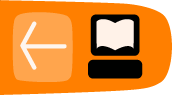Converting Your Own Documents
PDF's

PDF's are useful for class handouts as well as e-books, and they're surprisingly easy to create. You have a couple of options in MS Windows:
- CutePDF Writer
- Open Office
CutePDF Writer
PostScript is a programming language used to send formatted pages to PostScript printers for printing. A PDF is a compressed version of a PostScript file. Any program that can print can create a PostScript file, which can then be converted to a PDF. CutePDF Writer does this in one step. When you install CutePDF Writer it is listed as one of your available printers, like this Print dialog for Windows shows:
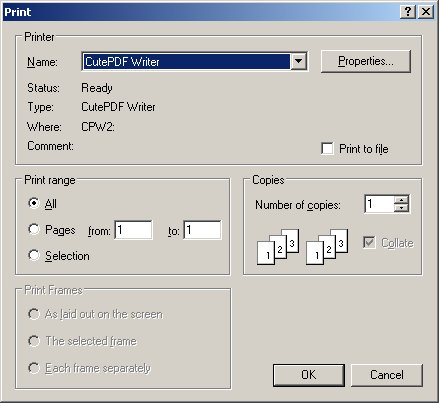
If you select this as your printer when you print your document, nothing will be sent to your printer. Instead, you will be prompted to supply a filename and directory for a PDF. Anything you can print can become a PDF. Excel spreadsheets and charts, Word documents, Powerpoint slides, and anything else that you can print can be turned into PDF's.
You can download CutePDF Writer here:
http://www.cutepdf.com/products/cutepdf/writer.asp
CutePDF Writer is only available for Windows.
Open Office
Open Office is a free office suite that does everything that Microsoft Office does and one thing MS Office does not do: it can create PDFs from any document. From the File menu choose Export as PDF as shown here:
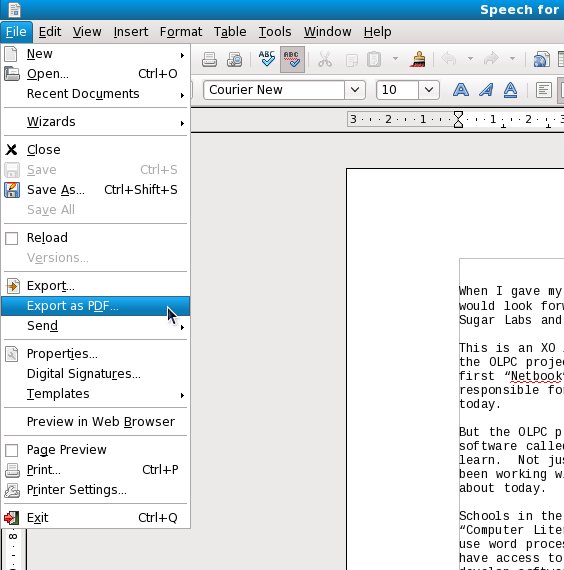
You'll see this dialog:
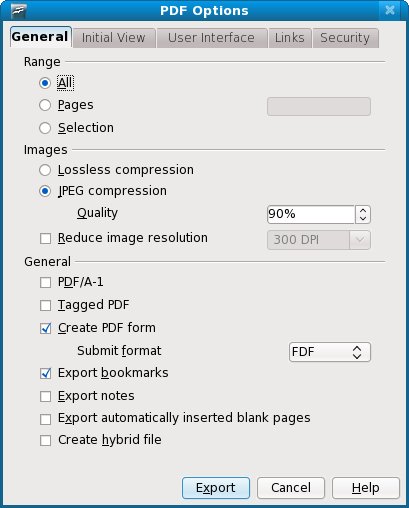
Notice that this dialog has several tabs worth of options for creating PDFs. While the PDFs created by CutePDF Writer are perfectly adequate for most uses, Open Office lets you add bookmarks and other features to your PDFs. Another advantage of Open Office is that it is available for Windows, Linux, and the Macintosh. It reads and writes MS Office files as well as its own formats.
You can download it for free here:
Creating PDFs On The Macintosh
Mac OS has PDF support built into its Print dialog. Any time you print anything on the Mac you have the option of making a PDF instead. You can read how to do this here:
http://www.apple.com/pro/tips/saving_as_pdf.html
Plain Text Files
Creating Plain Text Files From Word Processed Documents
If you have a document created in any word processor it should be simple to make a Plain Text document out of it. In MS Word there is a Save As... option in the File menu. The dialog that comes up lets you choose to save the document in the formats used by various word processors, plus there is an option for Text File. If you choose that you'll get this dialog:
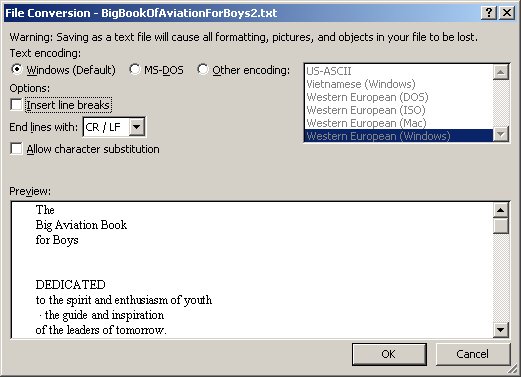
Taking the default values for these options should give you a usable document. One option you may consider using is the checkbox for Insert line breaks. This puts a line break at the end of each line of text, which is how your document would be formatted if you hit the Enter key after typing in each line rather than just letting the text wrap. About the only time you'll ever want to do that is if you're working on a text file to submit to Project Gutenberg, because they put a line break at the end of each line. (Be sure and specify that you want to end lines with CR/LF too. That's another requirement Project Gutenberg has). If you want to create a file for the Sugar Read Etexts Activity or any other plain text reader you should not insert these line breaks. (In the case of Read Etexts if you did put in the breaks the Activity would reformat the file to remove them, and may produce a file that is less well formatted than what you would get if you left off the breaks to begin with).