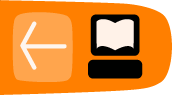The View Slides Activity
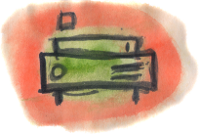
View Slides is an Activity for viewing collections of image files stored in Zip archives. Since this is identical to the CBZ format (with the CBZ format using a .cbz suffix on the file instead of .zip) View Slides can be used as a reading Activity for comic books. The latest Read also supports the CBZ format so if you're using Sugar on a Stick you don't need View Slides to read comic books, but those running Sugar .82 will need it.
There are no large repositories of public domain comic books. Most of the CBZ's and CBR's you'll find on the Internet violate someone's copyright, although there are a few legal ones on the Internet Archive that you can find by searching for "CBZ" or "CBR", such as the Gunsmoke comic shown in the screen shots. Gunsmoke was in the CBR format so I needed to convert it to CBZ. In Windows you can do that with the free 7Zip utility that you can download here:
What you need to do is unpack the .cbr file to get the individual images, then zip them up and rename the .zip suffix of the new file to .cbz.
While there are not many legal free comic books, the CBZ format is an easy one to create and is a good choice for children who want to make their own e-books. In addition to being a reader for this format, View Slides can create and edit files in this format.
Like Read Etexts, View Slides supports most versions of Sugar and will use a new-style toolbar if the version of Sugar supports it. The screen shots in this chapter are a mix of old and new.
The Read toolbar is the same as Read Etexts without the Underline button:
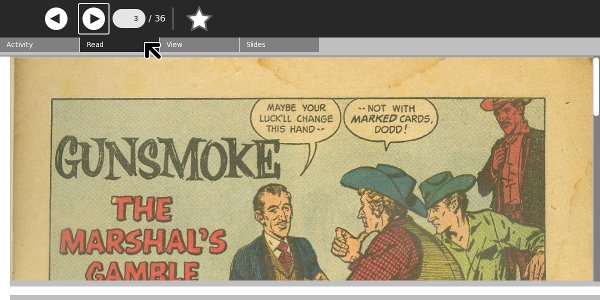
Using the new style toolbar the most commonly used controls are always visible:
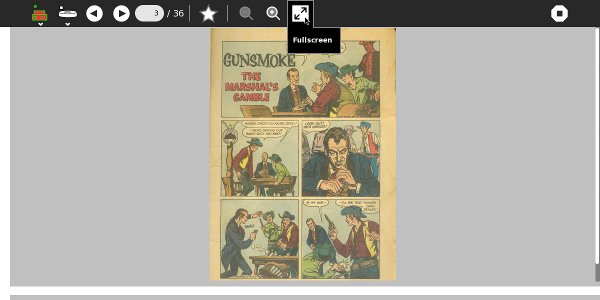
Like the other reading Activities you can hide the toolbar and view images full screen:

The Slides toolbar is used to organize the images in a .cbz file. You can add images, delete them, rename them, and extract images to create entries in the Journal. The Available Images column shows image files in the Journal as well as images on removable media like thumb drives and SD cards. The Slideshow Image column shows the images in your .cbz. When you select an entry in either column it will be previewed in the area above the image lists.
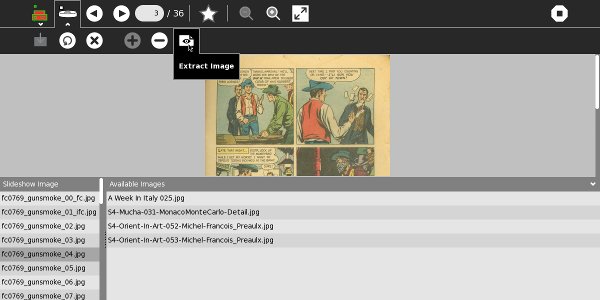
Read SD Comics
The Read SD Comics Activity is like a stripped down version of View Slides which is designed specifically for the XO-1 laptop. The XO-1 has 1 gigabyte of internal storage, which it uses for the operating system as well as the Journal. CBZ files can be very large. A graphic novel can easily take up 60 megabytes or more, and the Journal has perhaps 600 megabytes of available disk space. When you consider all the things that students will use their XO's for that doesn't leave room for a serious comic book collection.
Every XO laptop also has a slot for an SD card. The slot is designed to make it difficult to remove the card once it is inserted. An SD card is a reasonably cheap way to add up to 8 gigabytes of storage to your XO. The problem is, Sugar can't really use it for much. The Journal is limited to internal storage.
What Read SD Comics does is simple. You copy your comics onto the SD card. Next you launch Read SD Comics from the Activity ring and you'll see something like this:
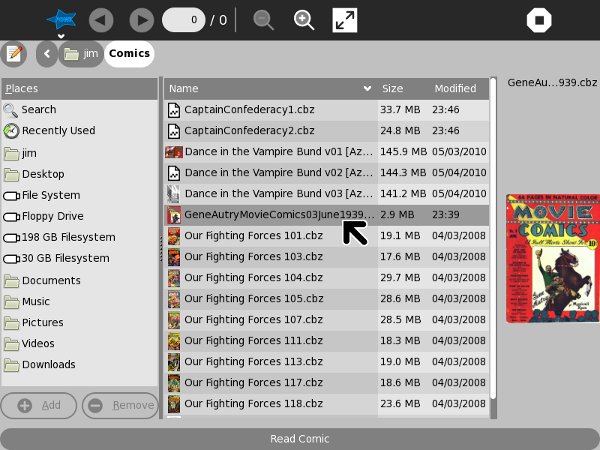
This lets you navigate to your SD card (or USB thumb drive) and select a CBZ or Zip file. When you do you'll see a preview of the first page of the comic to the right. Press the Read Comic button and a new Journal entry will be created that links to the comic and the comic will be loaded for reading:
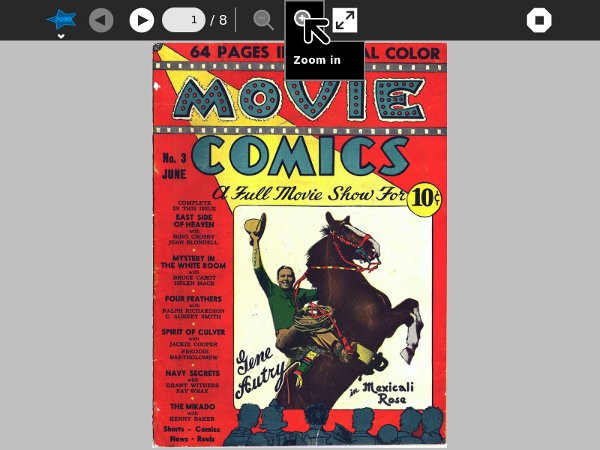
You can zoom in and out, view full screen, etc. just like with View Slides:
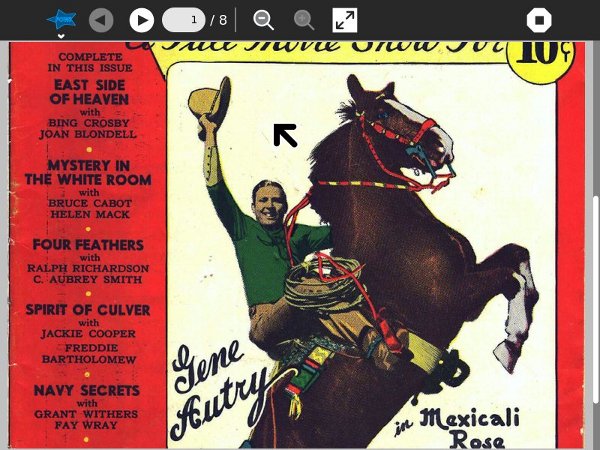
There are some features missing from Read SD Comics that are in View Slides:
- Annotations
- Multiple bookmarks
- Book sharing
However, you do get the full benefit of having a Journal entry. The last book you read will be at the top of the list, you can rename the entry and add descriptive text to it, and it will remember the page you left off on.
Read SD Comics is intended to be used on an XO-1 with an SD card but it may be useful with Sugar on a Stick as well. If you have a bunch of comics on a CD or DVD Read SD Comics will let you create links to them from the Journal and treat them as if they too were stored in the Journal. Of course, when you delete a Journal entry for Read SD Comics that does not delete the comic from the SD card; it just deletes the Journal entry that links to it.
Read SD Comics may be useful for other things than comics. For instance, if you've created a bunch of page scans for Project Gutenberg and put them in a Zip file you can use this Activity to check them over:
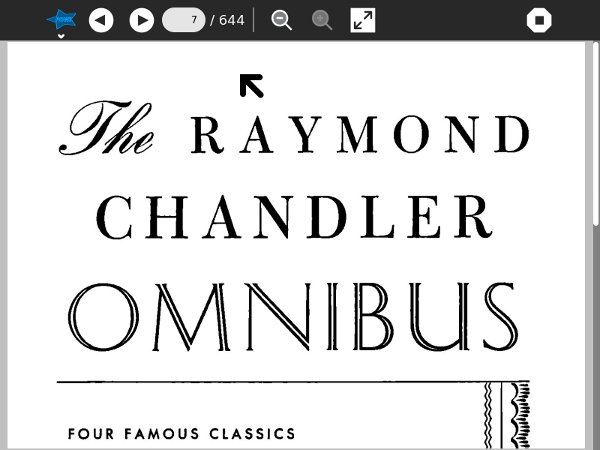
This is a collection of page scans for four Raymond Chandler detective novels. Raymond Chandler has been sleeping The Big Sleep since 1959, making his books public domain in Canada. I created this set of scans for Distributed Proofreaders Canada.