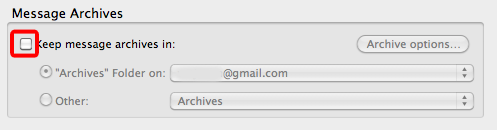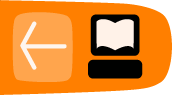Archiving Messages
Thunderbird allows you to archive your messages. This means that they can be moved from the default folder to the archive folders without deleting the messages altogether. This makes it easy to organize archives or move them to a backup device, which keeps the Inbox clean. These archived messages are indexed by Thunderbird's search.
NOTE: Messages can only be archived manually and not automatically.
To archive one or more messages:
- Select the messages you are archiving.
- Click on the archive button.

NOTE: You can also archive a selected message by selecting the 'A' key on your keyboard.
Configuring archiving
You can configure the location for archived messages individually for each of your email accounts. Here's how to do that.
To configure the location of archived messages:
- Select Tools > Account Settings.
- In the left panel, select the email account to be configured.
- Select Copies & Folders from the options underneath the email.
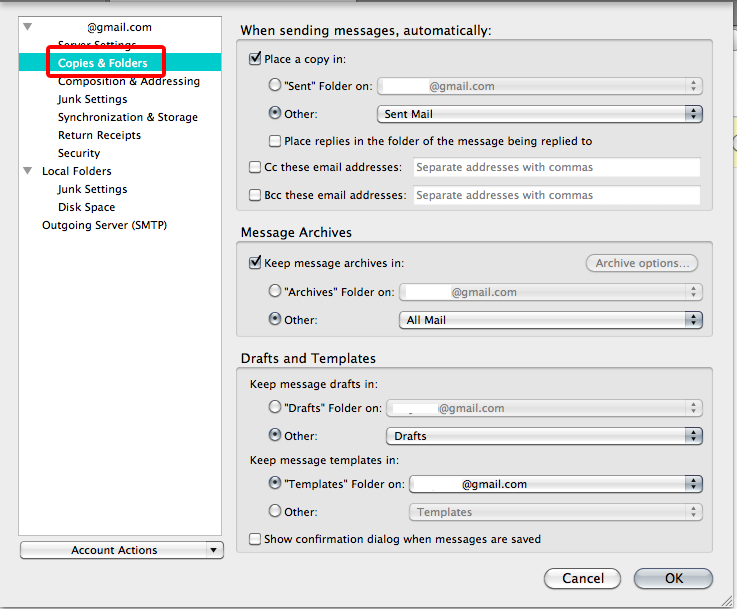
- Under the Messages Archives section, select the check box beside Keep message archives in.
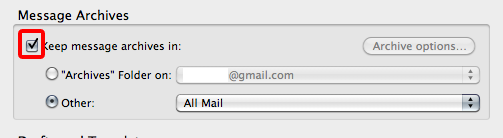
- Select the location to store the archived messages.
Configuring the archive folder structure
The archive folder structure can be configured by clicking on the Archive options button.
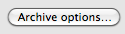
In this window, you have options to archive messages to:
- A single folder
- Yearly archived folders
- Monthly archived folders
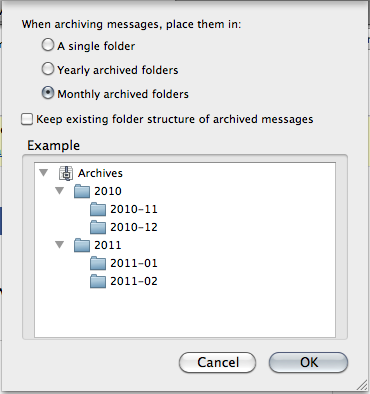
Disabling archiving
Archiving is automatically enabled in Thunderbird.
To disable archiving:
- Select Tools > Account Settings.
- In the left panel, select the email account to be configured.
- Select Copies & Folders from the options underneath the email.
- Under the Messages Archives section, Deselect the check box beside Keep message archives in.