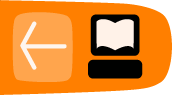Enabling and Disabling Add-Ons
Using the Add-ons Manager, you can quickly and easily enable or disable any of your installed add-ons. Why would you want to do that? When you upgrade Thunderbird, the application disables all third-party add-ons (ones that you didn't install from the Mozilla website). In that case, you'll need to re-enable those add-ons.
Or, if you run into problems with Thunderbird the cause is sometimes a conflict caused by an add-on. To diagnose the problem, you'll need to turn off your extensions and then selectively turn them back on. For more information about this, see the section Add-Ons in the Troubleshooting chapter.
To enable and disable add-ons:
- Select Tools > Add-ons Manager.
- Click Extensions on the left side of the Add-ons Manager tab.
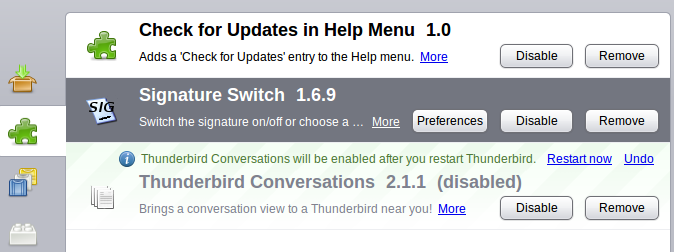
- Click the Disable or Enable button beside an extension.
Note: You might have to restart Thunderbird for the changes to take effect. To do that, click the Restart Now link.