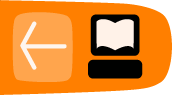Migrating From Previous Versions
If you've used previous versions of Thunderbird and you prefer keeping some of the older features and setups, Migration Assistant allows you to do so. You can configure four items: message synchronization, the Message Toolbar, a Compact Header, and Advanced Folder Columns.
To open the Migration Assistant, go to the Help menu and click Migration Assistant.
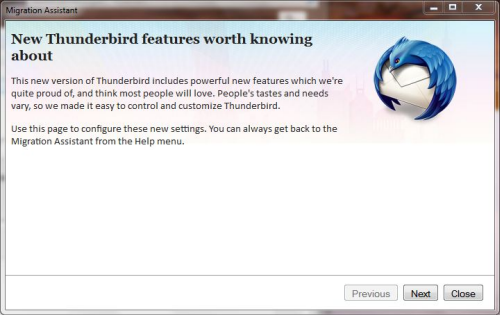
Message Synchronization
You can synchronize your messages to load them faster and to get more comprehensive search results. However, this requires much more disk space. If you're using Thunderbird for multiple email accounts, you can also set your message synchronization according to each account.
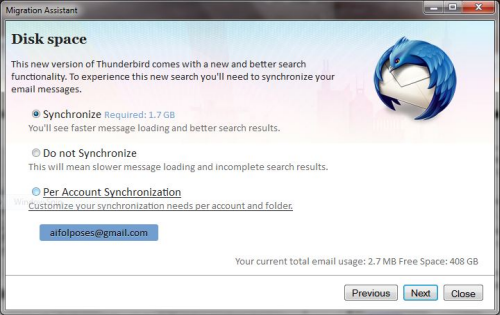
Message Toolbar
You can adjust the message toolbar to display buttons such as Reply, Forward, and Delete.
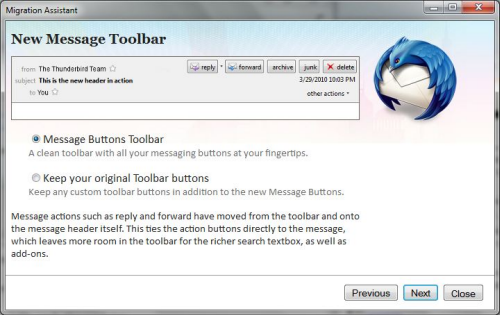
Compact Header Extension
This extension compresses the message header where the "From", "Subject", and "To" fields are into one line. It's useful to provide more window space for your Preview and Message Panes.
Advanced Folder Columns Extension
This extension adds three columns in the folder view: Unread, Total, and Size. For each folder, the columns tell you how many unread messages there are, how many messages there are in total, and how much disk space the folder occupies.
When you're done with the Migration Assistant, click Close. For your configuration to take effect, remember to close Thunderbird and reopen it.