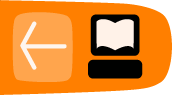ThreadVis
ThreadVis displays a small graphic in the header of your email that provides a visual context for the thread of the currently-selected email. Using TheadVis is a great way to track the history of an email thread.
Installing ThreadVis
To install ThreadVis:
- Select Tools > Add-ons.
- Select the Get Add-ons tab from the menu on the left-hand side.
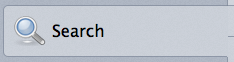
- In the Search field type ThreadVis and press your Enter/Return key.

- Select the Install button.

- Restart Thunderbird by clicking the Restart now link.

After restarting Thunderbird, do the following:
- Click the Continue button.
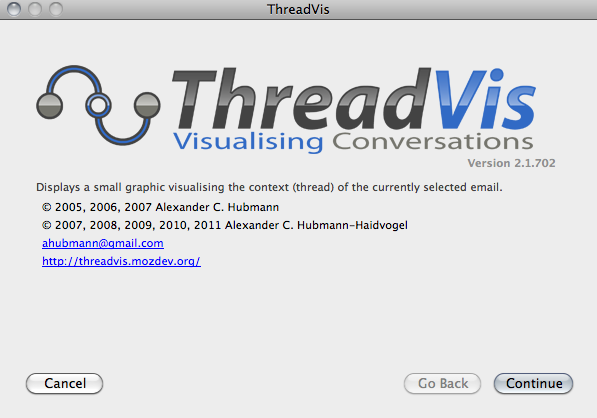
- Click the Continue button.
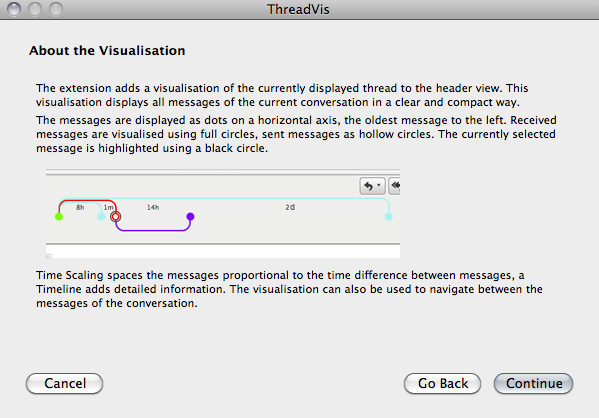
- The Global Search and Indexer allows you to easily search through messages by entering a keyword in the search all messages field. The check box beside Enable Global Search and Indexer is be selected by default. If you do not want to use this feature, deselect the check box.
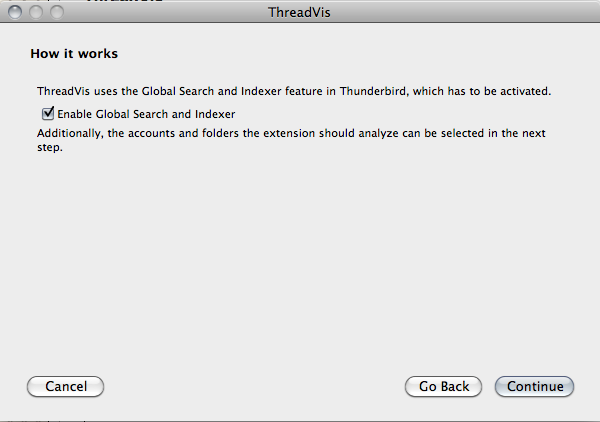
- Select the account and folders that you want to enable the add-on with.
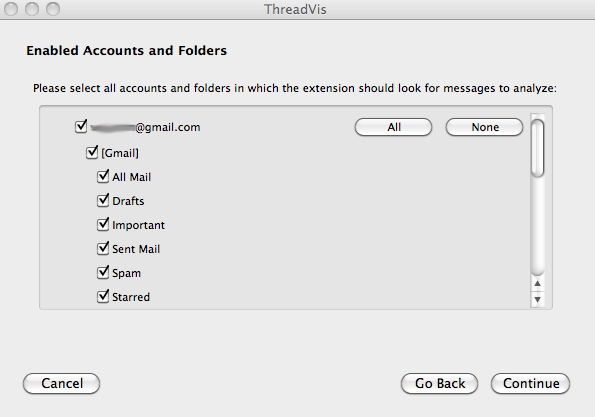
- Click Done to finish the installation.
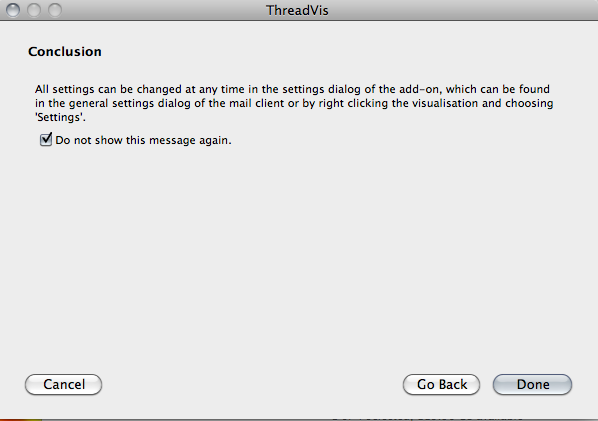
Using ThreadVis
In the currently selected email, you will see a graphic that looks similar to this:

Each message in the thread is represented by a dot. The oldest message in the thread is the left-most dot.
- Full circles = received messages
- Hollow circles = sent messages
- Circle highlighted with a black circle = currently selected message
Some circles are spaced further apart than others. This provides an indication of the time that has passed since the messages have been sent or received.
Each person in the email is assigned a colour in the graphic. Each person in the email will have a coloured line under their name to indicate which colour shows their messages in the thread.

You can open each message in the thread by double clicking on one of the circles.