Using Sends
In Ardour, you can add Sends to Tracks and Busses. A Send is an extra output for a Track or Bus with its own Fader that can be used to route the signal to other points in Ardour.
To add a particular effect to a set of Tracks without creating multiple instances of the same Plugin, one approach would be to create a Bus, add one instance of the effect Plugin to the Bus, and Route the outputs of multiple Tracks to that Bus. This applies the effect equally to all routed Tracks and the "clean" (unprocessed) signal of these tracks is no longer available.
A more flexible approach is to use Sends. To do this, create a Bus with the desired Plugin, then add a Send in each track to which you want to apply the effect. Next, Route the Send outputs to the Bus. Now you can use the send Faders to control how much of each Track's signal is sent to the effect Bus Plugin. Using this approach, the 'clean' signals from each Track remain available to the Master Mix. Because Sends are very useful for this kind of work with effect Plugins, they are also commonly called "Effect Sends".
Creating and Using a Send
This section will show how to create and use a Send in the manner described above. First create a Bus, name it appropriately, and add a Plugin in the Pre-Fader Region, as discussed in the chapter Using Plugins. In this example, we have added the "Freeverb" Reverb LADSPA Plugin.
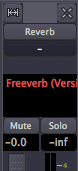
The "-" display in the Bus Input-Routing button indicates that nothing is Routed to this Bus yet. Before routing a send to this Bus first make sure that the Bus outputs are Routed to the Master Bus, as shown below.
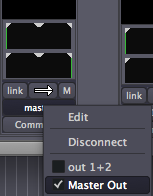
Also, open the Plugin Window and set the Plugin's signal mix to "100% Wet".
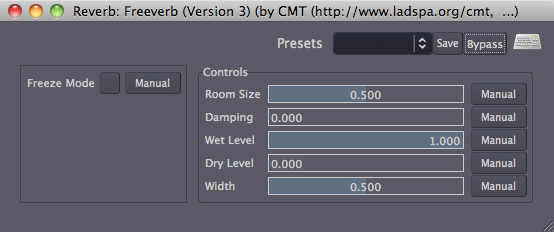
This ensures that the Bus carries all of the processed signal (the 'Wet' signal) from the Plugin, and none of the unprocessed signal (the 'Dry' signal) to the Master Bus. Remember, the unprocessed, 'clean' signals are still available from their original tracks, so there is no need to duplicate them in this Bus.
Now we can create Sends in the other Tracks and route them to the Bus inputs.
Sends can be created in the same Pre-Fader Regions and Post-Fader Regions above and below the Fader where Plugins are inserted. In Pre-Fader Sends, the Send Level is controlled only by the Send Fader, independently of the Track/Bus Fader. In Post-Fader Sends, the Send Level is controlled by both the Track/Bus Fader and the Send Fader. This means that the Post-Fader Send level is always proportional to the Track/Bus level, which controls the 'Dry' signal.
It is important to consider whether you want to create a Pre-Fader or Post-Fader Send. Generally this depends on the type of effect Plugin used and the desired result.
To create Post-Fader Sends, Right-Click in the Post-Fader area below the Fader in one of the Audio Tracks and select New Send ...
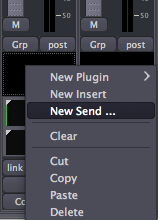
This creates a new Send and pops up the Send Output Routing Editor window. Since this is a Stereo Track, first add 2 outputs and then connect each output to the corresponding input of the previously created Reverb Bus.
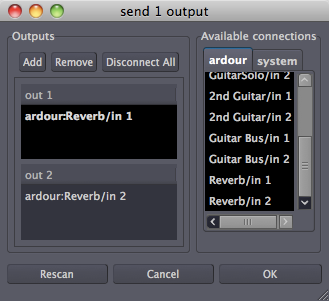
When a new Send is created, it is deactivated by default. When a Send is not active, its name is shown in parentheses. In order to actually send signal out, the Send must first be activated. Right-click on the Send and select Activate.
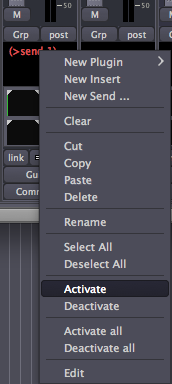
To give the Send a more appropriate name, Right-Click on it and select Rename. This pops up a little rename window.
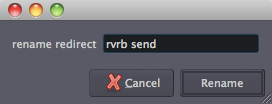
Now our new Send is activated (note that the parentheses have disappeared) and ready for action.

To control the Send level, double-click on the Send to open the Send window.
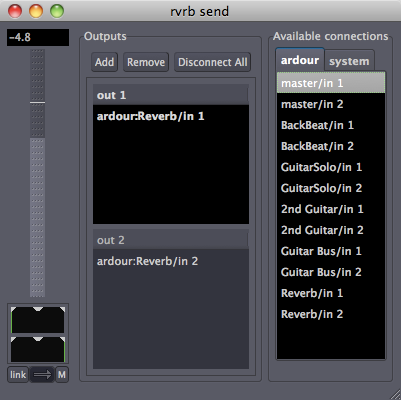
The Fader on the left controls how much of this Track's signal is sent to the Reverb Bus. Since this is a Post-Fader Send, this Send level is proportional to the actual (clean) Track level as set by the Track Fader.
Continuing
Now that you know how to Add Plugins to a Track, as well as how to Add Sends to Tracks to create Plugin Busses usable by any number of Tracks, it might be helpful to learn about a few other Plugins useful in the Mixing Process. Please continue on to the following chapters covering Dynamics and Equalizing.





