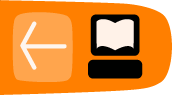Installing Audacity on Ubuntu
Software name : Audacity
Homepage : http://audacity.sourceforge.net
Software version used for this installation : 1.2.6
Operating System use for this installation : Ubuntu 9.04
Recommended Hardware : 300 Mhz processor (CPU) minimum, 64 Mb RAM, internet connection
If you are used to an Operating System like Windows or MacOSX you may have installed software by downloading it from a website and double clicking on the downloaded file, and clicking through all the licence agreements, configuration options etc. This is the 'old' way of installing software. The 'new' way is much smarter - you choose what you want to install from a list and press 'go'. The rest - finding the files, downloading the files, installing software, is taken care of by Ubuntu itself while you go and get a cup of tea or work on something else. It can't get much easier.
However, new ways take a little getting used to, and so we will first look at the basic tool needed to install software this way, and then how to use it to install Audacity.
Synaptic Package Manager
The Synaptic Package Manager (SPM) is used for more than just installing software. It can also upgrade your entire operating system, and manage all software installed on your computer. However most people use SPM for just installing new software. Before you embark on this process there are a few concepts that you may wish to get familiar with. Its not crucial you understand them throughly, so just read the explanations and then let it soak in over time. The ideas behind SPM will become clearer with use.
What is a repository?
SPM can automate the installation of software on your computer because it has a direct connection to one or more online software repositories. These repositories are vast archives of softwares that have been pre-configured for installation on your operating system . When your computer is online SPM can connect to these archives, check what software is available for installation, and present you with a list of installable software. All you have to do is select the software from the list that you want. SPM then downloads the software from the repository and takes care of the installation process.
So SPM is actually a repository manager, it manages which repositories (there are many) you wish to access, and which softwares to download and install from those repositories.
SPM allows you to choose which repositories it accesses through its settings. The default repositories used by Ubuntu can be extended through the SPM settings so you can access a wider range of softwares. Ubuntu calls each repository by a simple name. They are : Main, Universe, Multiverse, Restricted. By default Ubuntu only uses the Main online repository. If you wish to access you the other repositories you must do this by changing repository settings of SPM.
What is a package?
When SPM downloads a software for installation it is in the form known as a 'package'. This means that it is a compressed archive of the software, pre-configured so that it will install nicely on your computer. If the package has been configured nicely, and Ubuntu spends a lot of time making sure this is the case, then many of the headaches that installing software can bring are taken away - its the panadol of software installation. One of the biggest issues with installing software on any form of Linux (Ubuntu is one of many types of Linux), are dependencies. Dependencies are all the other softwares required by a particular software. If, for example, I want to install a audio editor, that audio editor software may use some functionality of other softwares to do its job.
SPM takes the (often) dark art of dependencies away from you, and manages this itself. So if you wish to install a software and it has dependencies (and the list can be long), you don't have to work this out yourself, SPM knows already what is needed, finds it, and installs it along with the software you have chosen.
So, SPM, as well as managing which repositories you access, is also a package management software. Hence the name - Synaptic Package Manager.
apt
You don't really need to know about apt, so if you are on the verge of being confused then don't read this short section. If you are a geek wannabe then read on.
Ubuntu is a form of Linux that has derived from another form of Linux - Debian. This family of Linux has in common (amongst other things) the package/repository management system. Both Ubuntu and Debian use the apt system for managing packages. APT is actually an acronym short for Advanced Package Tool.
SPM is actually a 'front end' (graphical interface) for controlling apt. So SPM is the nice user interface that you see, but the real work is done by apt. There are other ways of managing apt also, such as the command line interface known as apt-get. In the world of Linux there are many varieties of Linux users and they have their own ways of doing things. In general its safe to say most Debian users use apt-get, and most Ubuntu users are happier using SPM.
Configuring Synaptic Package Manager for installing Audacity
To install Audacity on Ubuntu you will need to change the default repository settings of SPM as Audacity is not contained in the default repository. To do this you will need to open the Synaptic Package Manager and you can do this via the System menu. If you haven't changed the default Desktop of Ubuntu then the System menu can be accessed at the top left of your screen:
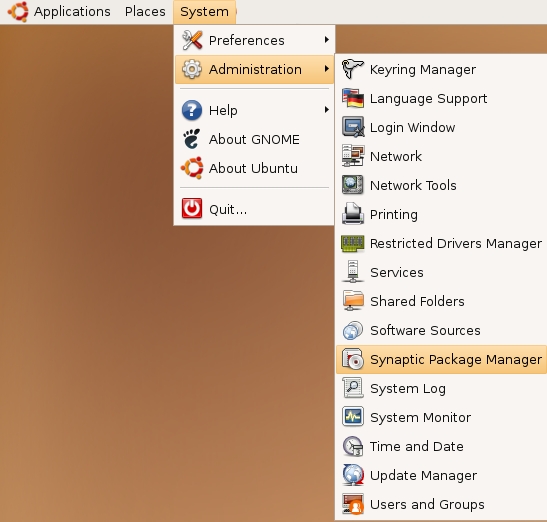
If all is good you will be prompted for a password.
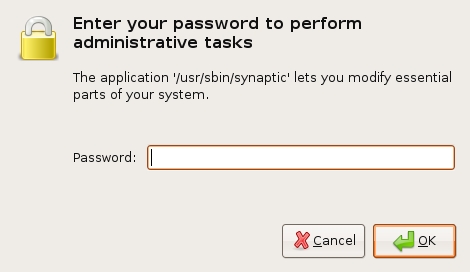
Here you must enter your password (the same one you use to log into the system). If you don't know the password then you have a problem and its probably caused by the fact that the computer you are using is not yours. In this case you have to find the computers owner and ask them for the password (which is usually not polite unless you know them well) or ask them to input the password while you look casually in the other direction.
Assuming the password entered is correct - you will now see the SPM open infront of you. It may be that you first see the following 'Quick Introduction' (this appears if you haven't used SPM before).
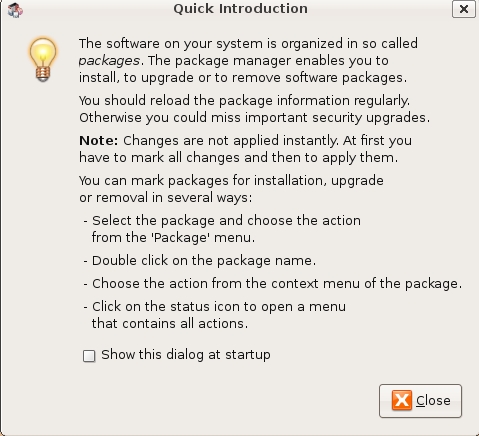
Just click Close and move on. Lets look at the Synaptic Package Manager interface...
Lets not worry about the details of the interface for now. All we want to do is change the repository settings. To do this click on the Settings and choose Repositories
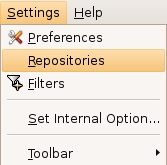
Now we get to where we can do some business. Make sure that Community-maintained Open Source software (universe) is checked :
![]()
Now close that window by pressing the big close button at the bottom right.
![]()
Next, you will see a warning telling you the repository has changed :
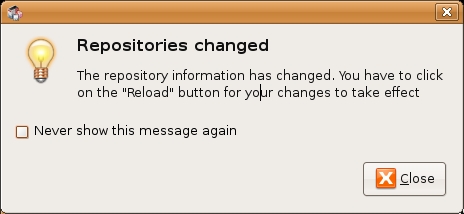
Click the Close button and move on to SPM so you can refresh the repositories as the warning suggests. To do this, do as the warning says - click on Reload :
![]()
You should then get some feedback saying the repositories are being updated and showing the progress.
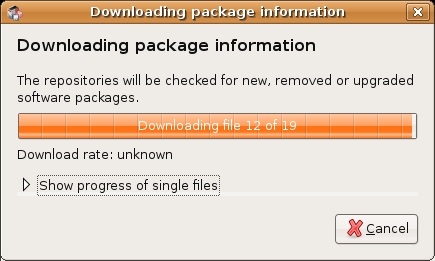
Installing Audacity with Synaptic Package Manager
Now the real business. Its pretty easy. Click on the nice big Search button:

The search window will open and now enter 'audacity' in the field:
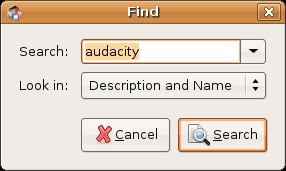
Great. Now press Search at the bottom right of the above window. The search should not take very long and when it is complete you will see Audacity listed :
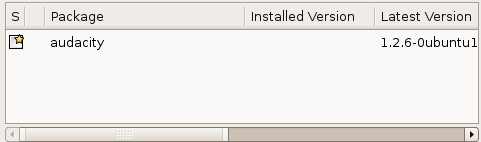
If you highlight audacity (by clicking once on the name) you will see some information about Audacity displayed :
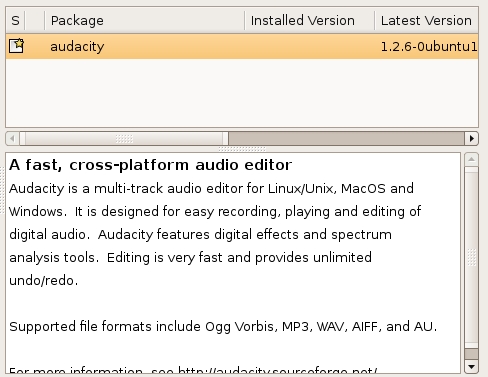
Now you can read the information if you wish but there is nothing critical there. Best thing to do is just to double-click on audacity. By doing this you are 'marking' (choosing) the software for installation. If you do so then an additional window appears:
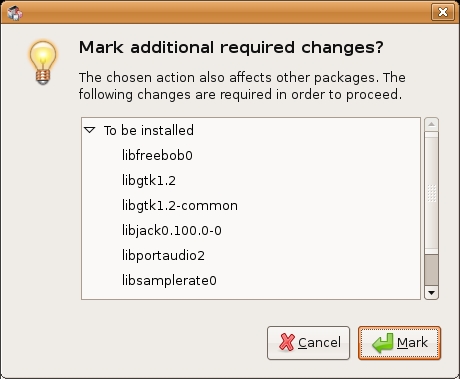
Now click Mark:
![]()
You have now told Synaptic Package Manager that you want to install Audacity. If all is well then the package will be highlighted:
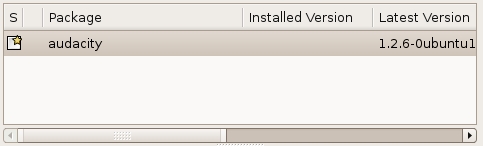
Now press the Apply button with the nice big tick next to it :
![]()
Next SPM informs you of how much space will be taken by the installation :
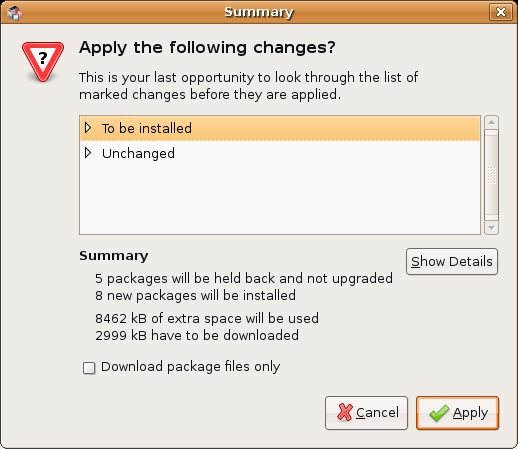
Now you can just click Apply at the bottom right of the screen and the installation will start. A progress bar will be shown:
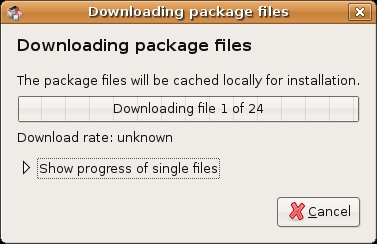
When it is completed (downloading and installing) you will have this screen :
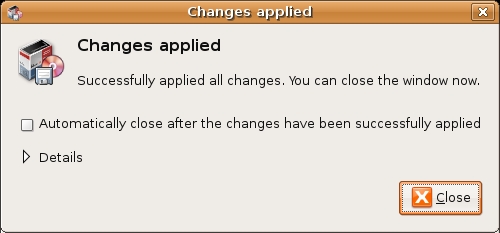
That means all is well. Pat yourself on the back and press Close. Synaptic Package Manager will then return to its original state. Close it :
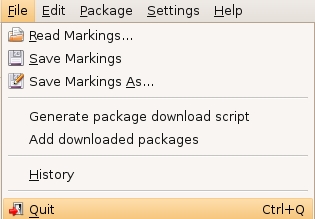
Now you can open audacity...just browse to the Applications menu, choose Sound & Video, select Audacity and release the mouse :
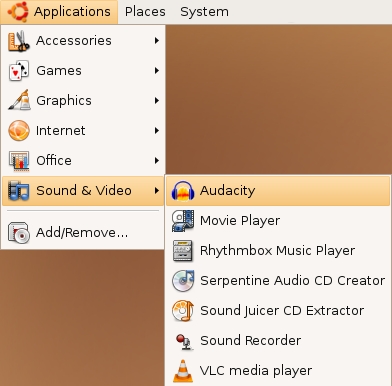
If all is well you will see Audacity:
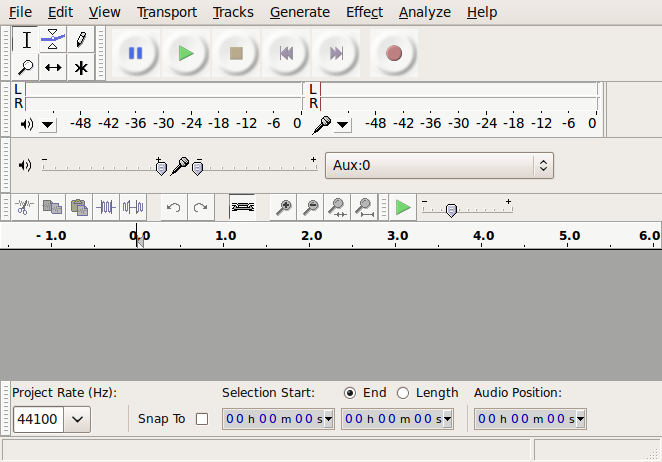
Congrats!