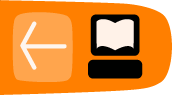Mp3 Capability Installation
Software name : Audacity
Software version : 1.3
By default Audacity can play and edit mp3 files. However it can't export a project as an mp3 file unless you install an extra bit of software called 'library'.
This sounds complicated but what it really involved is downloading the right file and then linking to it in Audacity.
To download the file we need, which is called the 'Lame Mp3 Library'. Please point your browser to the following page http://lame.buanzo.com.ar/
You should see the following text or something similar.
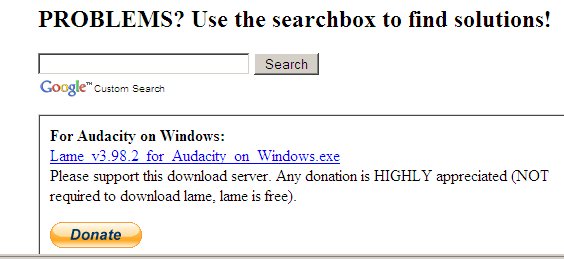
You should click on the link to 'Lame x for Audacity on Windows.exe' and download that file to your computer.
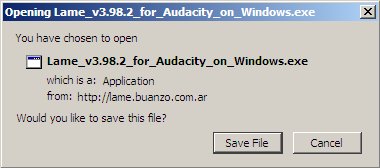
Click on Save File when you see the above dialogue box. And choose where you want to save your file.
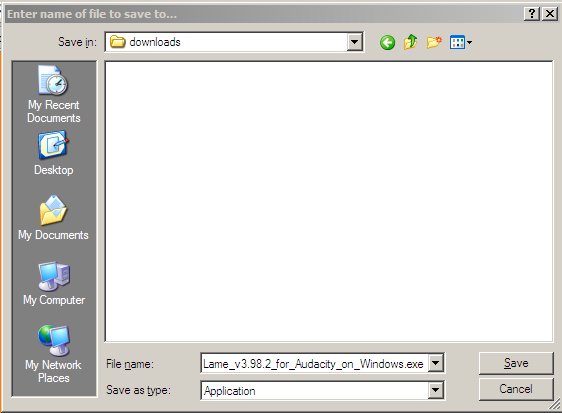
When you have downloaded the file, find it on your computer and double click it. This will start the installation process.
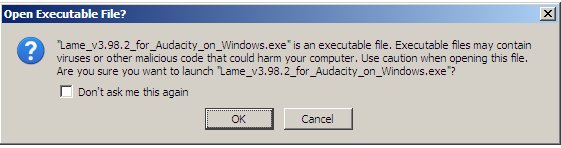
Click OK when asked 'Open Executable File?'
Click on Next for the following steps and then when you are asked to choose a folder to install the Lame library in keep this as the default.
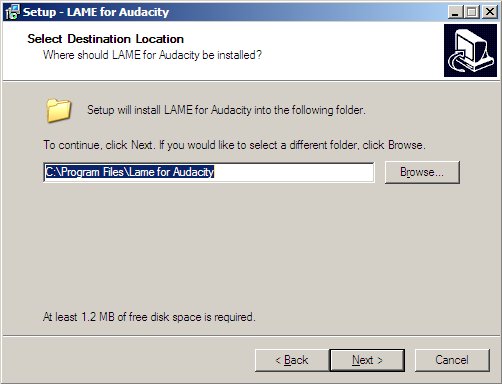
Click on Install.
Click on Finish.
When you come to use Audacity and need to export a file, if you haven't already told Audacity where the Mp3 Encoder is located it should prompt you to locate it.
It's best to do this now while you remember where it is installed. So open up Audacity and with a small test project open click on File > Export
Fill in some test entries for the Metadata and then click OK on the following screen.
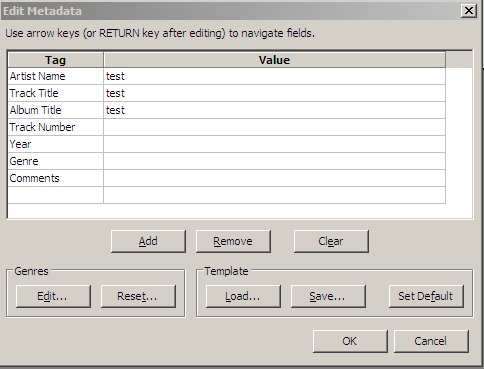
Choose a file name and a place to save it. Then select mp3 from the drop down menu.
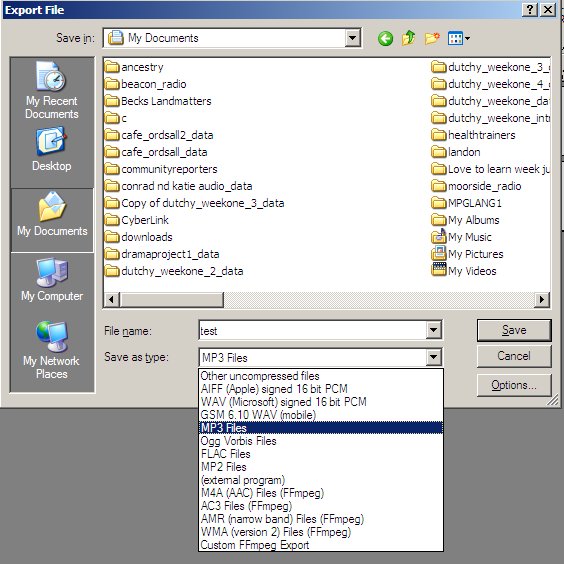
If you are prompted to locate the Lame Library then you can locate this in the location you saved it in - by default in Windows this would be C:\Program Files\Lame for Audacity
You may not need to do this as from version 1.3 Audacity will scan your hard drive looking for the relevant file. If it succeeds then it will save your file without asking you anything.
When you save the mp3 you have the option to change the bit rate by clicking on the Options box.
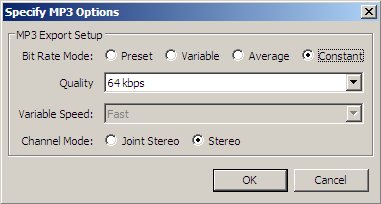
You can see more on this in other chapters about Exporting.