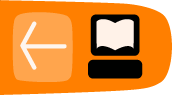Installing Audacity on OS X
Software name : Audacity
Homepage : http://audacity.sourceforge.net
Software version used for this installation : 1.2.6
Operating System use for this installation : OSX (10.3)
Recommended Hardware : 300 MHz processor, 64 Mb RAM
Downloading Audacity
The latest stable version of Audacity for OS X can be downloaded from http://audacity.sourceforge.net/download/mac. The latest version at the time of writing this document is Audacity 1.2.5 (Intel) or Audacity 1.2.6a (PPC).

Click on the link labelled "For Mac OS X : Audacity 1.2.*" that corresponds to your system (PPC or Intel processors). This will take you to a download page. The page lists many locations around the world where the software can be downloaded. The idea is that the downloads can be faster and more efficient if you choose a location near to you. To begin downloading, click on the download link of the location nearest you.
Regardless of the package you download for your specific processor, in OS X the installation process is the same. Once the download is complete, you should see something like this on your desktop or in the folder that your web browser is set to download into:

Double click on it to begin installing the software.
You should now see a finder window with a disk image named "Audacity 1.2.5" or "Audacity 1.2.6b" open (the name of the disk image may be different if you are installing a different version than shown here):
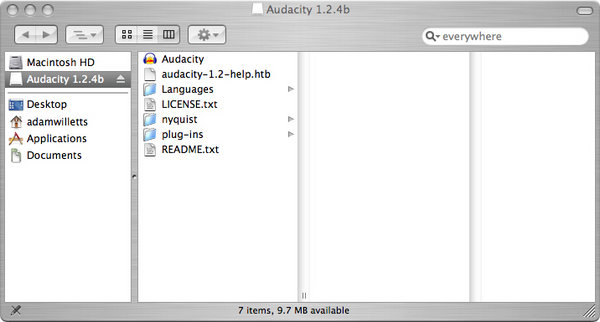
All you need to do now to complete the installation is copy the disk image into your "Applications" folder. To do this, click on the disk image to select it then press the Apple and C keys together to copy it. Now select your Applications folder and press the Apple and V keys together. This will paste an Audacity folder containing all of the contents of the disk image into your applications folder.
The installation is now complete, so you can eject the installer folder (by dragging it to the eject icon) and start using Audacity.
To open Audacity double click on the following icon in the Audacity folder:
![]()
The first time you launch Audacity you will be prompted to select which language you want it to use.
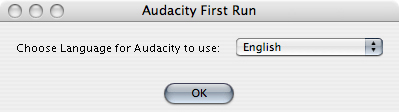
Click on the dropdown menu to select the language you want.

Once you have chosen the language you want click on OK to finish launching Audacity.
You should be able to see the Audacity interface which looks like this:
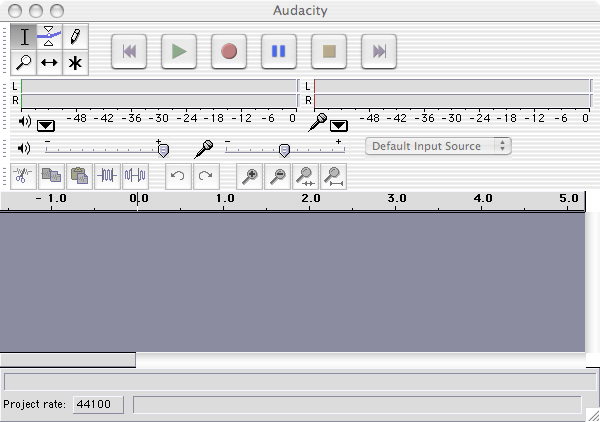
That's it! You now have Audacity up and running and can begin making and editing recordings.