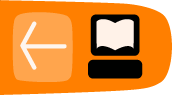Tool Bar
Software name : Audacity
Software version : 1.2
The Tool Bars are where you choose tools to directly work on the tracks. There are three main Tool Bars in Audacity :
- Main Tool Bar
- Mixer Tool Bar
- Edit Tool Bar
Main Tool Bar

Lets look at each button:
| button | action |
| this is the main tool you use to select audio. |
|
| the envelope tool gives you detailed control over how tracks fade in and out. | |
| this tool allows you to change the relative positioning of tracks relative to one another in time. | |
| this tool allows you to zoom in or out of a specific part of the audio. | |
| enables the user to draw in to the actual waveforms. | |
 |
places the cursor at the start of the project. |
 |
press the play button to listen to the audio in your project. |
 |
press the record button to record a new track from your computer's sound input device. |
 |
will pause during playback, or during recording. Press again to unpause. |
 |
press the stop button or hit the spacebar to stop playback immediately. |
 |
places the cursor at the end of the project. |
Mixer Tool Bar
![]()
These sliders control the mixer settings of the soundcard in your system. The selector on the right controls what audio input you wish to use.
Input Selector
![]()
Pick the input source you wish to record from. All these items are exposed by the soundcard driver, so the this of options will vary with different soundcards.
Output Slider
![]()
This is the left hand slider that lets you control the output level of your soundcard. It actually controls the output setting of the soundcard driver.
Input Slider
![]()
This is the right hand slider that lets you control the level of the input selected in the Input Selector. It actually controls the recording level setting of the soundcard driver.
Edit Tool Bar
![]()
All these tools perform the exact same function, as those accessible through the "Edit" menu, "View" menu. Lets look at each button individually :
| button | action |
| removes the selected audio data and places it on the clipboard. | |
| copies the selected audio data to the clipboard without removing it from the project. | |
| inserts whatever is on the clipboard at the position of the selection cursor in the project. | |
| deletes everything but the selection. | |
| erases the audio data currently selected, replacing it with silence instead of removing it completely. | |
| this will undo the last editing operation you performed to your project. | |
| this will redo any editing operations that were just undone. | |
| zooms in on the horizontal axis of the audio displaying less time. | |
| zooms out displaying more time. | |
| zooms in until the selected audio fills the width of the screen to show the selection in more detail. | |
| shows entire project |