Software on USB or CD
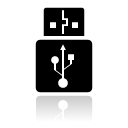 It is possible to install applications on a CD-ROM or USB-drive. This will enable you to bring your favourite settings, extensions and bookmarks with you anywhere you go. It will also limit the amount of data and traces you leave on the computer you are using. This could prove to be exceptionally useful when you have to use untrusted computers or internet cafs. The latter is almost always a Windows environment. We will describe a handy tool in this chapter called 'Portable Apps'. With this tool you can easily prepare a USB-drive with Windows application.
It is possible to install applications on a CD-ROM or USB-drive. This will enable you to bring your favourite settings, extensions and bookmarks with you anywhere you go. It will also limit the amount of data and traces you leave on the computer you are using. This could prove to be exceptionally useful when you have to use untrusted computers or internet cafs. The latter is almost always a Windows environment. We will describe a handy tool in this chapter called 'Portable Apps'. With this tool you can easily prepare a USB-drive with Windows application.
The most easy and by far most secure way to do this is at home, or in your office or any other save environment, with a high speed internet connection as it requires you to download a special package of software including all the programs you might need. You want to make sure that the computer you use to do this is protected by a firewall and has no viruses (so use your own computer of from somebody you trust).
If you need only Firefox, which can be used on any platform, install Firefox on a CD or USB. If you need other programs to mail, chat, use ftp etc. you can install a whole bunch of programs with the help from the installer available from the website Portable Apps. The installer and the resulting removable drive with application will only work on the Windows platform.
Another option is to install an entire OS on a flash drive, external hard-drive or iPod and start the computer from that.
Portable Apps for Windows
For Windows users there exist a handy tool called Portable Apps. For this method we are going to use a package from Portable Apps. This website allows you to download packages with software that you can install on a USB-drive or any other removable medium like an iPod or SD Card.
Things you will need for this method:
- A save, clean and secure Windows computer;
- A portable drive of at least 256Mb but preferably bigger then 1GB;
- An internet connection. (You will need to download files between 2Mb to 137Mb).
Direct your browser to http://portableapps.com/download and look at the different columns to see what is included in which download. For this manual we are using the 'Suite Light' of 52mb download. At the time of writing the version number is 1.6.1.
1. Download your desired suite by clicking the download button. You will be redirected to the download page and asked if you want to 'save' or 'run' the program. Choose to save it to your desktop (or any other place you might find convenient).
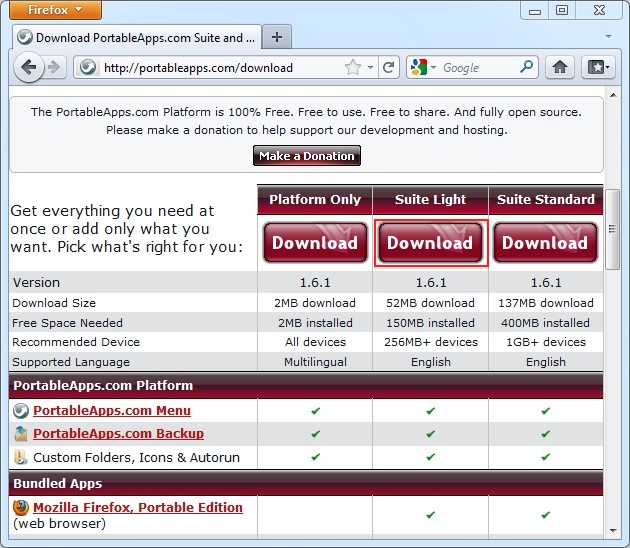
2. Insert you USB-Drive into your computer and locate the PortableApps file on your computer and double click to open it.
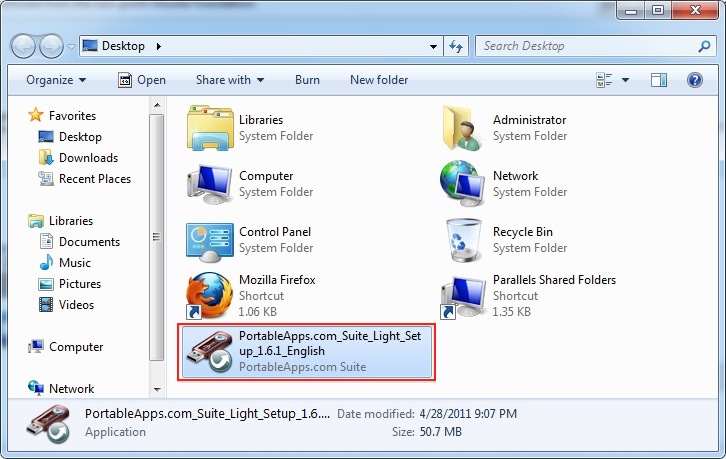
4. It will ask you if you want to run the software. Choose 'Run'.
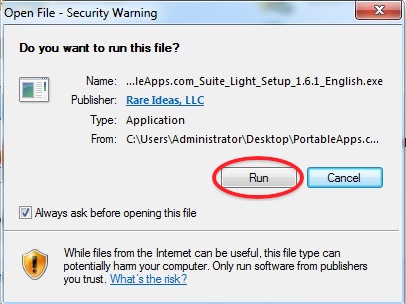
5. It will now open the installer allowing you to install the programs on your removable drive.
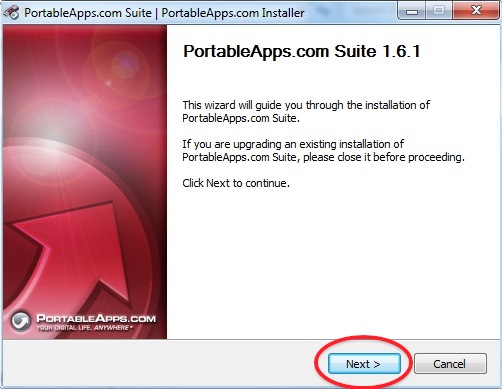
6. It is best practice to install the software on a clean formatted drive at the first level. (i.e. not in a folder.) In our case that is directly on the E: partition.
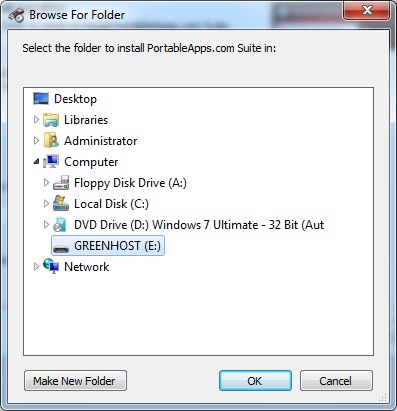
7. The installation will take some time and afterwards you can set some options and then start using the drive.
Make sure to test on at least one computer if it works and if you understand how to operate it before taking it with you. You can modify the programs on the drive, by changing preferences or adding extensions, like you would with any other program.
Especially for Firefox and Thunderbird this means that any extensions you might want to use can be and should be installed up-front on the USB drive.
Caveats
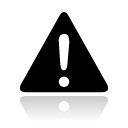 Deploying this technique doesn't guard you from many other threats such as key-loggers, malicious programs that intercept your keystrokes. See the chapter on Internet cafs for an explanation of the dangers of accessing your private information from a public environment.
Deploying this technique doesn't guard you from many other threats such as key-loggers, malicious programs that intercept your keystrokes. See the chapter on Internet cafs for an explanation of the dangers of accessing your private information from a public environment.





