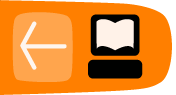Subtitles
Most videos include people speaking in a certain language; to make these video accessible and understandable to a global audience the video must be subtitled or dubbed. Subtitles are by far the easiest to produce: audio dubbing requires time and software expertise, but you can create subtitles with just a video player and a text editor.

Finding Subtitles
Before starting a subtitling translation project, it's worth searching for existing subtitles, particularly if the video is a well-known or commercial work. For example, if you are including a scene from an American documentary in a video, there are resources to search for subtitles for this material. However, outside of well-known video and films, pre-created subtitles are rare, and subtitles available under an open license are even harder to find.
There are a few issues that come up when searching for subtitles. For cinematic films, for example, there are almost invariably many different versions of the film. One can imagine that any extra scene, extended title sequence, or formatting change can alter the timing of subtitles onscreen which many times renders subtitles useless. Therefore, it is important to find subtitles that are accurate for the audio of the particular film version. There are free software tools like Sub Downloader (http://www.subdownloader.net/) that help with this problem by matching subtitle sets to specific film versions. Another issue that comes up is the file format of the subtitle file itself. There are different formats for different types of video as well as different types of physical media (HD, DVD, Blu Ray etc.) which affect the selection of subtitles for a given piece of film.
The following are resources for finding subtitles :
- OpenSubtitles.org: http://www.opensubtitles.org/en
- TinyTM: http://tinytm.sourceforge.net/
- DivX Subtitles: http://www.divxsubtitles.net/
- AllSubs.org http://www.allsubs.org
Subtitle File Formats
A subtitle file format specifies the format of a file (text or image) containing the subtitle and timing information. Some text-based formats also allow for specifying styling information, such as colors or location of the subtitle.
Some subtitle file formats are:
- Micro DVD (.sub) - a text-based format, with video frame timing, and no text styling
- Sub Rip (.srt) - a text-based format, with video duration timing, and no text styling
- VOB Sub (.sub, .idx) - an image-based format, generally used in DVDs
- Sub Station Alpha / Advanced Sub Station (.ssa, .ass) - a text-based format with video duration timing, and text styling and metadata information attributes.
- Sub Viewer (.sub) - a text-based format with video duration timing, text styling and metadata information attributes.
We will only focus on the subtitle format Sub Rip (.srt), which is supported by most software video players and subtitle creation programs. SRT files can also be created and edited by text editors, or more specialised software like Jubler, GnomeSubtitle, Gaupol and SubtitleEditor.
Editing SRT files
An SRT subtitle file is just a text file that is formatted in a simple way so the player can read it and co-relate subtitles to the time they should be played in the video. SRT is a very simple, widely used subtitle format. If you find an existing SRT file for the video you need to subtitle, it's easy to create subtitles for other languages when you know how an SRT file works.
A SRT file is made of a list of lines looking like this:
1 00:03:05,260 --> 00:03:07,920 Hello, world.
The first line is the number of the subtitle, incrementing from 1 to as many as needed. The second line is the time at which the subtitle appears and disappears in the video, and is recorded in hours:minutes:seconds,milliseconds. The third line, and any lines after it up to the first blank line, are the subtitle text. One blank line is required to mark the end of the subtitle text. You can add as many such triplets as you need for the remaining subtitles.
For the above example, it just means that the first subtitle shows up at 3 minutes 5.26 seconds into the video, disappears at 3 minutes and 7.92 seconds, and reads "Hello, world". That's it.
Creating subtitles from scratch
To create a subtitle file from scratch, you may want a more advanced tool that makes it easier to assign subtitles to specific points in a video. Jubler, GnomeSubtitle, Gaupol and SubtitleEditor are all free software tools, and worth checking out.
FLOSS Manuals has created a complete guide to Jubler (which is both free software and cross-platform). You can find the guide here: http://en.flossmanuals.net/jubler