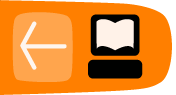Playing Subtitles
There are several easy ways to play back subtitles with an Ogg Theora video.
VLC
First, install VLC from the website (http://videolan.org/vlc) if you haven't already. These instructions assume you have a file or DVD with subtitles which you want to display while you are playing the Video.
- From a DVD
- From a Multilingual file (ie Matroska)
- From a separate subtitle file which is distributed with the Video file.
Play subtitles on a DVD disk
To do this put the DVD disk into your DVD drive. Open up VLC player and select File > Open Disk.
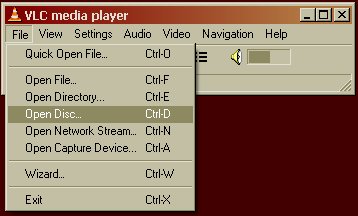
Enter the DVD Drive letter. It may appear automatically. On Windows this may be drive D:, and on GNU/Linux something like /media/dvd.
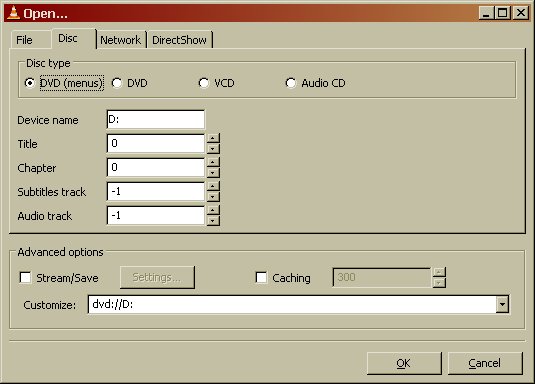
Then click OK. The menu page of your DVD should appear. Click on the video you want to watch. Then when the video starts quickly right hand click the mouse on the Video image. Select the Subtitle track you wish to view.
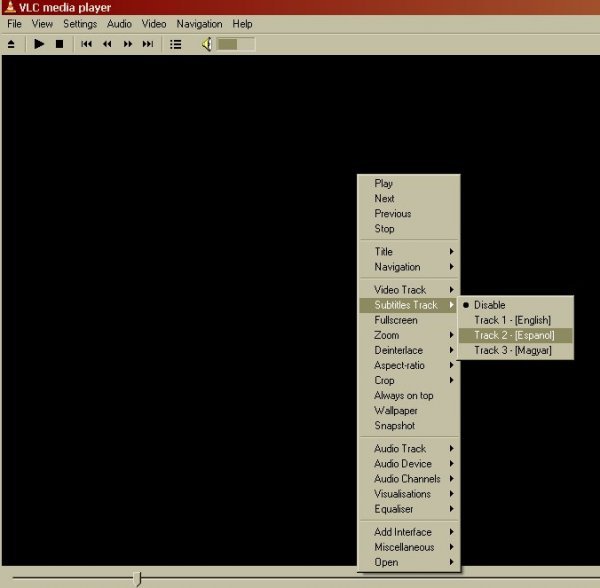
The subtitles should then appear on screen.
Play subtitles in Matroska files
The process for this is exactly the same as above except when starting the process you select File > Open File. You then see this screen.
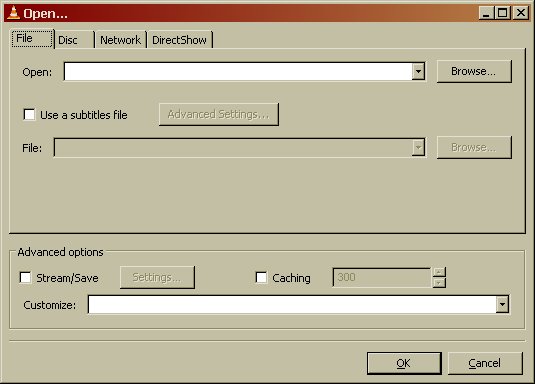
You should then click on the Browse button to select the video file you want to play. If this file is a matroska file with an *.mkv extension then you can click OK after browsing for the file as the file already has the subtitle infomation.
Then Select the subtitle language stream by right clicking the video screen and selecting Subtitle Track > and choose the language
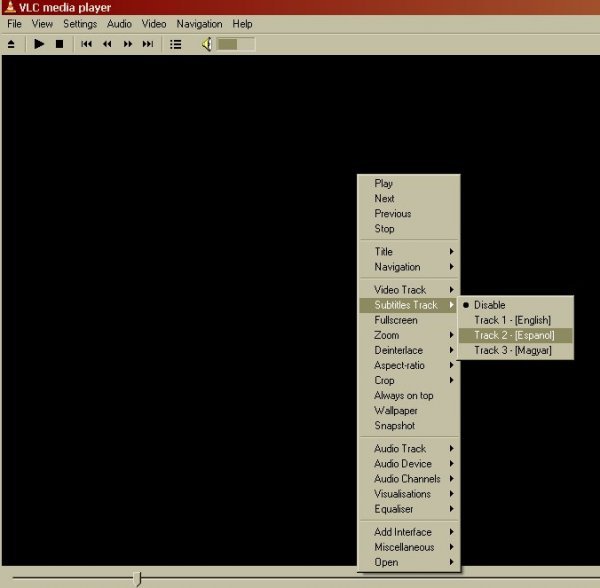
Play External Subtitles
If you want to play an external subtitle file for example a srt file. Select File > Open File
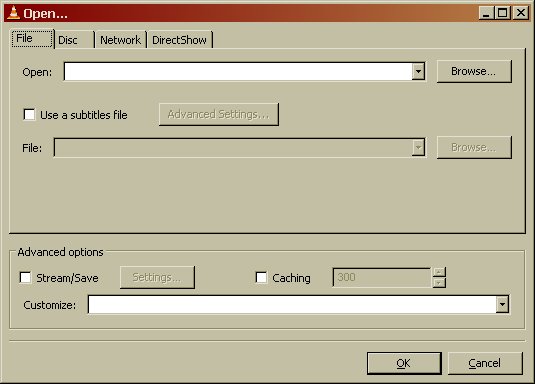
In the Open box click the Browse button and choose your video file.
Then put a tick in the box Use a subtitle file, and click Browse to locate your external subtitle file.
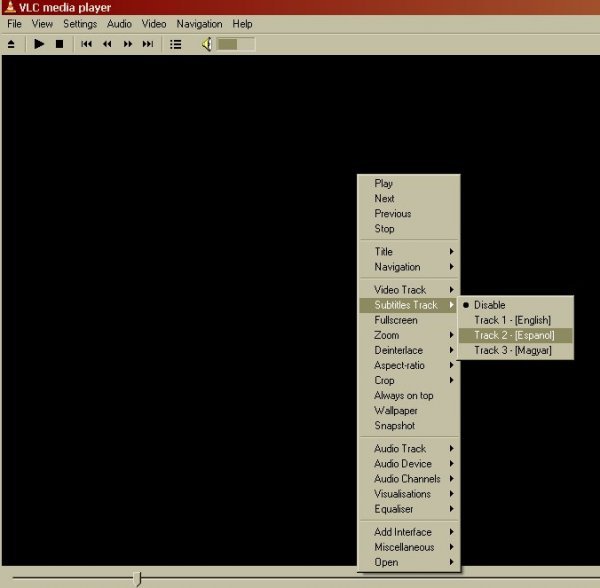
Then Select the subtitle language stream by right clicking the video screen and selecting Subtitle Track > and select the track of subtitles (for an external file like an srt file there will normally only be one track).